How to set up the Proton Mail Linux app
In this article, we show you how to install the Proton Mail Linux app. We officially support the latest non-LTS versions of Ubuntu and Fedora. The app may work on other distros (especially those based on Debian or Ubuntu), but we haven’t tested them and therefore don’t officially support them.
You can also access Proton Mail on your Linux desktop using your browser. To do this, go to mail.proton.me(ventana nueva) and sign in using your Proton account username and password (plus 2FA, if enabled).
How to install and set up the Proton Mail Linux app
1. Sign up for a Proton Mail account. Just sign in with your existing Proton account username and password (plus 2FA, if enabled).
2. On Ubuntu (and most distros based on it or Debian), download the DEB file. On Fedora (and other RedHat-based distributions), download the RPM file.
3. Open a terminal window in the directory you downloaded the file to (typically ~/Downloads). On Ubuntu, run:
sudo apt install ./ProtonMail-desktop-beta.deb
To confirm the package’s integrity, you can verify its checksum with the following command:
echo "<SHA512CheckSum> ProtonMail-desktop-beta.deb" | sha512sum --check -
To find the SHA512CheckSum for the latest version of this package, open this JSON file(ventana nueva) in a text editor.
On Fedora and Red Hat-based distros, run:
sudo dnf install ./ProtonMail-desktop-beta.rpm
And to check the RPM file’s integrity, run:
echo "<SHA512CheckSum> ProtonMail-desktop-beta.rpm" | sha512sum --check -
To find the SHA512CheckSum for the latest version of this package, open this JSON file(ventana nueva) in a text editor.
4. Open Proton Mail and sign in with your Proton Account username and password (and 2FA code if you’ve enabled it).
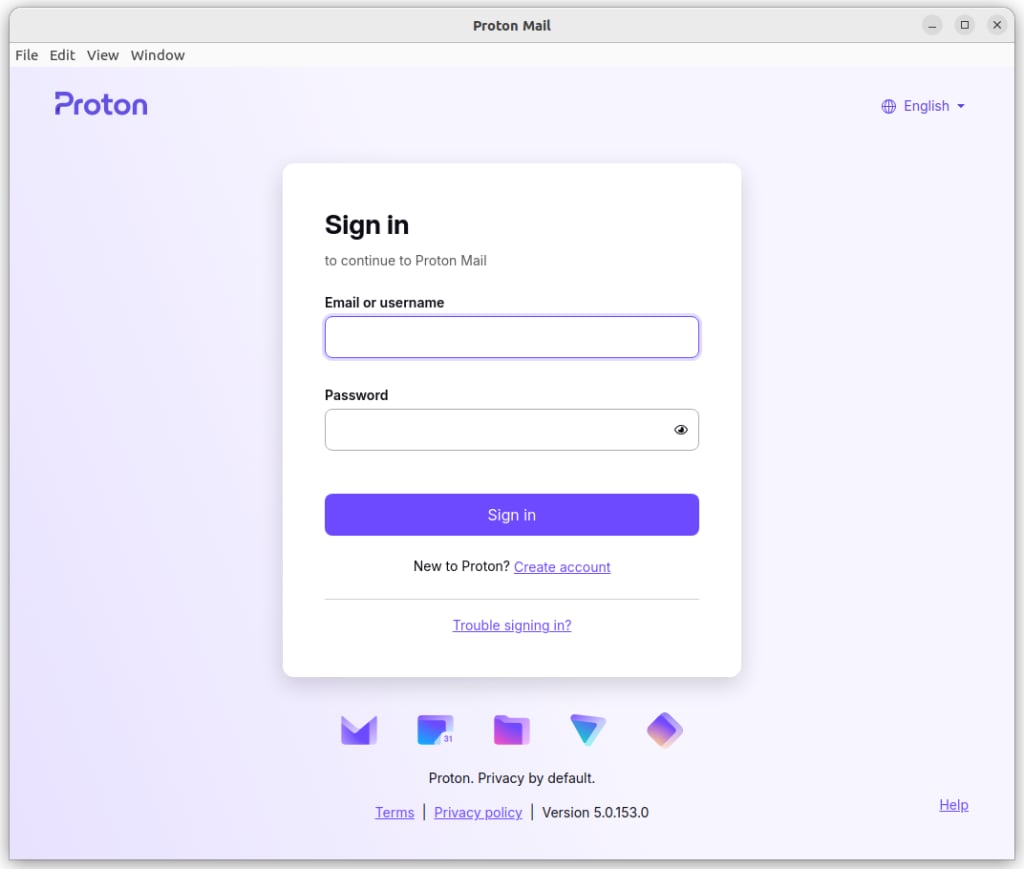
And that’s it! You can now start sending and receiving emails privately and securely.
