How to download, customize, or pay invoices
If you have a paid Proton plan, you’ll receive a new invoice when your subscription is activated or renewed.
You can download, customize, or pay invoices in your account using the Proton Mail(новое окно) web app. It’s not possible to manage invoices in the iOS or Android mobile apps.
Download an invoice
To download or view an invoice:
1. Log in to your Proton Account at account.proton.me on a computer, click Settings → All settings → Dashboard, and scroll down to Invoices.
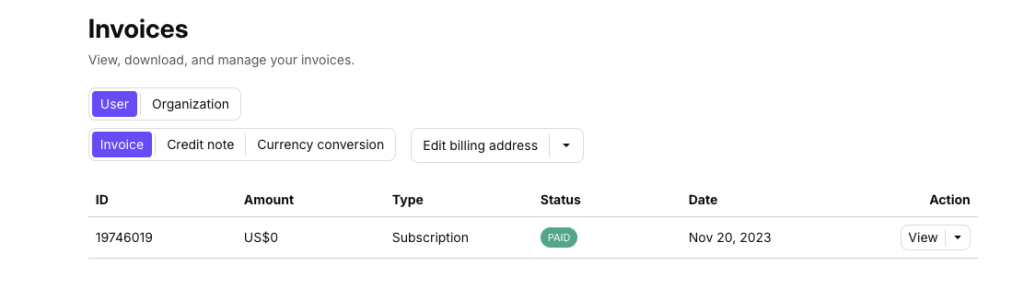
2. Under the Action column, click the dropdown menu and select Download.
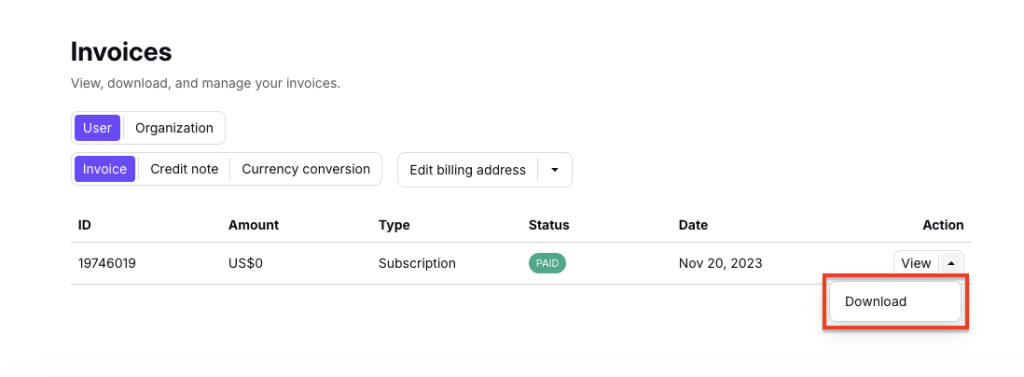
The PDF invoice will be downloaded to your device, showing the invoice’s status, time period, the plan your account is on, the cost, and any discounts or promotions you have applied to your account.
Note: To view an invoice instead of downloading it, click View in the Action column. This will open the PDF in a preview pane and allow you to download, print, or scroll between multiple invoices.
Customize an invoice
To add your name, address, or other information to your invoices:
1. Log in to your Proton Account at account.proton.me on a computer, click Settings → All settings → Dashboard, and scroll down to Invoices. Select either Edit billing address or Edit invoice note.
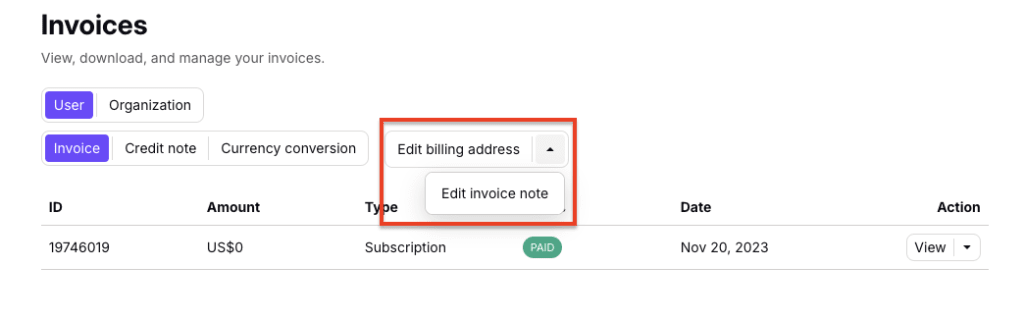
2. Enter the details you want to add in the pop-up window and click Save. This information will now be included on any future invoices you download.
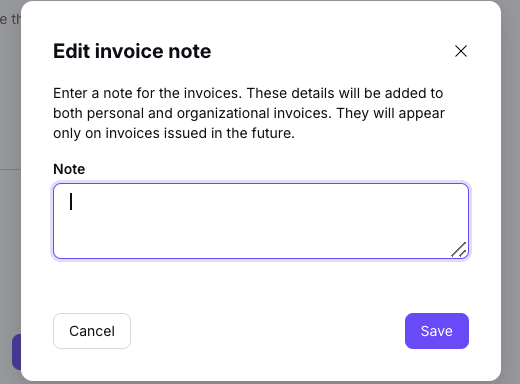
Pay an invoice
To see which unpaid invoices you have and pay them:
1. Log in to your Proton Account at account.proton.me on a computer, click Settings → All settings → Dashboard, and scroll down to Invoices. Any unpaid invoices will be marked Unpaid.
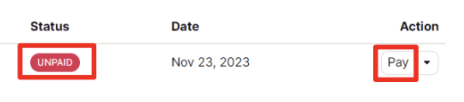
2. Find the invoice you want to pay and click the Pay button in the invoice’s Action column.
3. Enter your payment details in the pop-up window and click Pay to complete your payment.
The amount of time it takes for an invoice to be paid after sending the payment can vary depending on the payment method.
Invoices are delivered on the date the previous paid membership period ends. You will need to pay any unpaid invoices within 14 days of their issue date to ensure uninterrupted use of Proton services.
