In today’s digital age, sharing large files has become an essential part of our personal and professional lives. Whether you’re trying to send a promotional video to a client or a home tape to a family member, transferring large video files can be a hassle without the right tools. Most email providers only allow you to attach files up to 25 MB, which means you’ll need to look for alternatives to send video files.
In this article, we show you 10 easy ways to share large video files from your desktop, iPhone, and Android.
How to share large video files from your desktop
How to share large video files from iPhone
How to share large video files from an Android device
2. With the Proton Drive Android app
What is the best way to send large video files?
How to share large video files from your desktop
1. With Proton Drive
Built by the same team that developed Proton Mail and Proton VPN, Proton Drive is an end-to-end encrypted cloud storage solution that allows you to store and share files. With end-to-end encryption (E2EE), no one, not even Proton, can access your files without your consent.
To upload and share a file in Proton Drive:
- Go to drive.proton.me(ventana nueva) on your browser and sign in to your Proton Account. If you don’t have a Proton Account, you can create one for free.
- Drag and drop the file from your desktop to Proton Drive. You can also select multiple files and folders to upload.

- Select the file you want to share and click the Manage link icon at the top.
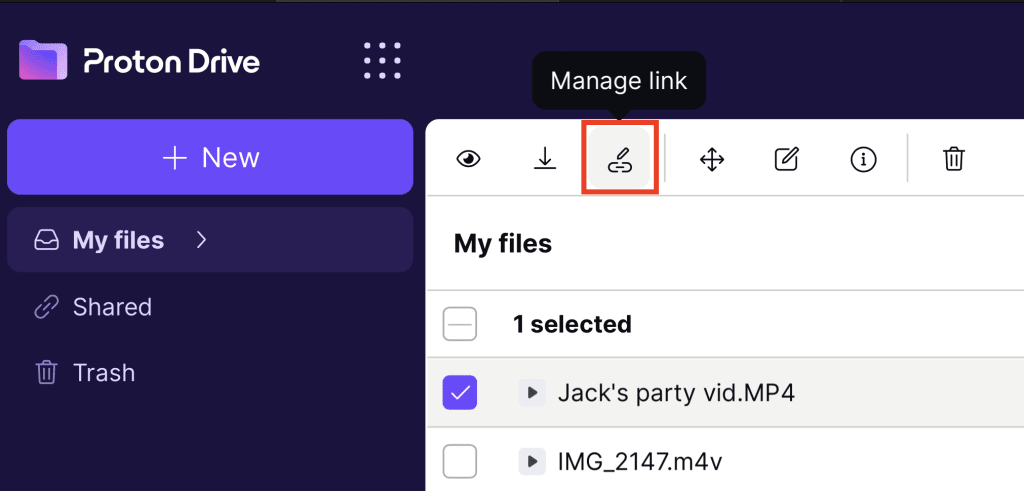
- Select Copy link to share the file with your recipient.
- For added protection, you can also turn on Protect with password and Set expiration date. Click Save when you’re done.
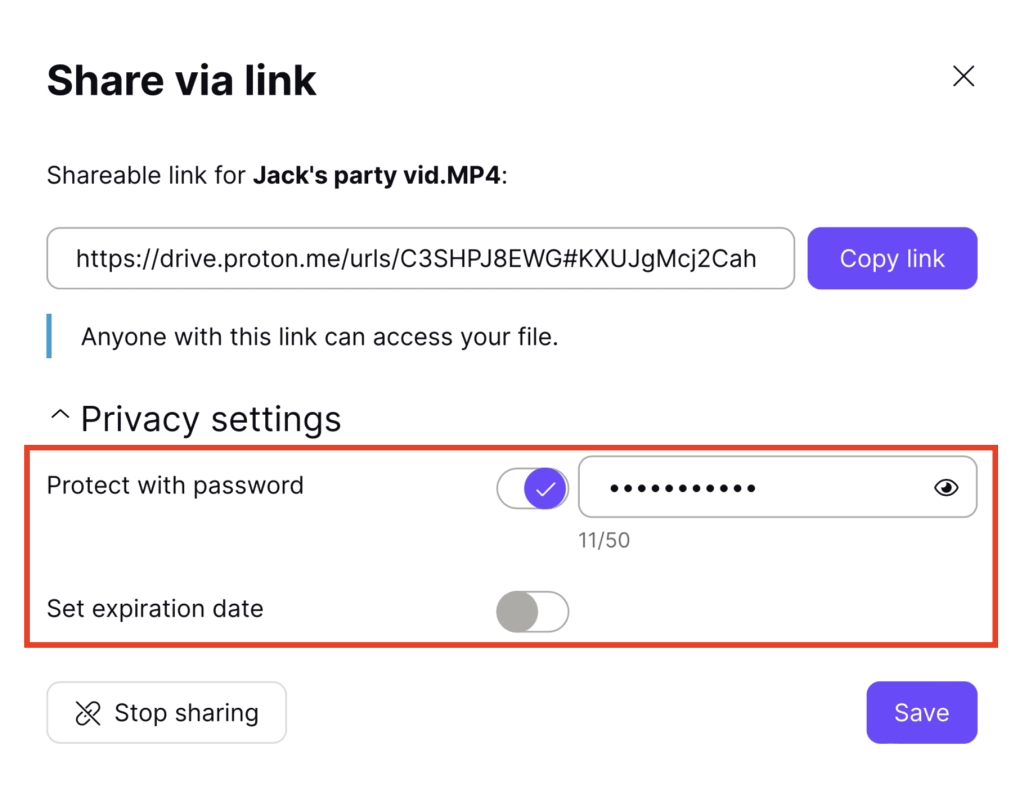
2. With Dropbox
Another popular way to send large video files is through Dropbox. With a Dropbox basic plan (free account), you get up to 2 GB of storage.
To share a large file using Dropbox:
- Sign in to your Dropbox account.
- Click Upload and select Files or Folder. Alternatively, you can also drag and drop files from your desktop to Dropbox.

- Select the file you’d like to share and click Copy link. You can now share the link with your recipient.
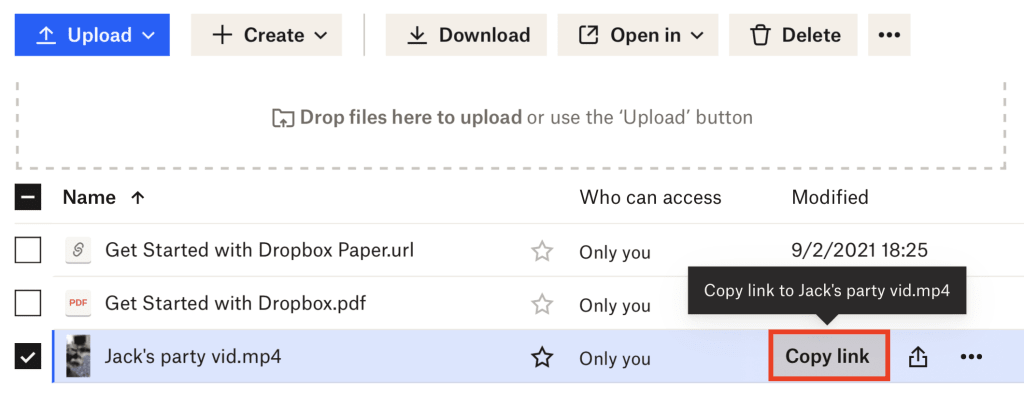
- Click the share icon (rectangle with an up arrow) next to the file name and type the email address or name of the person you’d like to share the file with. Select Share file when you’re done.
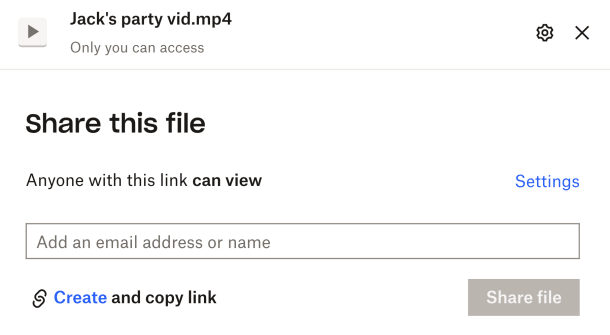
Unlike Proton Drive, Dropbox doesn’t secure your files with E2EE. While it uses industry-standard security measures (such as TLS and AES-256 encryption) to protect your files, Dropbox encrypts your data using a key it controls. If a hacker breaches Dropbox’s servers, they could also potentially access your files.
3. With WeTransfer
To send large files using WeTransfer:
- Go to wetransfer.com on your desktop browser.
- Click Upload files and select the file you’d like to upload.
Note: You can only send files up to 2 GB in size.
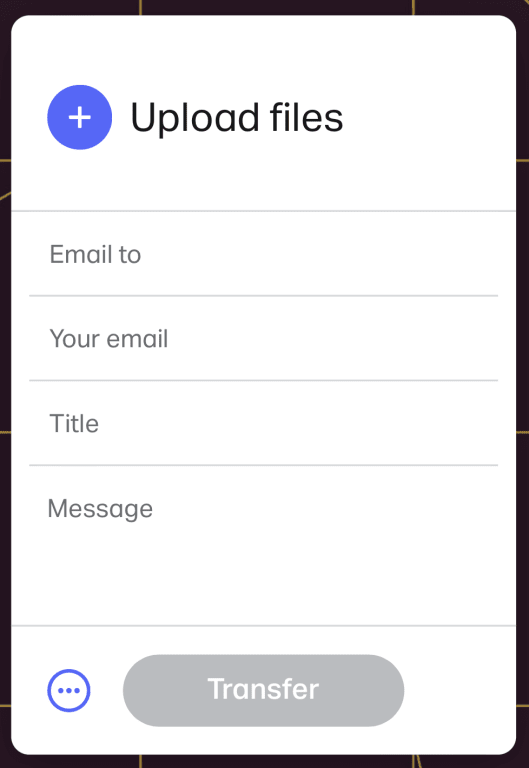
- Enter your email address in the Your email field and your recipient’s email address in the Email to field.
- You can also add a title and message for your recipient.
- Click Transfer to send the file.
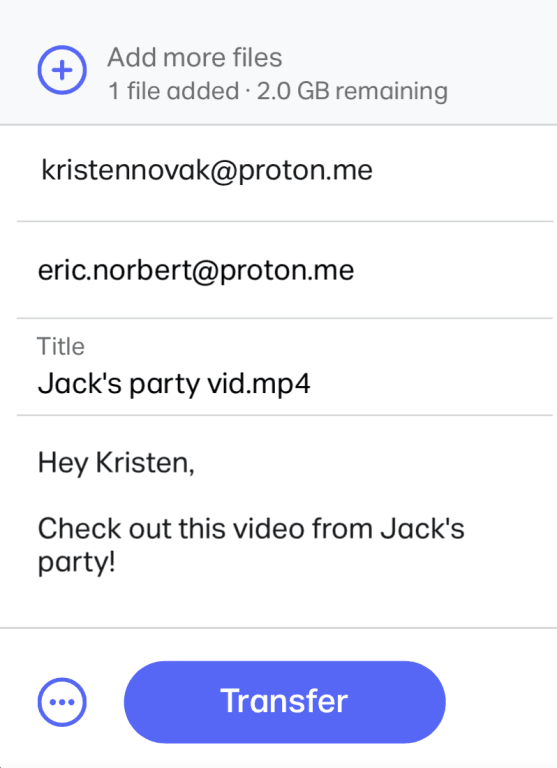
If you’re sharing a file larger than 2 GB with WeTransfer, you’ll need to sign up for a paid account. Like Dropbox, WeTransfer doesn’t use E2EE to secure your files. It also doesn’t allow you to protect your files with a password or set an expiration date.
WeTransfer also collects and shares your personal information when you use it. According to its privacy policy(ventana nueva), it collects your browser, device, and location data and shares that with its business partners.
4. With a file compressor
If your file only slightly exceeds the 25 MB file size limit for email attachments, you can choose to compress it using a file compressor. Some popular file compressors include Compress2Go(ventana nueva) and WeCompress(ventana nueva).
To compress a file using a file compressor, all you need to do is upload it and let the software do the rest. Once the compression is done, you can download the file to your desktop and send it via email.
These compression sites also often collect your IP address and use Google Analytics.
How to share large video files from iPhone
1. With AirDrop
With Apple’s AirDrop technology, you can wirelessly send large video files to a recipient who also uses an Apple device, such as an iPad or an iPhone. There are no size limits when sending files through AirDrop, though both you and your recipient need to be within Bluetooth and WiFi range. Before sending files via AirDrop, you need to check that:
- You and your recipient have WiFi and Bluetooth turned on.
- Neither of you has a personal hotspot turned on.
- Your recipient has set their AirDrop receiving settings to Contacts Only. If you’re not in your recipient’s contacts, have them set their receiving settings to Everyone.
To send a file using AirDrop:
- Tap the file you’d like to send and select the Share icon at the bottom left (rectangle with an up arrow).
- Tap the AirDrop icon.
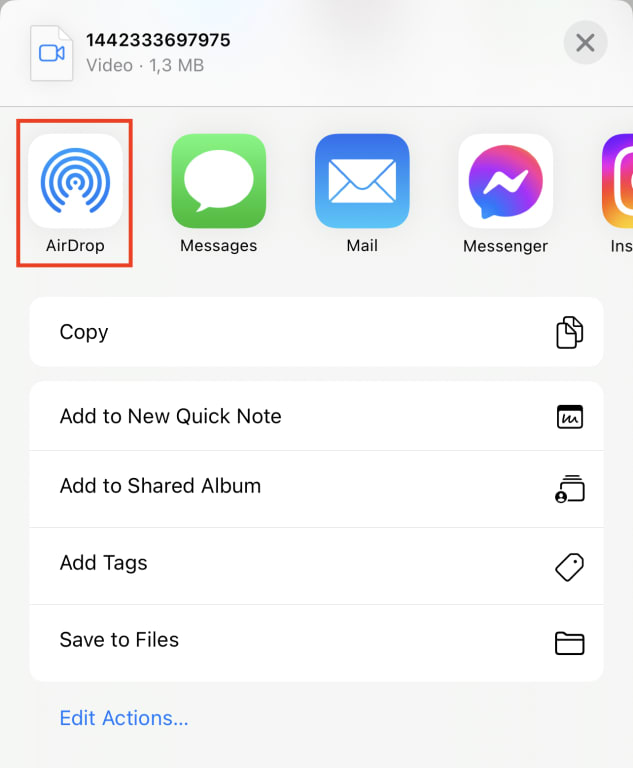
- Tap the AirDrop user you’d like to share the file with. Alternatively, you can send the file to other Apple devices you own.
- Ask your recipient to accept the share request to receive your file.
While AirDrop provides a seamless way to transfer files between Apple devices, it reportedly leaks your private data as well — strangers within your device’s Bluetooth range can learn your email address and phone number(ventana nueva). To prevent this, keep AirDrop turned off unless you’re actually using it or use a different file-sharing method.
2. With the Proton Drive iOS app
If your privacy is your top concern, the most secure method of sending a large file from your iPhone is through the Proton Drive iOS app(ventana nueva). With the Proton Drive iOS app, you can:
- Upload files and documents directly from your iPhone
- Share your files with anyone using a secure link, even if they don’t have a Proton Account
- Access your files or folders offline
- Move, rename, organize, and delete your files easily
To upload and share a file using the Proton Drive iOS app:
- Sign in to your Proton Account on the app.
- Select + at the top right and tap Import file.
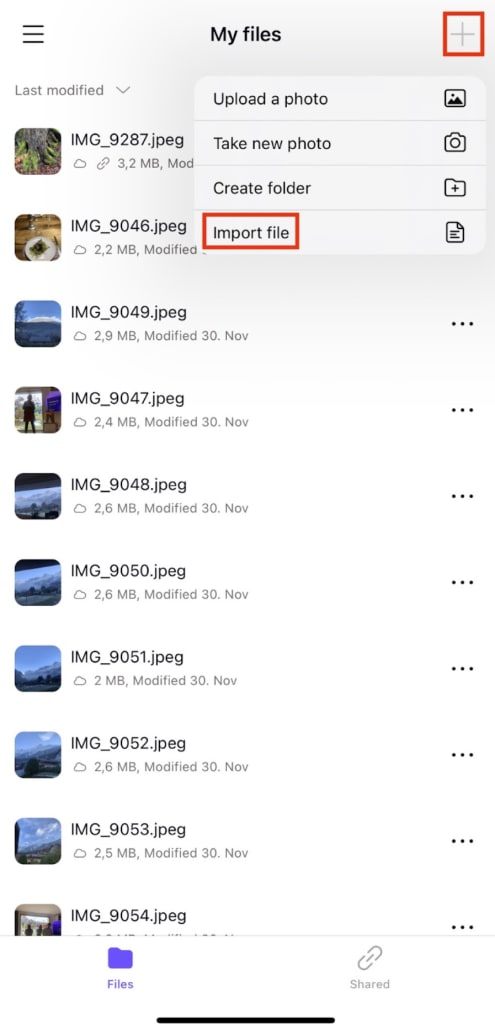
- Once your file has been uploaded, tap the three horizontal dots (…) next to the file and select Share via link.
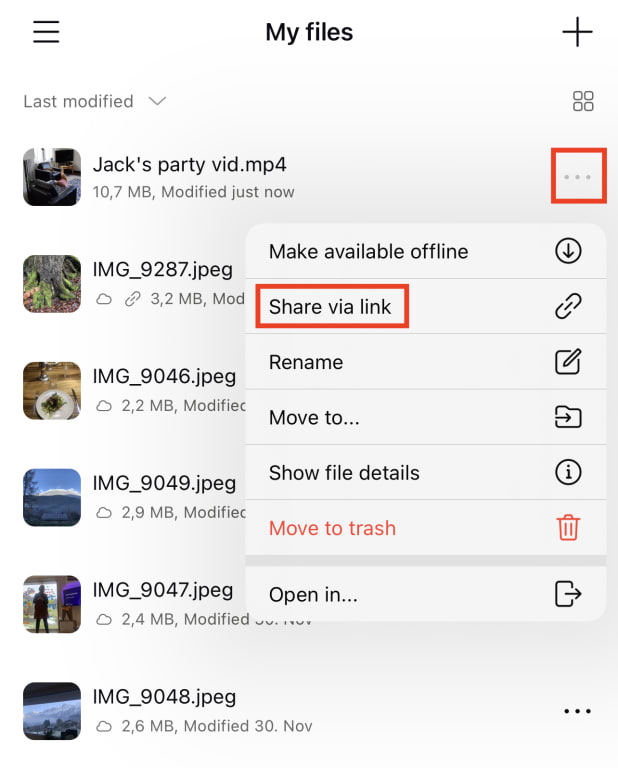
- Tap Copy link to share it with your recipient. You can also add a password or set an expiration date.
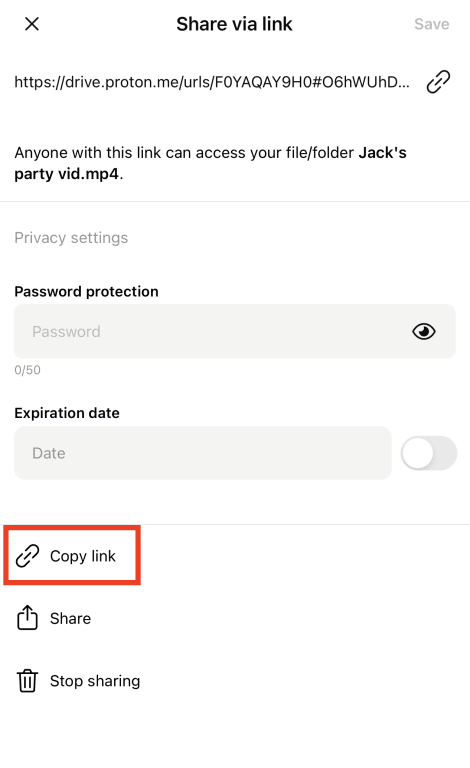
3. With iCloud
iCloud is Apple’s cloud-based storage service that lets you store and sync large files across Apple devices. To use iCloud, you need to create an Apple ID. Once you have your Apple ID:
- Sign in at icloud.com.
- Drag and drop the file you’d like to share to the Drive section.
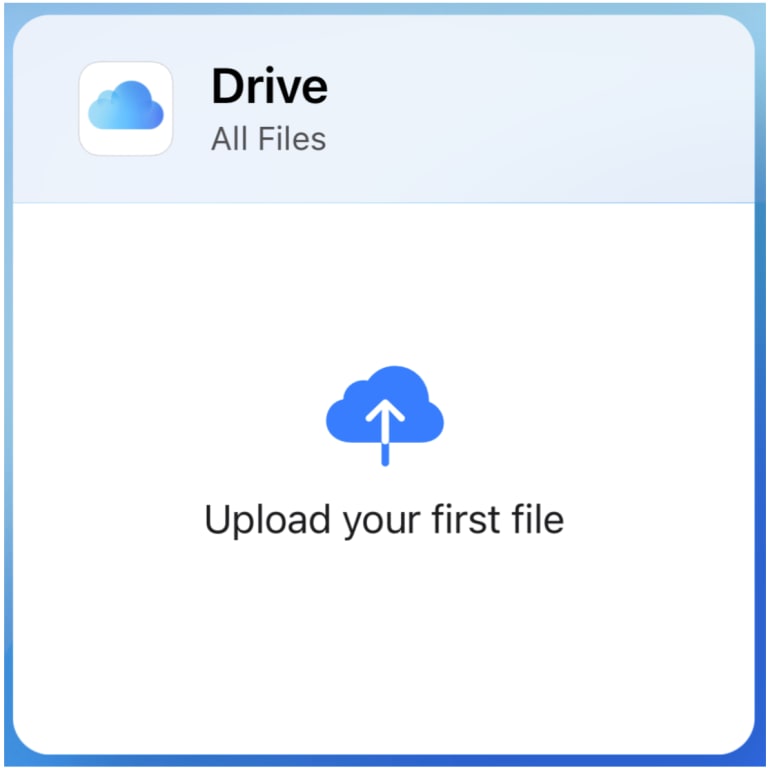
- Select the file and click the Share button at the top right.
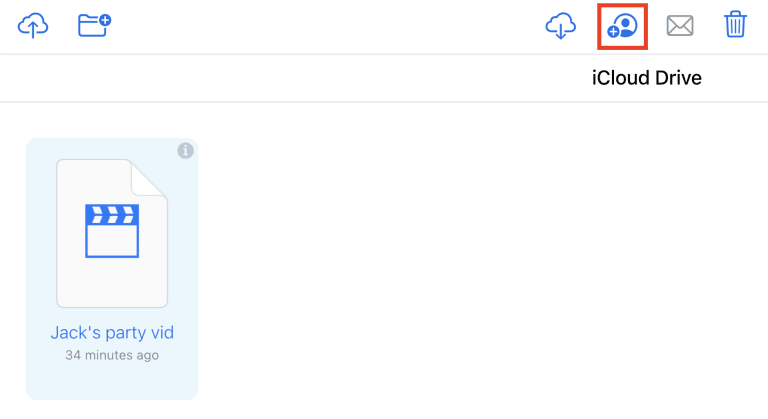
- Enter the email address or phone number of your recipient and click Share.
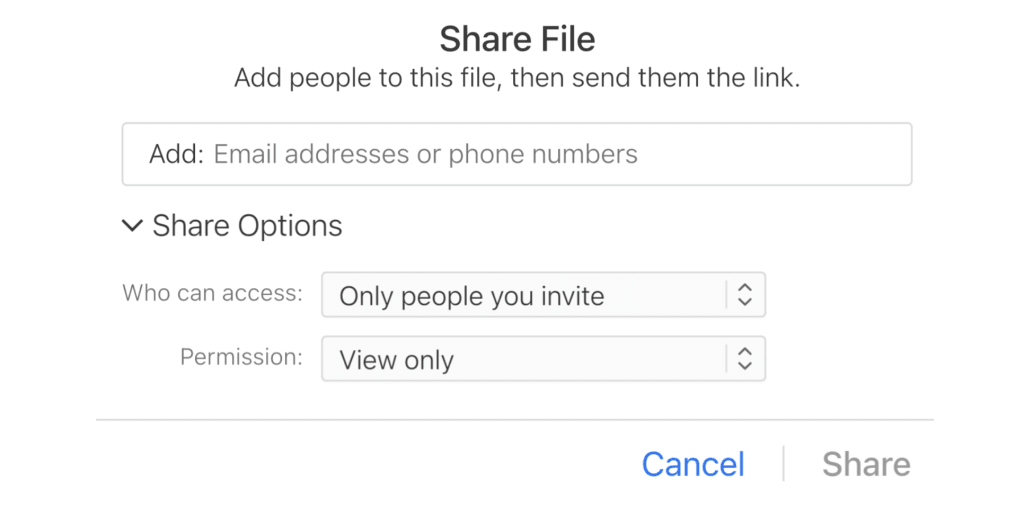
- You can also share the file by selecting Anyone with the link. A new window will appear with the link for your file. Copy the link and send it.
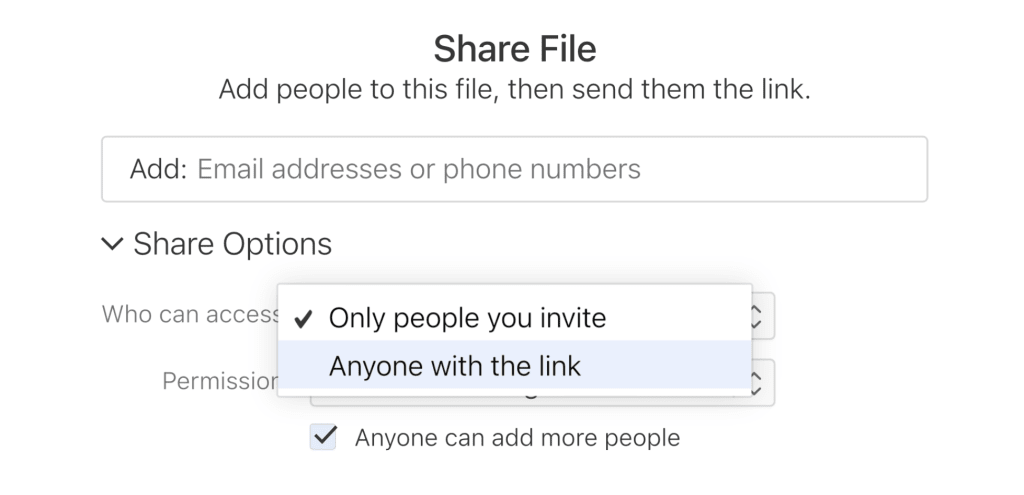
How to share large video files from an Android device
1. With Google Photos
One of the easiest ways to send a large video from your Android device is through the Google Photos app, where the video is automatically stored and backed up to the cloud.
- Open your phone’s photos app and find the video you want to share.
- Tap and hold the video until a toolbar menu appears. Tap on the Share icon.
- In the pop-up window, tap Create link. Copy and paste the link to share it with your recipient.
- Alternatively, you can also choose to share the link directly to an app (for example, WhatsApp).
Sharing your video using the Google Photos app is convenient, but it won’t be protected with E2EE. You also won’t be able to set a password or an expiration date. In fact, anything you upload to Google Photos can be accessed by Google at any time without your knowledge. Like Dropbox, Google holds your private key, meaning it can decrypt your files at will.
If you’d like to protect your files using E2EE, consider using the Proton Drive Android app(ventana nueva).
2. With the Proton Drive Android app
To upload and share a file in the Proton Drive Android app:
- Sign in to your Proton Account on the app.
- Tap + at the top right and select Upload a file.
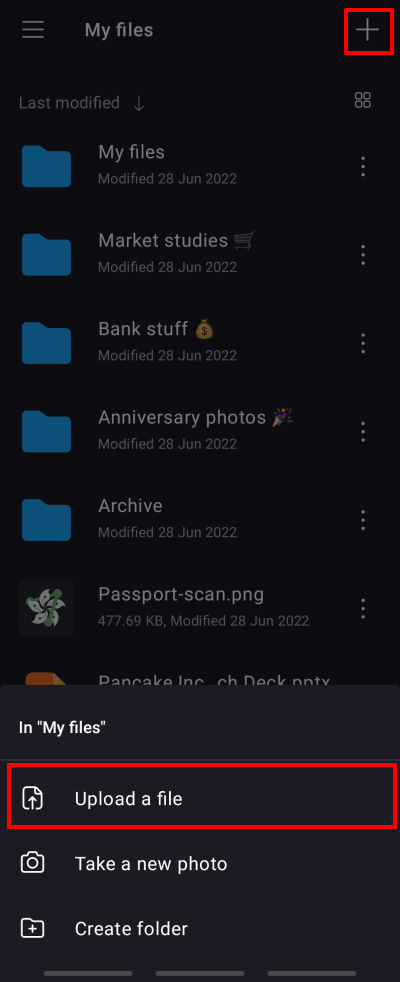
- Once your file is uploaded, tap the three vertical dots next to the file name and tap Get link.
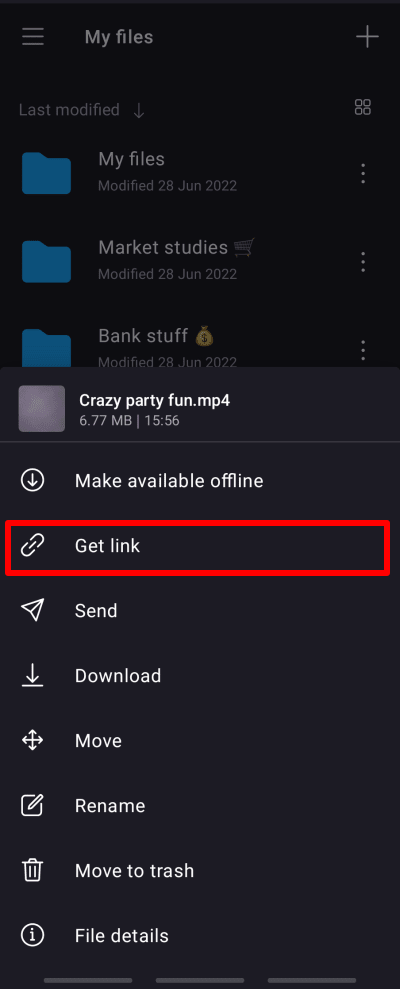
- Copy the link and share it with your recipient.
- You can also enter a password and set an expiration date for your file.
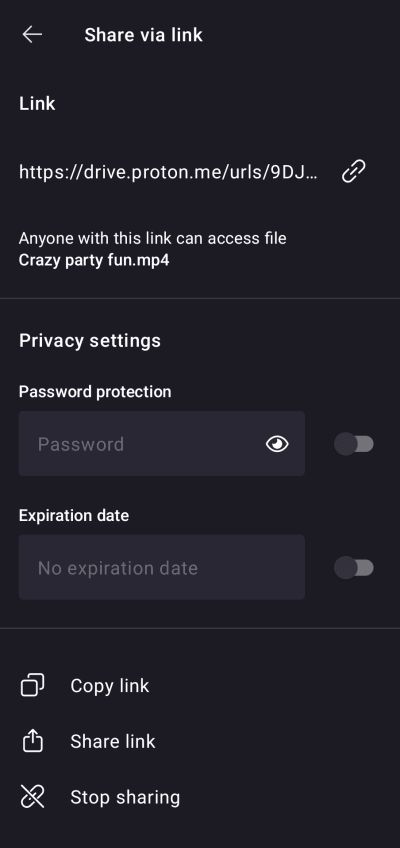
3. Send via Bluetooth
The final way to send a large file using an Android device is to use Bluetooth:
1, Ensure you and your recipient have Bluetooth turned on.
2. Go into the Bluetooth settings menu. Once your recipient’s device shows up, tap it and wait for both devices to pair successfully.
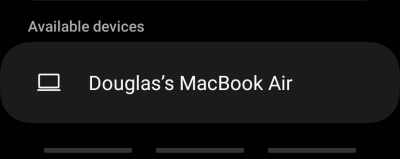
3. In the Drive app, tap the three vertical dots next to the file you’d like to share, and tap Get link.
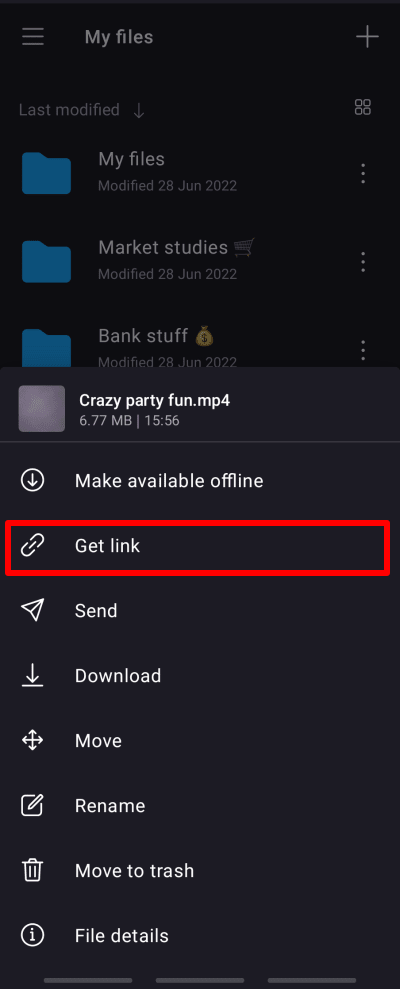
4. Tap Share link.
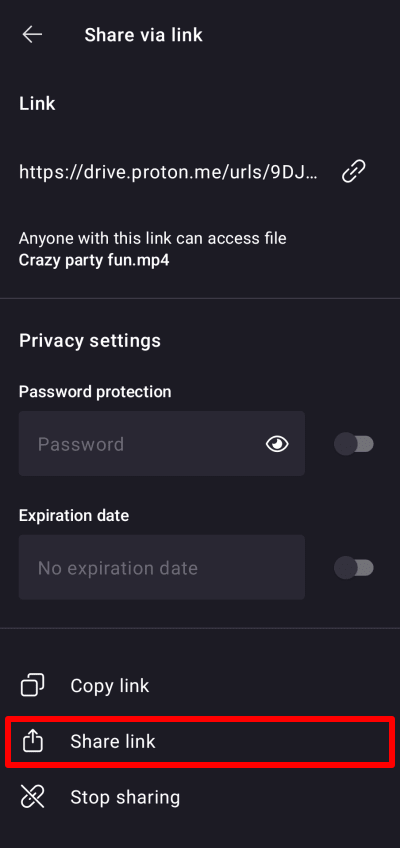
5. Select Bluetooth as the share method and tap on your recipient’s device name to share the file.
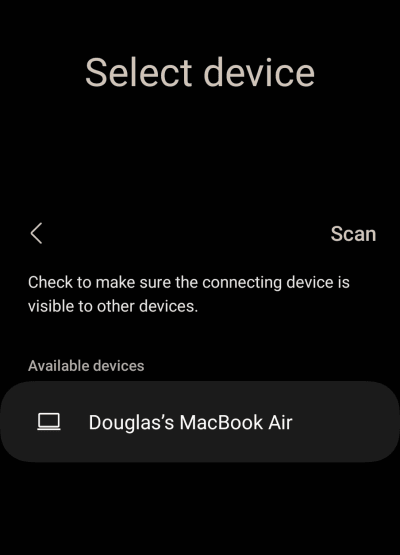
6. Your recipient must accept the share request to receive the file.
Bluetooth technology has been around for over two decades, making it one of the oldest wireless file-sharing methods. Since Bluetooth works by transmitting data using radio waves, you might encounter a slow transfer rate if you’re sending a large file. It’s also easy for third parties to intercept your data, posing a severe risk to your privacy. For these reasons, we recommend using a secure file-sharing service.
What is the best way to send large video files?
Given that most file-sharing services don’t provide enough protection for your files, the best thing you can do is opt for a secure cloud storage service like Proton Drive. Proton Drive uses the gold standard of encryption, E2EE, to ensure that no one, not even Proton, can access your files without your permission:
- Any file you upload is encrypted on your desktop before it’s stored on our servers.
- Your file’s metadata, including its file extension, file size, and thumbnail, is automatically encrypted.
- We use cryptographic signatures on all files so they cannot be tampered with.
Signing up for a Proton Drive account is free and gives you up to 1 GB of storage. With Proton Drive, you can:
- Add a password and expiration date to your file, giving you complete control over who can access it and for how long
- Revoke share access to your password-protected file at any time
- Track file downloads
- Store, access, and manage your files offline with the Proton Drive mobile apps
Best of all, there are no file size limits — if you can upload it, you can share it. If you’d like to support our mission of building a better, more private internet, consider upgrading to a paid account.
FAQ
The best way to send large video files is to upload them to a cloud-based file-sharing service, such as Dropbox or Proton Drive. If you’re looking to protect your file with advanced security features, only Proton Drive is end-to-end encrypted and offers password protection for your file-sharing links. Creating a Proton Drive account is also free.
Most free file-sharing services have a 1 to 2 GB file size limit. If you want to send a 10 GB video, you’ll need to sign up for a paid account, such as Proton Drive Plus or Proton Unlimited. Proton Drive Plus gives you 200 GB of storage, whereas Proton Unlimited increases your storage capacity to 500 GB.
If your video only slightly exceeds the 25 MB attachment limit, consider using a file compressor or your computer’s built-in file compression utility. Once your file is compressed, you can send it as an email attachment. If your video is much larger, you’ll need to use a file-sharing service.

