How to sign in to the Proton Drive Windows app
This article explains how to sign in to Proton Drive using the Windows app.
Note: You must have the Proton Drive Windows app installed on your device to follow these instructions.
Download the Proton Drive Windows app
How to sign in
1. Open the Proton Drive Windows app
2. Enter your existing Proton Drive username and password to sign in to your account. (If you’ve signed up for another Proton service, such as Proton Mail, Proton VPN, or Proton Pass, you can sign in using your Proton Account username and password.)

If you don’t have an existing account, click Create Account to create a new Proton Account. This will take you to the Proton website.
How to sign out of the Proton Drive Windows app
Once you have successfully signed in to your Proton Drive account using the Windows app, you can sign out or switch to another account.
1. Open the Windows app and click on your profile in the bottom left corner.
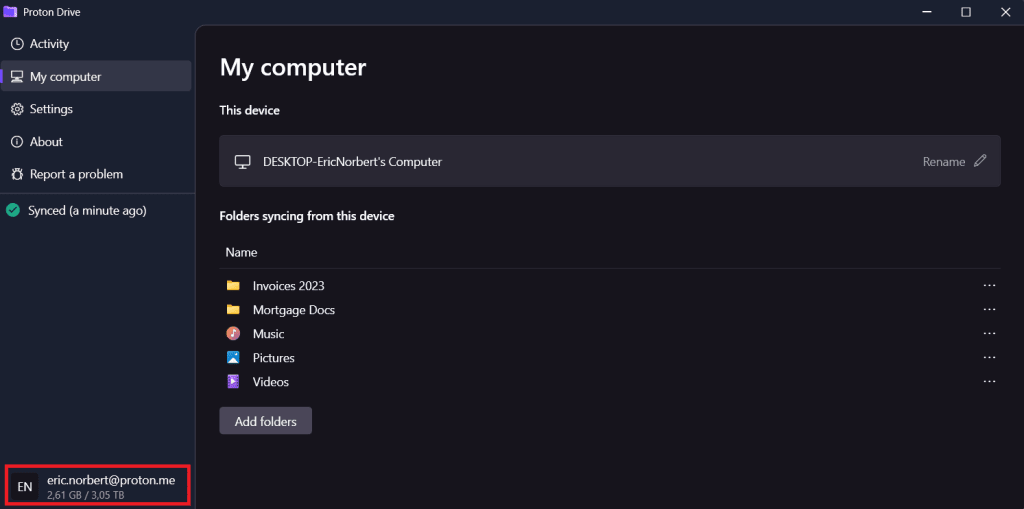
2. In the Account section, click Sign out
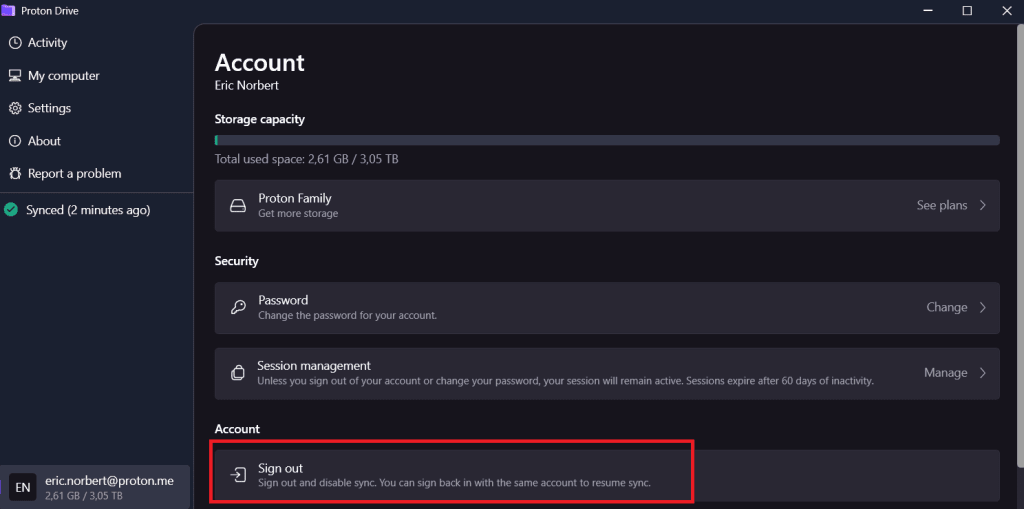
Important: If you sign out of an account, the files and folders you chose to sync with that account will stop updating. You must be signed in to a Proton Account for Proton Drive to keep its synced files up to date.
Proton Drive doesn’t currently support multi-account sync.
Signing in and signing out with the same account
When you sign out of an account on a Proton Drive app, synced files and folders will stop updating to and from that device.
Once you sign back in again using that same account, the Proton Drive app will begin updating the synced files from their previous state prior to your logout.
