Manage your current and past imports with Easy Switch
Easy Switch is a tool that safely transfers your emails, calendars or contacts from an external email account to Proton Mail.
Your email messages and other data are encrypted the moment they arrive in your Proton Mail inbox, making the transition to a secure email provider easy and risk free.
This article focuses on how to manage current and past import sessions:
Manage your current imports
To check the status of your current import, log in to Proton Mail at mail.proton.me(nuova finestra) and click Settings → All settings → Import via Easy Switch → Current and past imports.
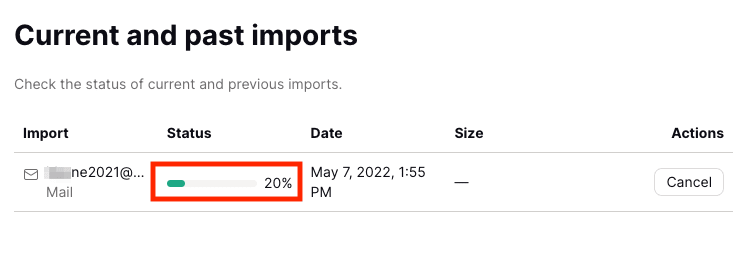 (nuova finestra)
(nuova finestra)Here you can find:
- The external email address you are importing from
- The status of your import – % Processed, Canceling, Delayed, or % Paused
- The date and the time the import started
- The list of actions you can take: Resume or Reconnect a paused import or Cancel an ongoing import.
Paused imports
If your import is paused, Proton Mail will also send an email alerting you to this fact. Proton Mail will automatically cancel the import if it is not restarted within one month. We’ll send you another email notification before doing this.
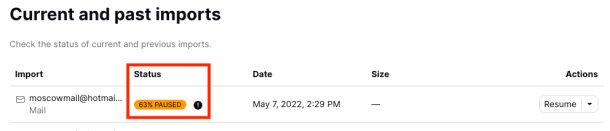
There are two reasons why an import may be paused.
1. Your account is low on storage space
We will automatically pause the import when your available storage space drops below 150 MB. This allows you to continue accessing important mailbox features, such as the ability to send and receive emails, plus other features associated with the day-to-day use of your Proton Mail account.
To resume the import, you must either:
- Free up storage space by deleting unnecessary data
- Upgrade your Proton plan
2. Easy Switch was disconnected from your old email server
Possible reasons for this include:
- You changed your old email password or generated a new app password while the import was in progress
- IMAP access was disabled in your old account while the import was in progress
- Your two-step verification status was changed while the import was in progress
Easy Switch encountered an unexpected disruption to the connection. To check your settings and reconnect your account, see our Easy Switch troubleshooting guide.
You will also receive an email notification when Proton pauses one of your imports. Please note that in both cases your imports will be paused for a maximum of one month.
If you haven’t resumed your import after one month, Proton will automatically cancel it. You will receive an email notification in advance.
Delayed imports
Some email providers limit the amount of data that can be transferred in a short period of time. For Gmail, this is called a bandwidth limit(nuova finestra). The most likely cause for a delayed import is that you have hit this limit for your old account.
This can also happen if you initiate a second transfer from the same email account, even if you have already finished or canceled the first transfer.
Delayed imports will resume automatically when your old email provider resets the daily limit for your account. You don’t need to take any action.
How to cancel an ongoing import
To cancel an ongoing import:
1. Click Settings → All settings → Import via Easy Switch → Current and past imports.
2. In the Actions column, click Cancel.
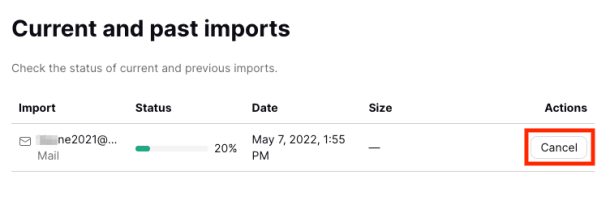
It may take a few minutes before the import is fully canceled. During this time, its status will change to Canceling and you won’t be able to start any new imports from that external account.
Once the import cancelation is over, the Status for that import will change to Canceled. You will receive an email notification together with an import report.
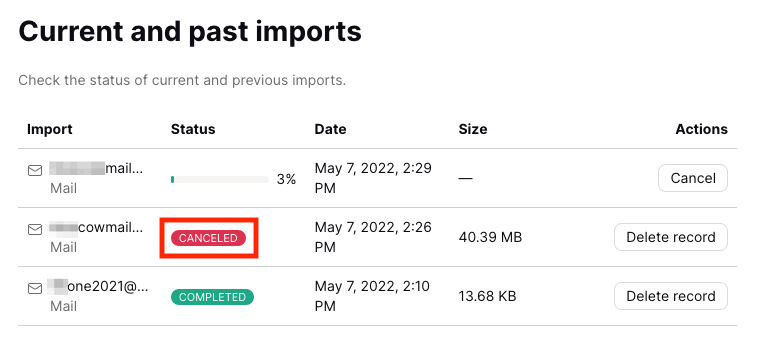
Learn more about import reports
Manage and undo past imports
To manage past imports, sign in to the Proton Mail web app and click Settings → All settings → Import via Easy Switch → Current and past imports.
The status of past imports is indicated in the Status column.

Past imports will have one of the following three Status designations:
- Completed — Import finished with no cancelations or failures.
- Canceled — You canceled the import before it was completed (see above). To import any remaining emails or data, you need to restart the import from the beginning. Proton won’t duplicate any messages or data that were already transferred.
- Failed — The import ran into unexpected issues and failed to complete. To import any remaining emails or data, you need to restart the import from the beginning. Proton won’t duplicate any messages or data already transferred.
If you wish, you can delete all records of any past imports by going to Current and past imports → Actions → Delete record.
You can also undo a past import from less than 30 days ago. This removes all content imported by Easy Switch. Click the arrow next to Delete record and select Undo import.

Confirm your choice to undo the import.
The status of your import will change to Undo in progress, then Undo finished once it’s done.
