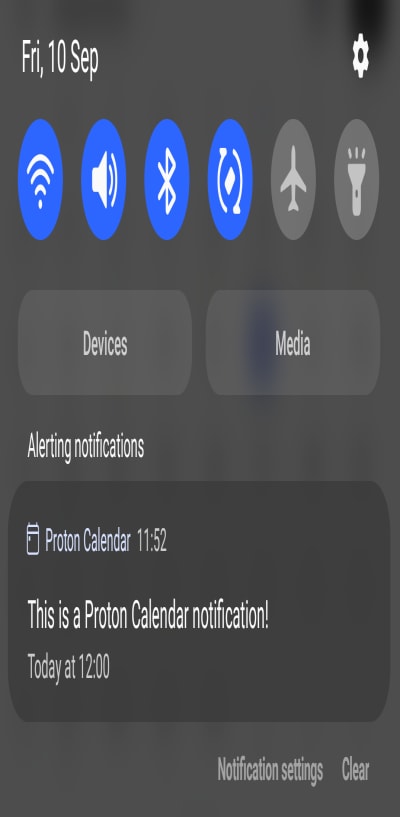Proton Calendar notifications on Android and iOS
Proton Calendar can send you reminders (notifications) to alert you about upcoming events. There are two kinds of notifications:
- Push notifications — banners or other notifications that appear in your desktop browser or on your mobile device (Android and iOS)
- Email notifications — emails that are sent to your inbox
Here we explain how to receive push notifications that appear on your mobile device.
If you have the Proton Calendar app installed on your Android device, iPhone, or iPad, you’ll receive Proton Calendar notifications automatically via Android and iOS’ built-in notification systems.
Android
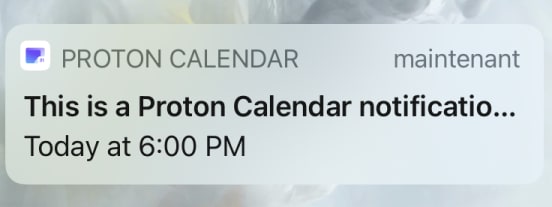
iOS
How to manually enable and disable notifications in Android and iOS
Proton Calendar notifications in Android and iOS should be enabled by default. If for any reason they’re not, or if you have disabled them, you can manually enable (and disable) them.
Enable or disable notifications on Android
Note that details may differ slightly depending on the Android device you’re using.
1. Open the Settings app from your app drawer and go to Notifications. If Proton Calendar isn’t listed under Recently sent, tap More and find Proton Calendar in your list of apps.
2. Tap the Show notifications toggle to turn notifications on or off.
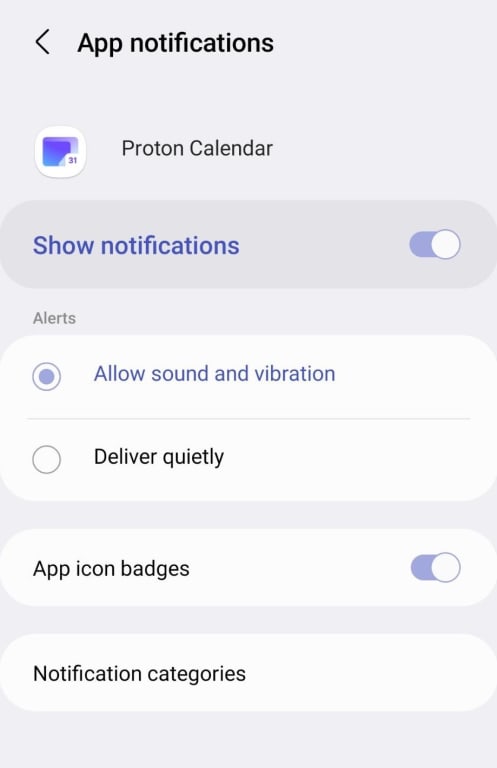
… or tap Notification categories for more fine-grained notification settings.

Enable or disable notifications on iPhone and iPad
1. Go to iOS Settings → Notifications → Proton Calendar.

2. Switch Allow Notifications on or off. You can also personalize how you receive Proton Calendar notifications from this screen.
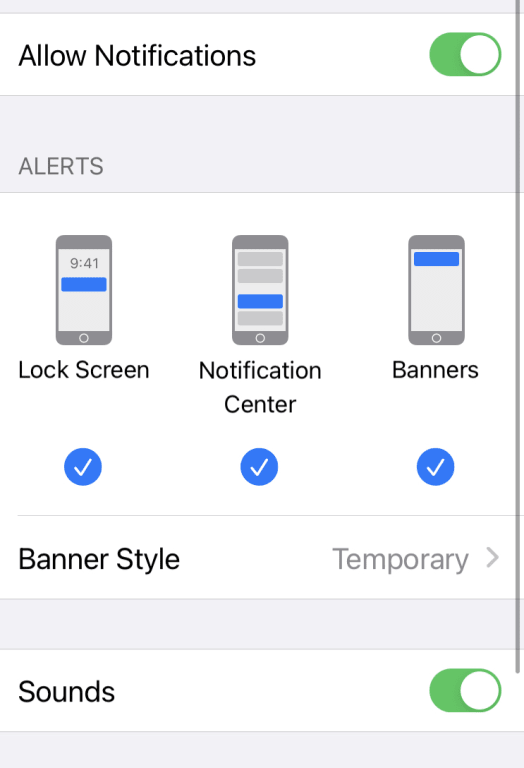
Learn more about Proton Calendar notifications
Proton Calendar notifications — overview and default settings
Proton Calendar desktop browser notifications
Proton Calendar email notifications
Learn more about how to create, modify, and delete events in Proton Calendar