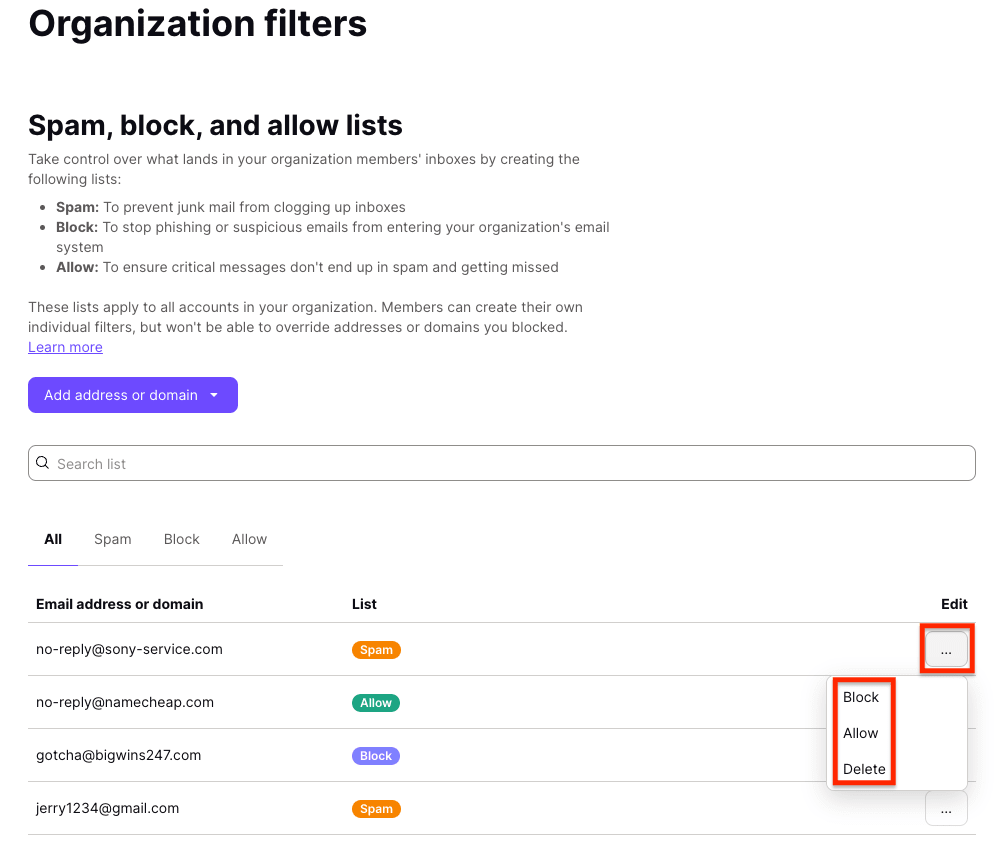Spam, block, and allow lists for organizations
Proton Mail uses advanced spam filtering driven by machine learning to sort all incoming emails. You can create your own spam, block, and allow lists to complement or override Proton’s general spam filtering.
To better serve and protect the high-profile businesses and organizations that rely on Proton for Business, we also support spam, block, and allow lists for organizations.
Organization administrators (admins) can create filter lists that apply to all members of the organization.
Here are some use cases for spam, block, and allow lists:
- Spam: Your organization regularly receives junk mail from an email address, and you want to send future messages from this sender to your members’ spam folders.
- Block: One of your members reported a phishing attack, and you want to immediately block the sender to protect your organization.
- Allow: You want to start an email marketing campaign in your organization and ensure all emails from the sender will arrive in your members’ inboxes.
View organization filter lists
How to add senders to the organization spam list
How to add senders to the organization block list
How to add senders to the organization allow list
How to remove senders from the organization spam, block, or allow lists
View organization filter lists
To view all existing filters and add new ones for your organization, log in to your administrator Proton Mail account at mail.proton.me(neues Fenster) and click Settings → All settings → Organization → Organization filters → Spam, block, and allow lists.
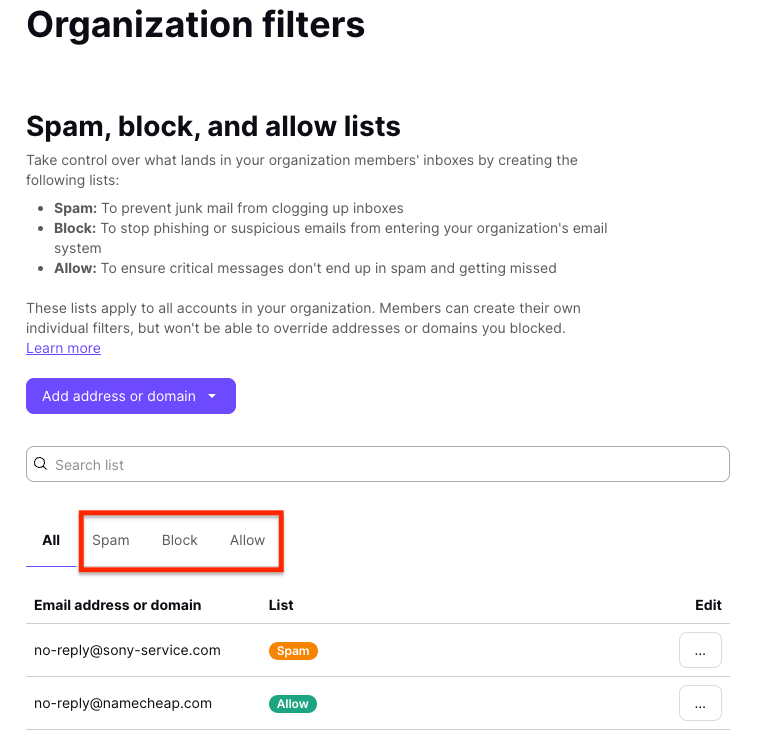
The filter lists for organizations are split into three tabs, Spam, Block, and Allow:
- Spam: These emails will arrive in the spam folder of your organization members, unless overridden by user filters.
- Block: These emails will be dropped and not delivered to your organization members.
- Allow: These emails will arrive in the inbox of your organization members, unless overridden by user filters.
In terms of priority, users’ spam and allow lists can override the organization’s spam and allow lists. However, the organization’s block list has the highest priority and can’t be overridden. Emails from senders in the organization’s block list won’t be delivered to any users.
How to add senders to the organization spam list
The spam list lets you specify individual email addresses or domains that will be filtered to the spam folder.
To add a sender to the organization’s spam list:
1. Log in to your administrator Proton Mail account at mail.proton.me(neues Fenster).
2. Select Settings → All settings → Organization → Organization filters → Spam, block, and allow lists.
3. Click the dropdown menu on the Add address or domain button, and select Spam.
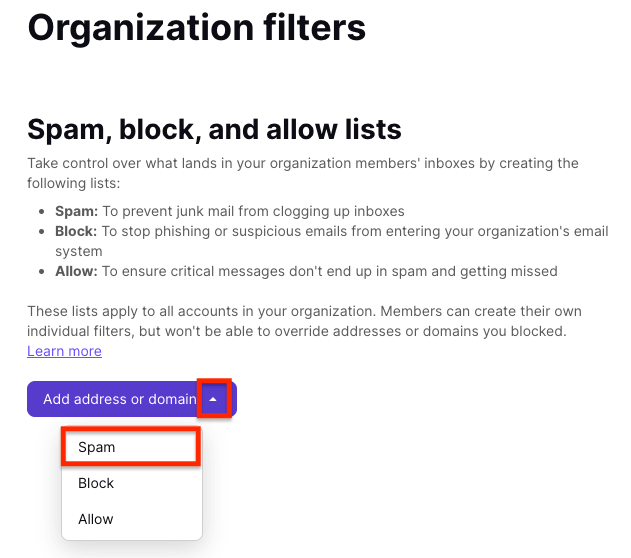
4. Choose either Email or Domain as the address type, enter the address or domain, and click Add address.
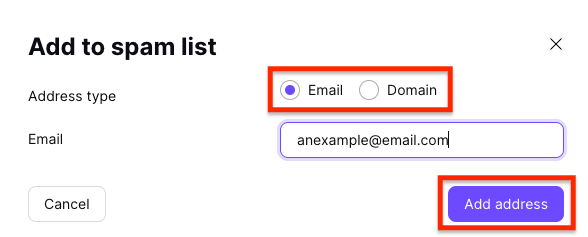
How to add senders to the organization block list
The block list lets you specify individual email addresses or domains that will be dropped and not delivered.
To add a sender to the organization’s block list:
1. Log in to your administrator Proton Mail account at mail.proton.me(neues Fenster).
2. Select Settings → All settings → Organization → Organization filters → Spam, block, and allow lists.
3. Click the dropdown on the Add address or domain button, and select Block.
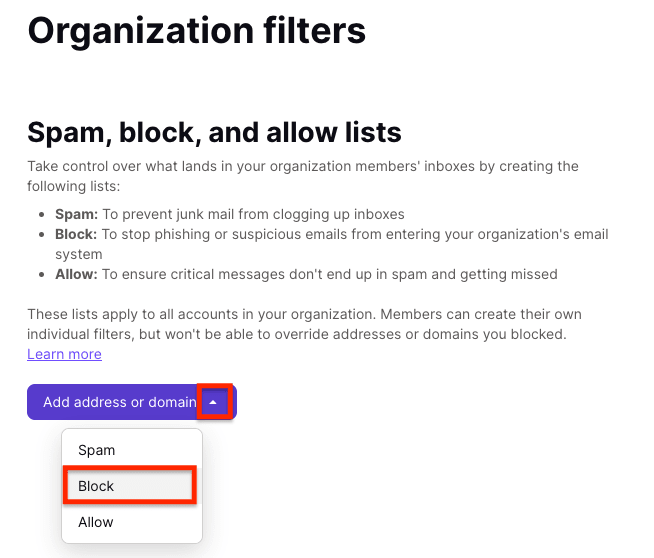
4. Choose either Email or Domain as the address type, enter the address or domain, and click Add address.
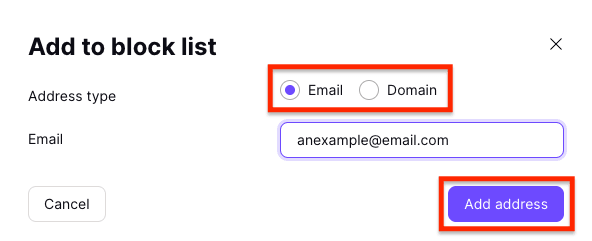
How to add senders to the organization allow list
The allow list lets you specify individual email addresses or domains that will not be filtered to the spam folder.
To add a sender to the organization’s allow list:
1. Log in to your administrator Proton Mail account at mail.proton.me(neues Fenster).
2. Select Settings → All settings → Organization → Organization filters → Spam, block, and allow lists.
3. Click the dropdown on the Add address or domain button, and select Allow.
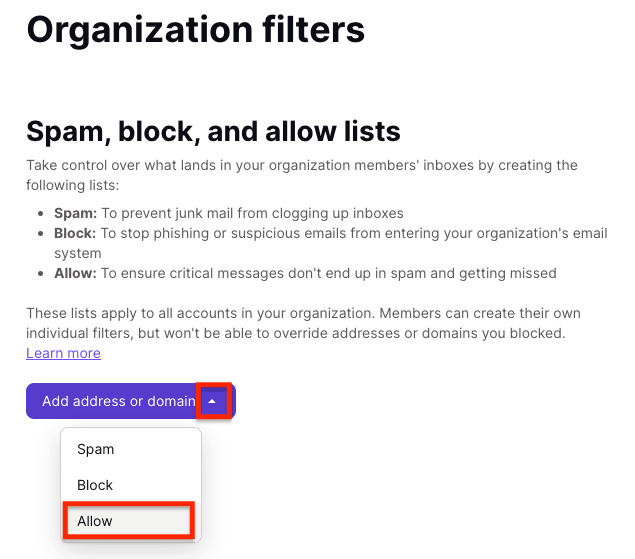
4. Choose either Email or Domain as the address type, enter the address or domain, and click Add address.
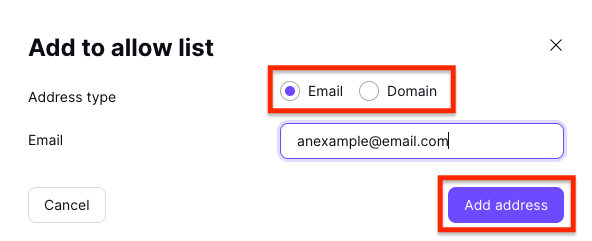
How to remove senders from the organization spam, block, or allow list
1. Log in to your administrator Proton Mail account at mail.proton.me(neues Fenster).
2. Select Settings → All settings → Organization → Organization filters → Spam, block, and allow lists.
3. Find the sender you want to remove, click the three horizontal dots in the Edit column. Select Delete if you want to remove the sender from all lists, or choose another list (Spam/Block/Allow) to move the sender to that list.