Keyboard shortcuts for Proton Mail
Keyboard shortcuts allow you to quickly navigate the Proton Mail interface. They also enable you to organize your emails, reply to or forward them, and switch between different folders.
The keyboard shortcuts are enabled by default in Proton Mail. To disable or re-enable your keyboard shortcuts, follow these steps:
- On a computer, log in to your account at account.proton.me, click Settings → All settings → Messages and composing.
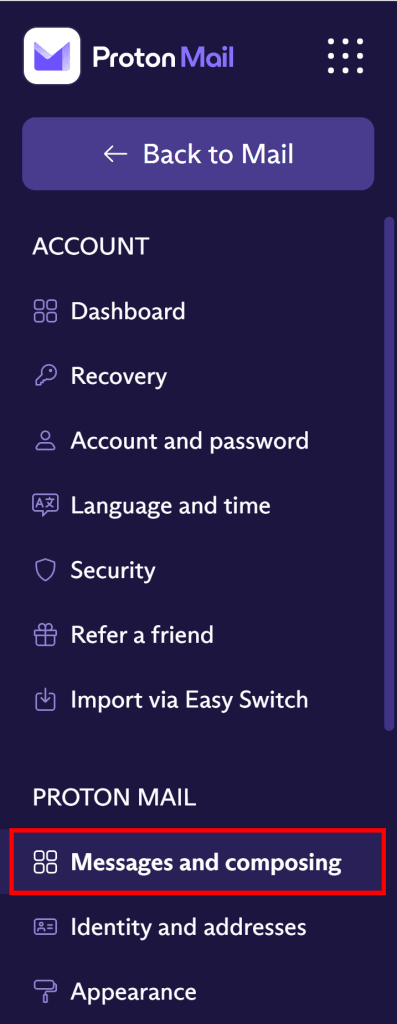
- Under the General section, you can click on the Keyboard shortcuts toggle switch to enable or disable keyboard shortcuts. Shortcuts are enabled by default.
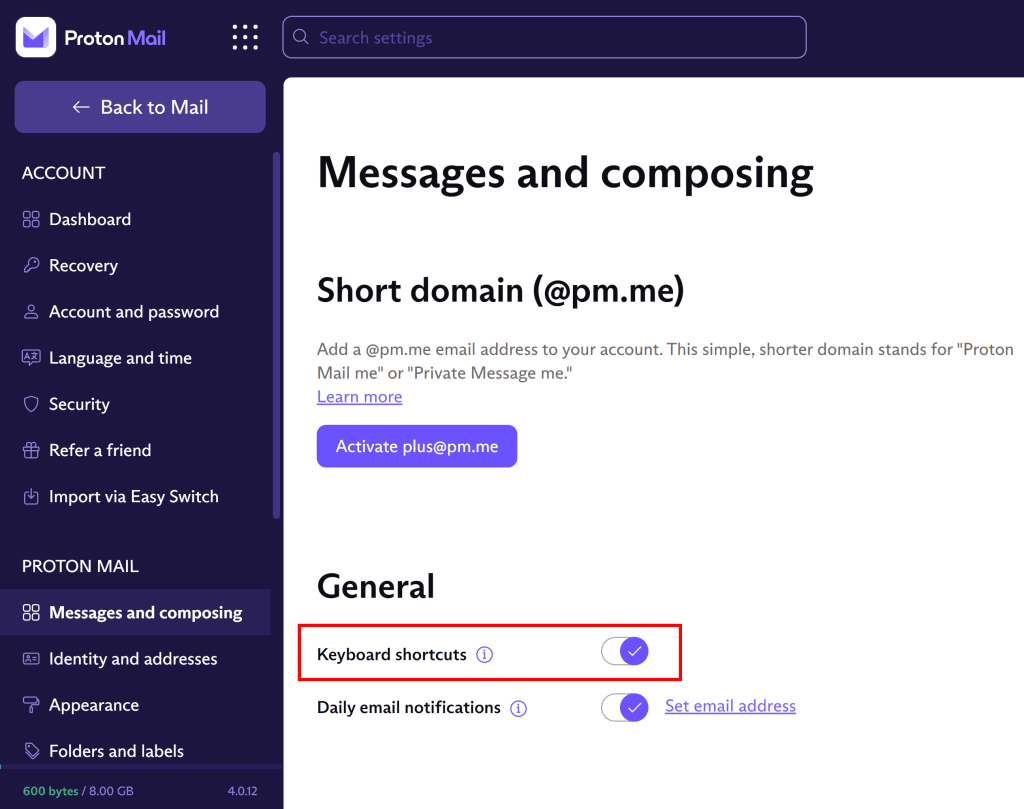
- To see a list of all the shortcuts, click on the tooltip icon next to Keyboard shortcuts.
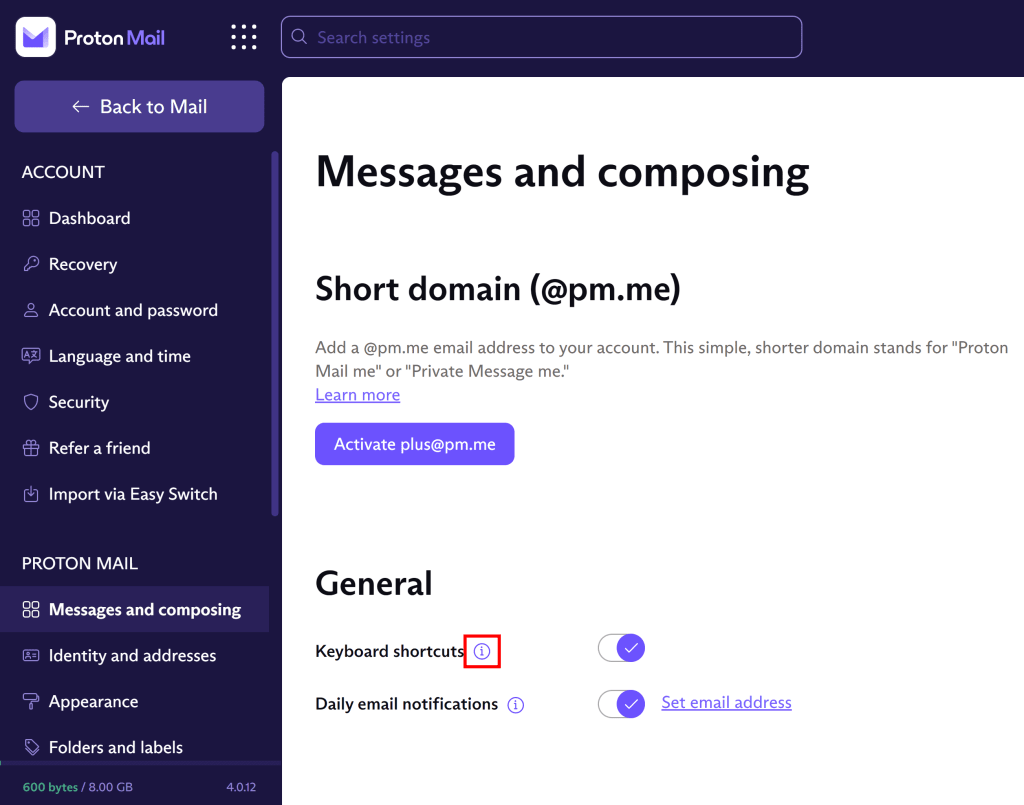
- This will bring up a pop-up window that lists all the keyboard shortcuts you can use in Proton Mail. You can also turn shortcuts on or off in the pop-up by clicking the Keyboard shortcuts toggle switch.
The shortcuts are listed in the following groups:
- Basic navigation
- Basic actions
- Folder shortcuts
- Action shortcuts
- Composer shortcuts
- Message shortcuts
- List shortcuts
Note: Basic navigation and action shortcuts are always enabled.
macOS
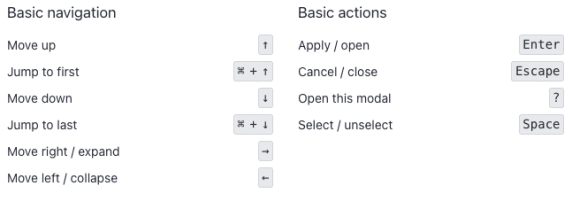 (neues Fenster)
(neues Fenster)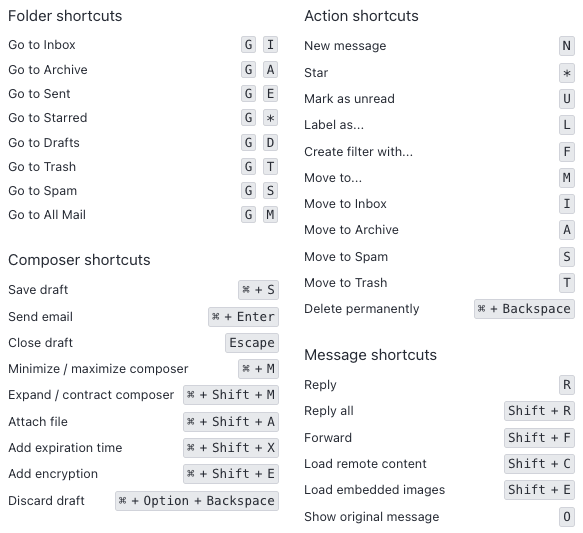 (neues Fenster)
(neues Fenster)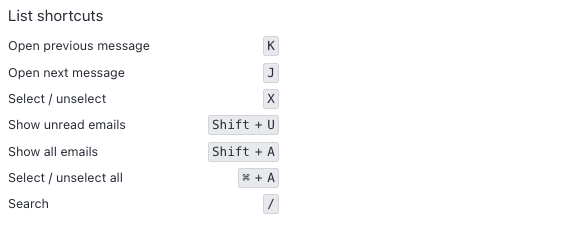 (neues Fenster)
(neues Fenster)Windows
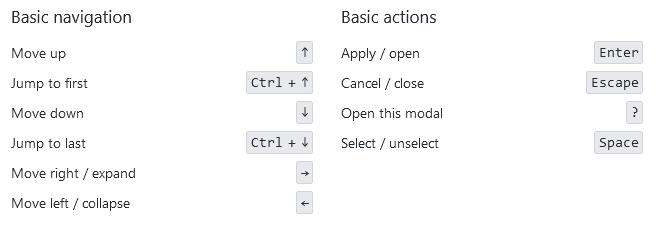 (neues Fenster)
(neues Fenster)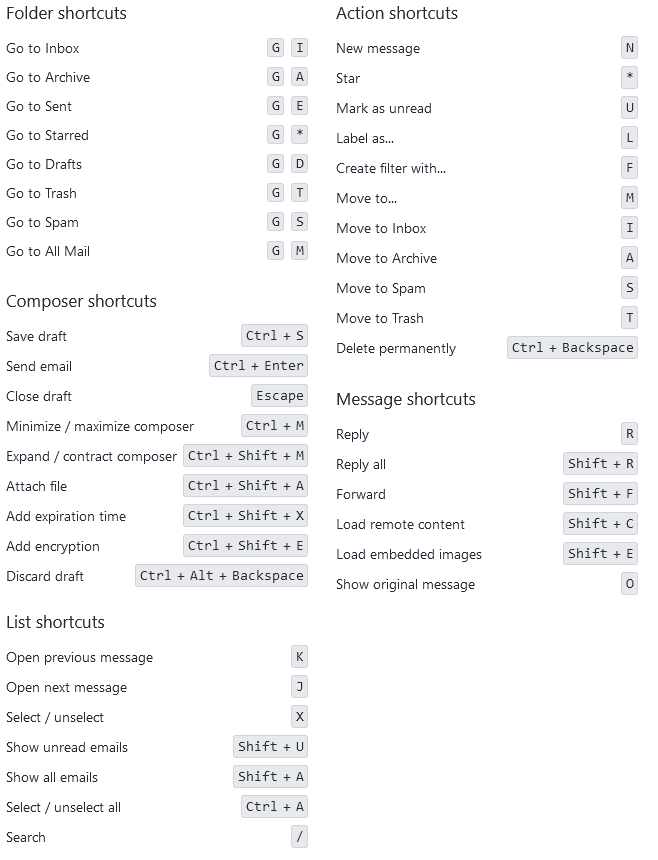 (neues Fenster)
(neues Fenster)