Proton Mail Bridge New Outlook for Windows set up guide
Microsoft’s “New Outlook for Windows” works differently than the previous version. These unexpected changes have made it technically incompatible with the Proton Mail Bridge. This article will explain why.
How can I know if I have the New Outlook for Windows?
You can find a New Outlook toggle switch in Outlook’s menu bar. If you are using New Outlook, the toggle will appear checked. It looks like this:

Why New Outlook is incompatible with Proton Mail Bridge
Proton Mail Bridge is designed to work on your computer, acting as a personal IMAP and SMTP server so that email programs on that computer can send and receive Proton Mail emails directly. This local setup prevents access from other devices or cloud services, enhancing your security.
Microsoft’s New Outlook for Windows operates differently by handling email syncing through its cloud. This means that the process of sending and receiving emails doesn’t occur directly on your device. Instead, Microsoft collects your emails on its servers and then delivers them to the New Outlook app on your computer, with Microsoft serving as an intermediary.
Since Proton Mail Bridge requires direct connections from the same computer it is installed on, it’s incompatible with Microsoft’s cloud-based email handling approach. Consequently, attempting to use Proton Mail Bridge with the New Outlook for Windows will fail. If you try to log in, you’ll see this error message.
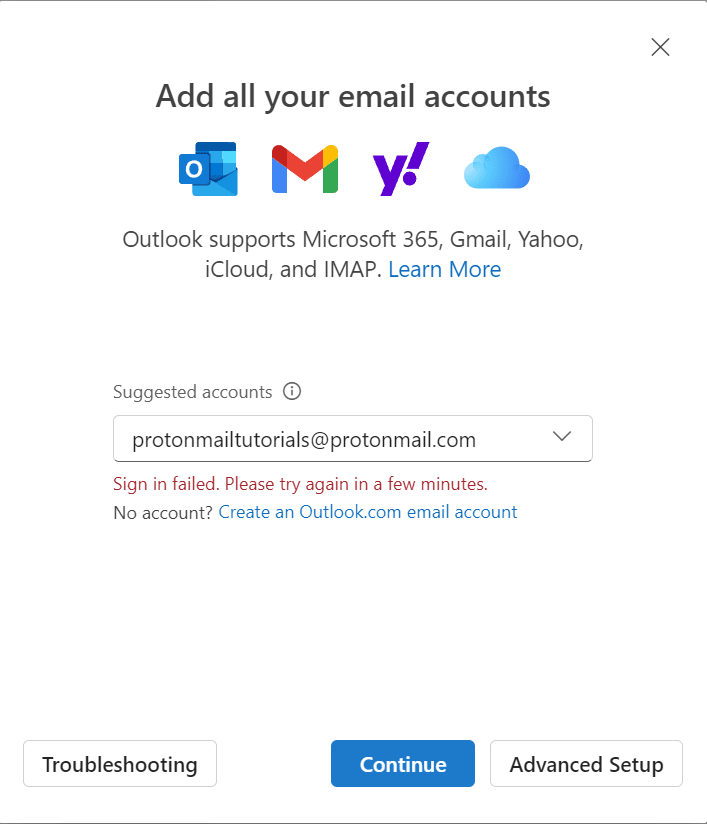
How can I resolve the issue?
You cannot use New Outlook with Proton Mail Bridge. To configure Outlook to work with Bridge on your device, you will need to revert back to the previous version of Outlook. You can do this by clicking the New Outlook toggle switch in the menu so it turns off.

Microsoft also has an official article on how you can roll back to the Classic Version of Outlook. If a future version of New Outlook does not include this toggle switch, you can consult Microsoft’s support article(ventana nueva) about how to toggle out of the New Outlook for Windows.
If you decide to switch back to the old version of Outlook, you will have the opportunity to share feedback with Microsoft. If you’d like to share feedback with Microsoft regarding your experience, you can use a message similar to this one: “The new version of Outlook does not work with Proton Mail Bridge because of the lack of local IMAP support”. This way Microsoft will know that this feature is important to you and can prioritize it.
Frequently Asked Questions
In this section, we will answer some frequently asked questions about New Outlook for Windows.
How can I confirm that I’m using the new or classic version of Outlook?
If you are using New Outlook, you should be able to see a toggle in the menu bar, which will be checked, as shown in the image below.

I use Windows Mail. What should I do?
If you have switched from Classic Outlook to the New Outlook for Windows, you will have the option to switch back by using the toggle at the top-right. However, the option to switch back does not seem to be available for users who switched from Windows Mail.
In this case, you should consider using one of our recommended email clients.
When will Microsoft replace all Outlook versions with the New Outlook?
There does not seem to be a clear deadline for forcing the update to New Outlook for Windows from Classic Outlook.
If you use Windows Mail, the replacement date is set to December 2024(ventana nueva). This is when New Outlook will replace Windows Mail and Calendar apps with no option to roll back.
I use Proton Mail on another desktop client. Am I impacted?
If you do not use Proton Mail Bridge with Outlook or Windows Mail, this will not affect how Proton Mail works for you. Proton Mail and Proton Mail Bridge will continue working as it was for you. Only Proton Mail Bridge users that connected to Microsoft Outlook or Windows Mail will be affected by this change.
I use Proton Bridge on macOS / Linux / elsewhere. Am I impacted?
This change only affects Microsoft Outlook versions of Windows. For the moment, there doesn’t seem to be any plans to change Outlook on macOS in a way that would introduce this same incompatibility.
Can I revert Outlook to a previous version?
You can revert to the previous version of Outlook by unchecking the New Outlook toggle switch in the menu bar. If the switch does not appear for you, please read Microsoft’s official guide on how to revert back to Classic Outlook(ventana nueva).
