How to fix “cannot access keychain” on Proton Mail Bridge
In this guide, we show you how to fix the Cannot access keychain (macOS and Windows) or No keychain available (Linux) error on Proton Mail Bridge.
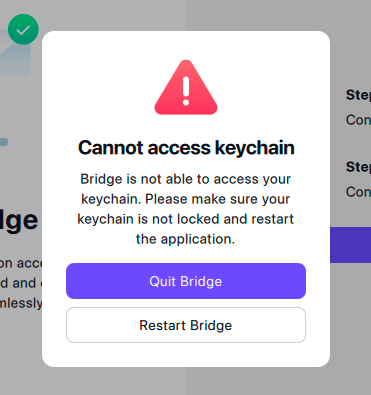
Why am I seeing this warning?
Proton Mail Bridge downloads your emails to your computer. To protect your privacy, it encrypts this local copy of your emails (plus other associated sensitive data) using an encryption key stored in your operating system’s “keychain” (system password manager).
If you see the “cannot access keychain” error, Bridge has failed to access your keychain and therefore can’t decrypt your emails and other data.
How do I fix the issue?
Windows
The Windows “keychain” (password manager) is called Credential Manager. If you see this error, restart Windows and run the Windows System File Checker tool (新しいウィンドウ)to repair missing or corrupted system files. You can also try the fixes discussed here(新しいウィンドウ).
macOS
Depending on your Keychain settings, you may need to enter your macOS password before Bridge can access the passwords stored on it. If you fail to do this, you may see the error. To fix this, simply restart the Bridge app and enter your Mac login password(新しいウィンドウ).
Linux
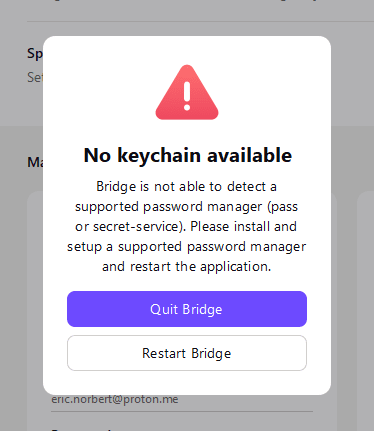
There’s no standard system password manager for Linux, so you must install and configure one that supports the Secret service API(新しいウィンドウ) (for example, Gnome-keyring(新しいウィンドウ) or KeePassXC(新しいウィンドウ)). Many distributions support such a password manager out of the box. Alternatively, you can use pass(新しいウィンドウ) (the standard Unix password manager).
Once you’ve installed and configured a compatible password manager, simply restart Proton Mail Bridge.
