How to use email filters
Filters are sets of rules that allow you to organize your Proton Mail inbox and custom folders. In this article, we show you how to create simple custom filters.
You can also learn how to create an advanced sieve filter.
If you have a paid Proton Mail plan, you can create an unlimited number of custom filters with up to 250 active filters at a time. If you are on our Free plan, you can also create as many filters as you like but can only have one active filter at a time.
How to create a simple filter to automate recurring actions
If you are frequently moving or labeling emails you can easily automate these actions by creating a filter.
1. Sign in to your inbox at mail.proton.me(neues Fenster).
2. Open an email. Move or label it as usual.
3. Check the box that says Always move sender’s emails/Always label sender’s emails and select Move or Label button to automate this action.
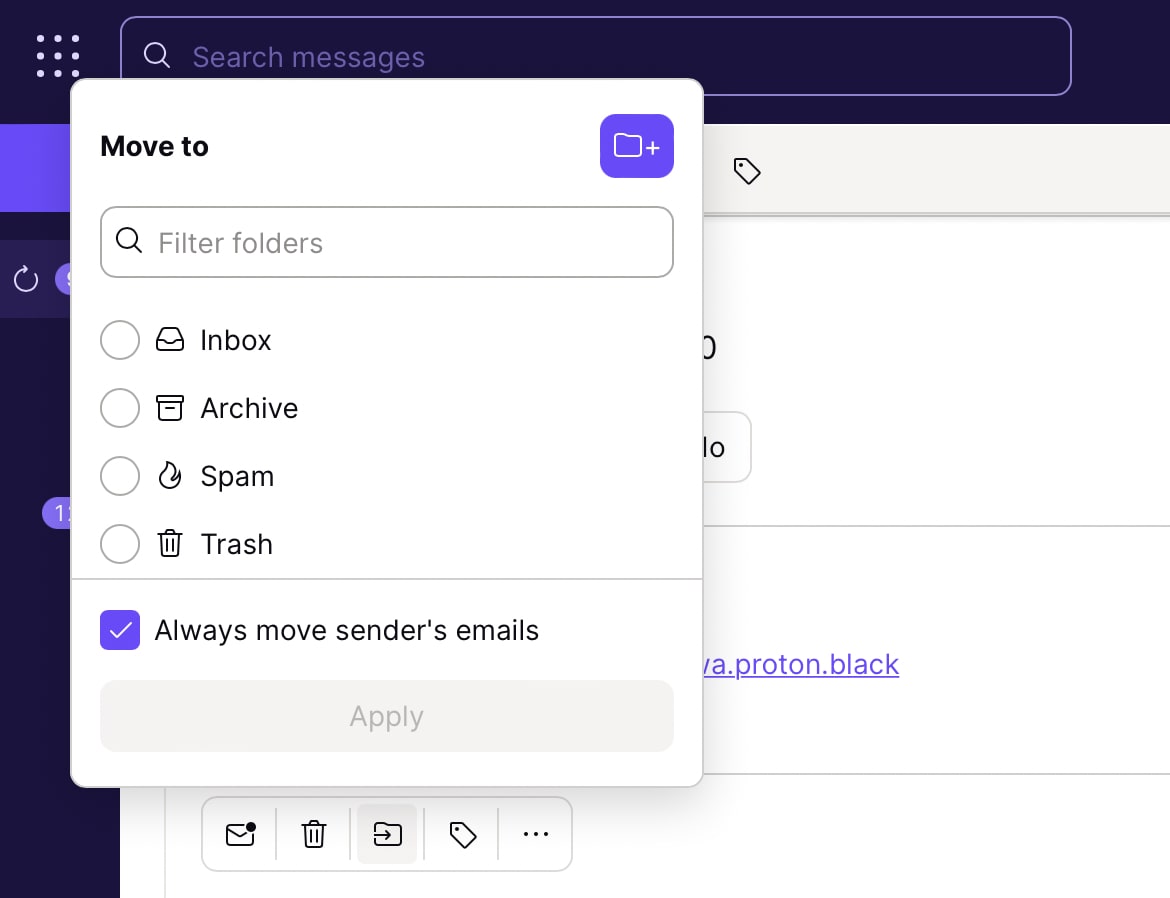
How to create a custom filter
1. Sign in to your inbox at mail.proton.me(neues Fenster)
2. Select Settings → All settings → Proton Mail → Filters → Custom filters
3. Click Add filter
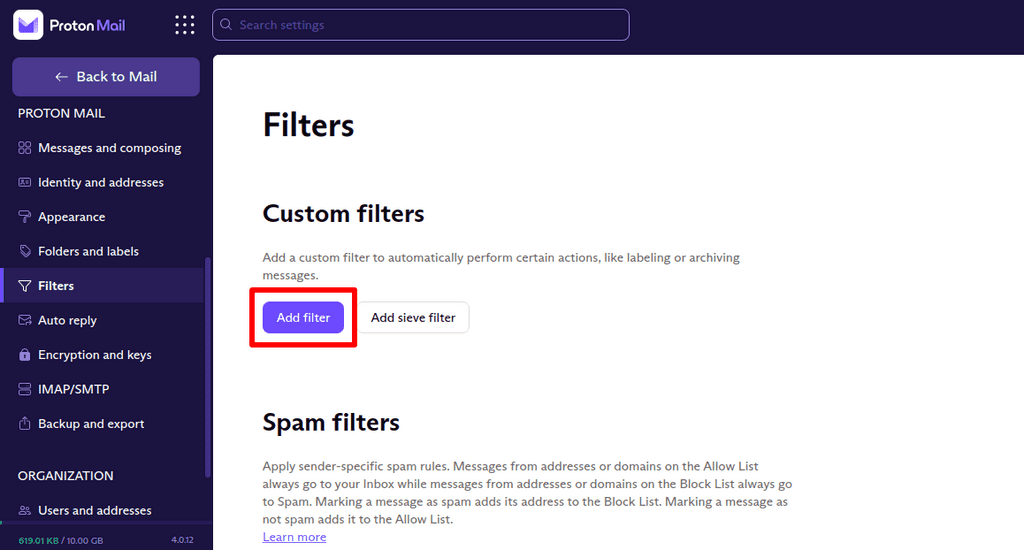
4. Name your filter and select Next
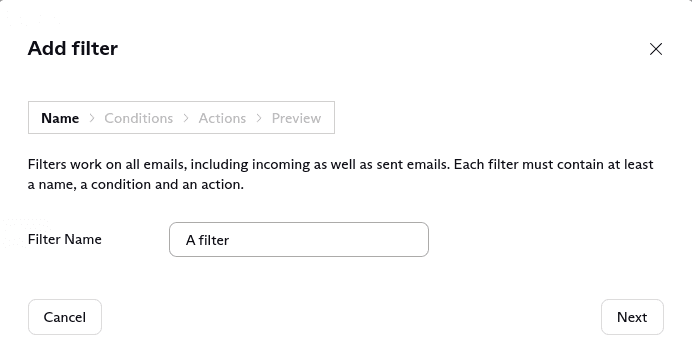
5. Add the conditions that will activate the filter. You can choose to activate the filter only when certain requirements are met, or when all requirements are met.
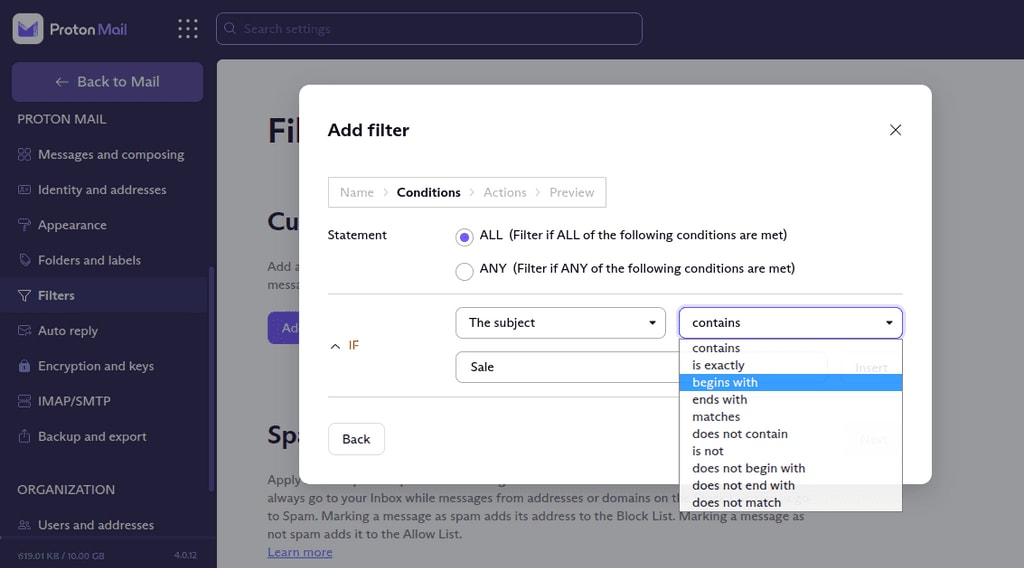
6. Click Insert to add additional text or keyword parameters.
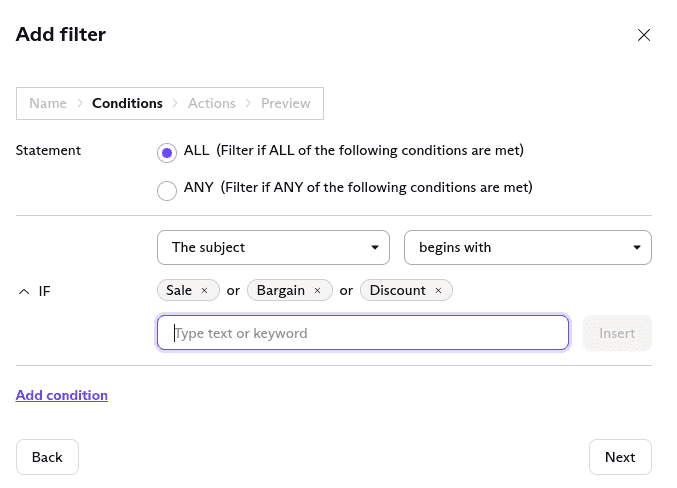
7. Select Add condition to build a complex filter. You can attach as many conditions as you’d like to a filter.
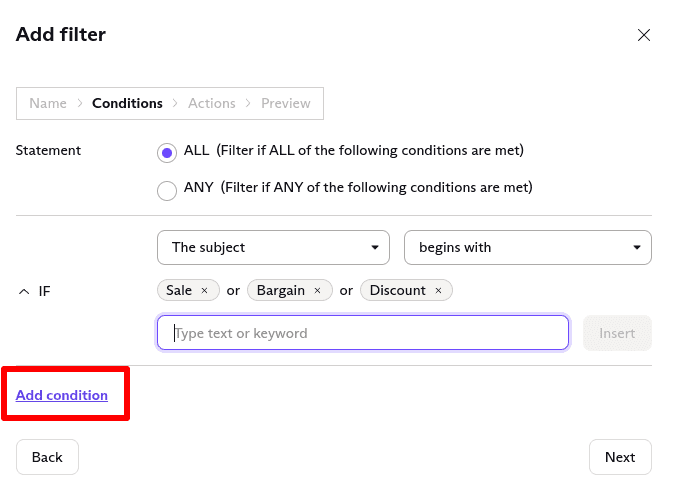
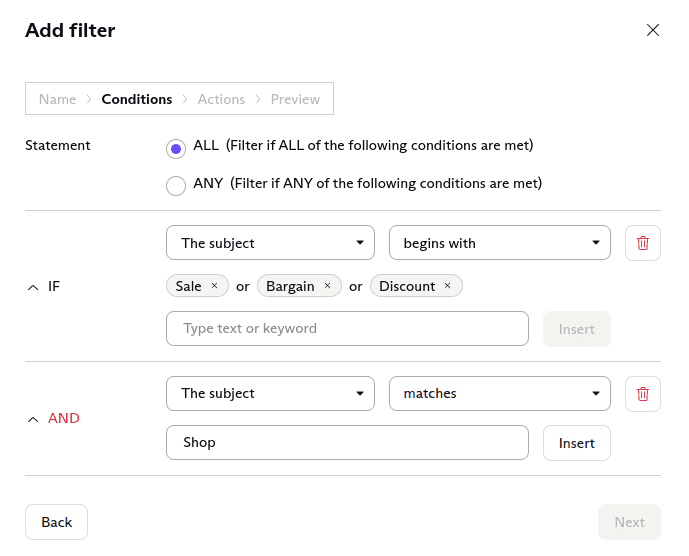
8. Select Next to add the actions that would apply to emails that meet the specified conditions.
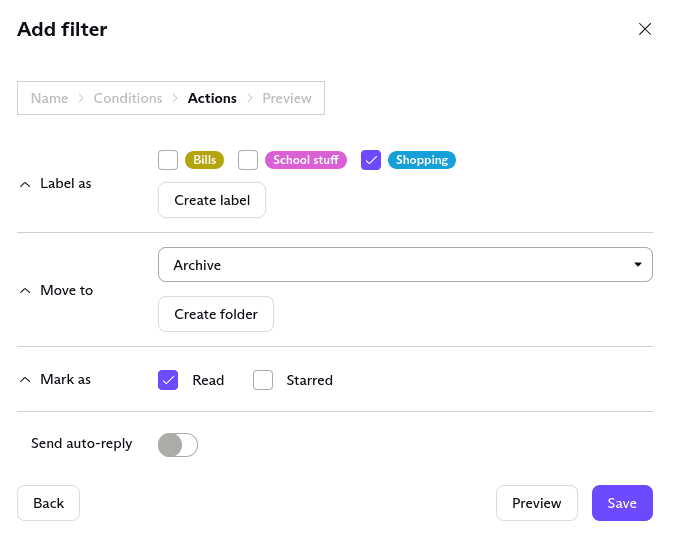
Note: Only users with a paid Proton Mail plan can send an auto-reply.

9. Select Preview to see an overview of the filter you have created and click Save to create the filter.
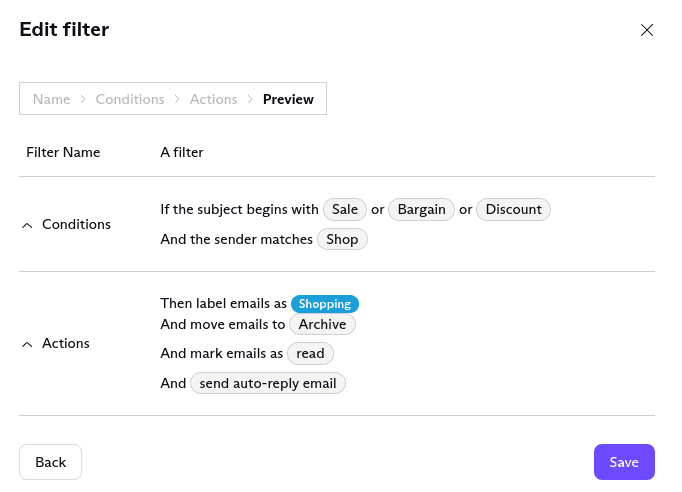
Managing filters
1. To manage your filters, sign in to your account mail.proton.me(neues Fenster) and select Settings → All settings → Proton Mail → Filters → Custom filters.
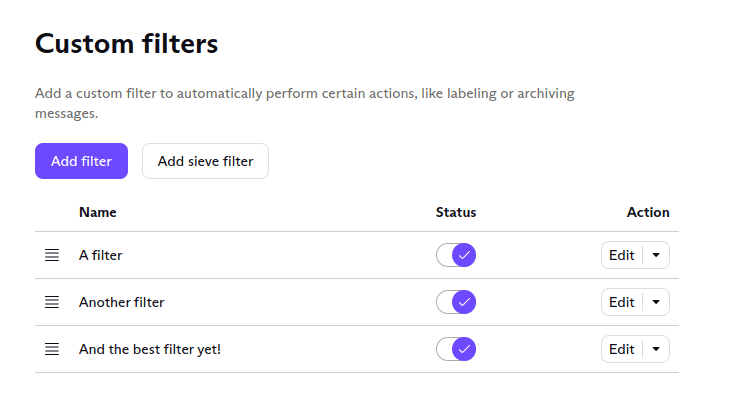
2. Switch the toggle to activate or deactivate filters. Select the down arrow to edit or delete the filter.
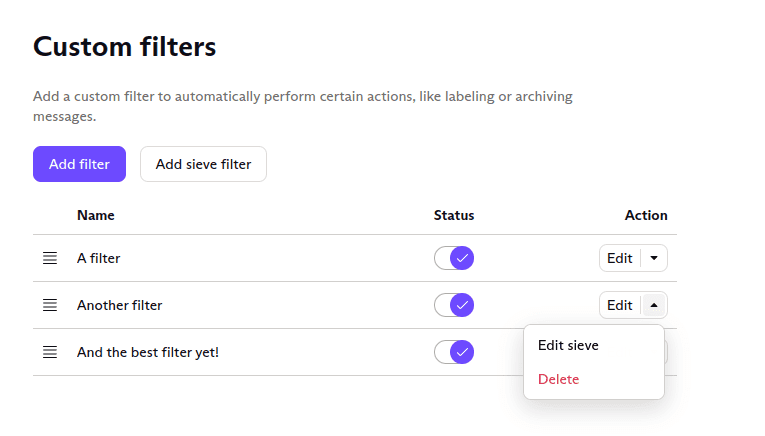
Filter order
You can customize the order of your filters. When an email arrives in your inbox, filters are applied chronologically. When multiple filters apply to a message, all non-conflicting actions will be applied.
If there are actions that conflict, the last action will be applied to the message.
Example: You have two active filters that apply to a message.
- The first filter moves the message to Folder A and stars it.
- The second filter moves the message to Folder B and adds Label X.
The first filter is applied before the second with the following result:
- The message is starred and moved to Folder A (first filter).
- The message is given Label X (second filter).
- The message is moved from folder A to folder B (second filter).
You can change the order of your filters by clicking on the hamburger icon (4 bars) on the left and dragging them.
Spam filters
While Proton Mail offers smart spam detection, you can have greater control over your inbox by adding or removing email addresses from your spam, block, and allow lists.
Learn more about spam filtering
You can also use custom filters (as described above) to send spam emails from a single domain directly to your spam folder. To do this, set:
- Conditions to “If sender contains [example.com]”
- Actions to “Move to spam”
