How to create a shareable link in Proton Drive
You can share files and folders stored in Proton Drive with others using secure, shareable links or by sending an email invitation. This article covers the details of sharing via link.
- How to share a file, folder, or document with Proton Drive
- What recipients will see when you share a link to your file or folder
- How to add additional security measures to public sharing links
- How to view and manage files with sharable links
To learn how to share files and folders via email, refer to this support article.
How to share a file, folder, or document with Proton Drive
1. Log in to Proton Drive(neues Fenster) or choose Proton Drive from the app switcher.

2. Go to My files, select the file, folder, or document you want to share, and click the Share icon. You can also access the same settings by hovering over the selected file or folder and clicking the ⋮ icon that appears. Then select Share.


3. Generate a secure, sharable link for the file or folder by toggling on Create public link
4. Select whether you want this link to provide Viewer or Editor access to your file, folder, or document.

5. Click the Copy icon to copy the link (you will see a pop-up at the bottom of the screen confirming the link has been copied).
6. Paste the link into an email or messaging app to share it. Anyone who receives the link can use it to access the shared item — even if they don’t have a Proton Account.
Note: You can generate up to three sharing links with Editor access with a Drive Free plan. If you need more links, you can upgrade to a Drive paid plan (Drive Plus, Drive Professional, Proton Unlimited, Proton Duo, Proton Family, Proton Visionary, and Proton Business Suite plans).
What recipients will see when you share a link to your files and folders
When the person you shared a file or folder with clicks your file-sharing link, they will open a Proton Drive web page. If your link gives them Viewer access, it will look like the following screenshot:
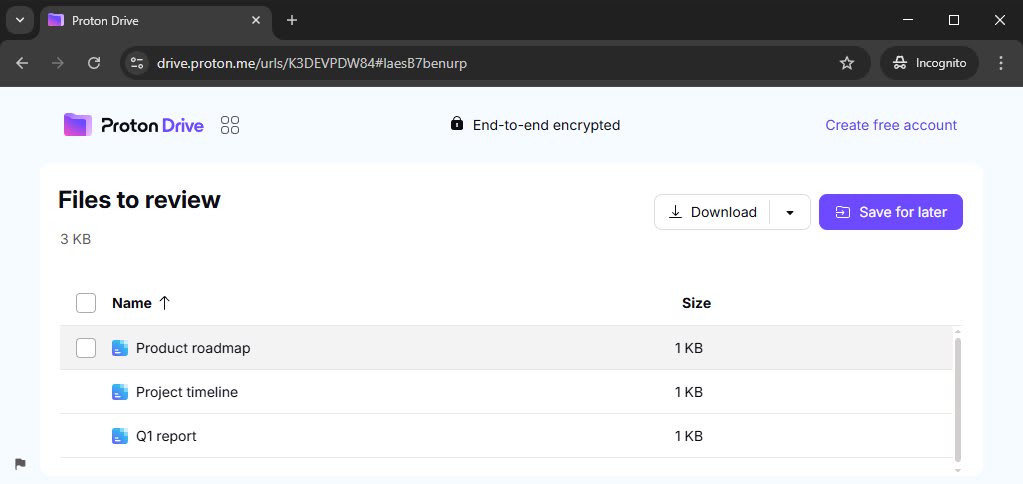
With Viewer permission, they will be able to perform the following actions in the folder you’ve shared with them:
- Open and download any file or folder.
- Save this folder for later. This action will prompt them to create a Proton Account. Once they have one, they’ll find this folder in their Proton Drive under the Shared with me section.
You can also give your recipient Editor access. In this case, the web page will look like the following screenshot:
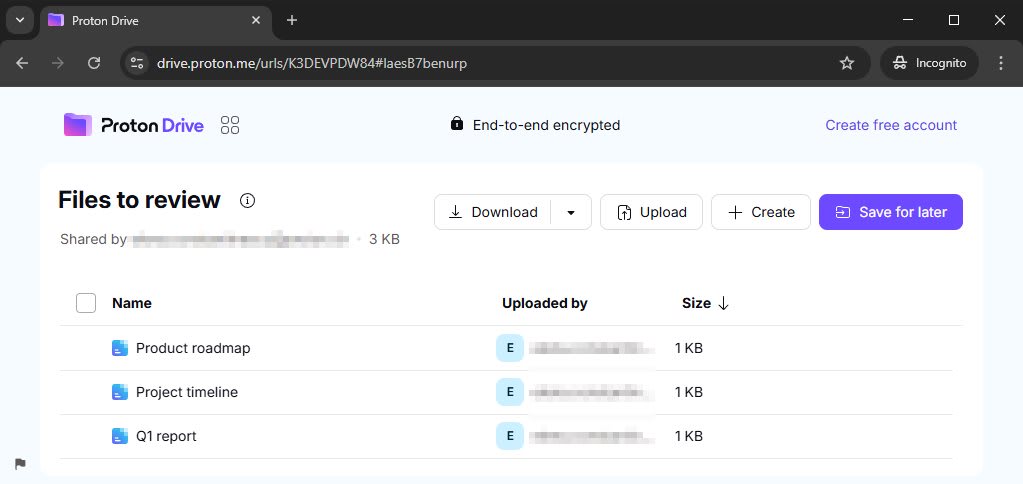
With Editor permissions, they will be able to perform the following actions in the folder you’ve shared with them:
- Open and download any file or folder.
- Upload files and folders.
- Create new documents.
- Edit existing documents.
- Save this folder for later. This action will prompt them to create a Proton Account. Once they have one, they’ll find this folder in their Proton Drive under the Shared with me section.
Recipients can only delete and rename the files they uploaded not anyone else files.
Note: If you share a file from Proton Drive, the email of the Proton Account you’re using is visible to the recipients to ensure they know they are uploading files into the intended Drive.
How to add additional security measures to public sharing links
1. To limit who can access your public sharing links, select the gear icon in the top right corner to open Share via link settings.

2. Here, you can set a password and/or an expiration date after which the sharing link will no longer work.
- Toggle on Set link password and enter a strong password.
- Toggle on Set expiration date and select an expiration date.

3. Click Save changes when you’re done.
Note: If you’ve set a password for the link, make sure you send the password to the person you’re sharing the files with.
How to view and manage files with sharable links
1. You can view all the files and folders you’re currently sharing by navigating to the Shared tab.
2. If you want to change the link-sharing settings for an item, select that item and click the Share icon. Or stop sharing by clicking on the Stop sharing icon.


3. On the link-sharing settings page, click the gear icon in the top right corner to:
- Change the password or toggle Protect with password on or off.
- Change the expiration date or toggle Set expiration date on or off.
- Stop sharing the file by clicking Stop sharing.


- Click Save changes when you’re done.
Learn how to share files and folders with the Proton Drive web app
Learn how to share files and folders with the Proton Drive mobile apps
