How to add or remove users in your Proton for Business plan
If you have a Proton for Business plan (or legacy Visionary plan) with a custom domain, you can create user accounts with email addresses using your custom domain.
You can see how many users you have available in your plan by checking your account Dashboard.
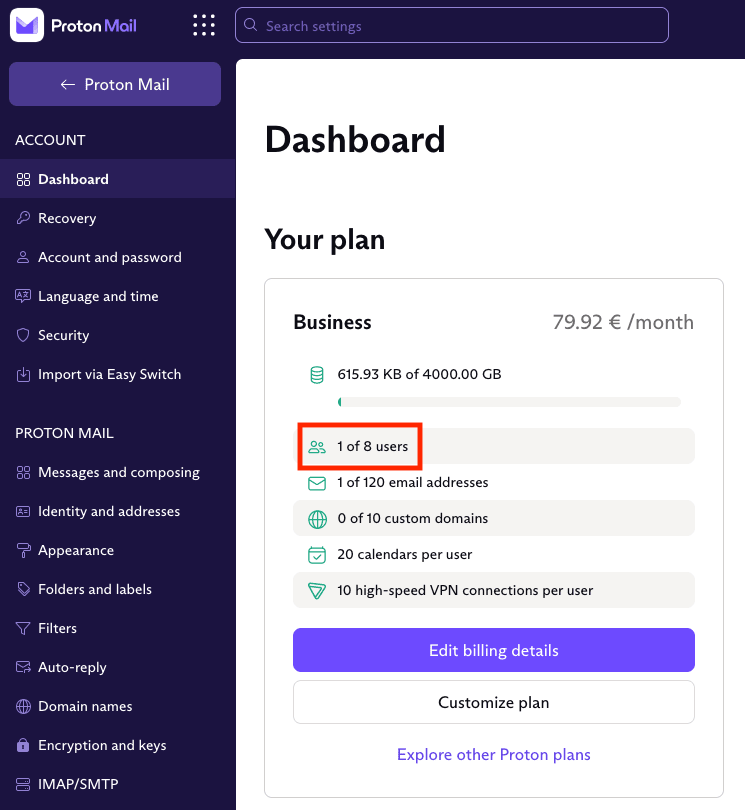
What’s included in Proton business plans
All Proton business plans are flexible to allow you to add as many users as your business needs. After selecting the number of users you need when you sign up, you can add and remove users from your plan at any time in the future within your Proton Account.
Each user comes with a certain amount of storage space plus a number of email addresses, and each user can connect to our VPN service(ventana nueva) on 1 or up to 10 devices at the same time, depending on your plan.
| Plan | Storage per user | Email addresses per user | VPN connections per user |
| Proton Mail Essentials | 15 GB | 10 | 1 |
| Proton Mail Professional | 50 GB | 15 | 1 |
| Proton Business Suite | 500 GB | 20 | 10 |
For example, if you have a Proton Business Suite plan with four users, you’ll have a total of:
- 4 x 500 GB = 2000 GB (2 TB) of storage
- 4 x 20 = 80 addresses
- 4 x 10 = 40 VPN connections
As an administrator, you can allocate your total storage (in this example, 2 TB) between your users as you wish. You can also create any number of addresses for each user up to your total address limit (in this example, 80).
You can also switch VPN connections on or off for each user (which sets the number of connections to 0 or 10). But you can’t redistribute VPN connections among your user accounts. The number of VPN connections per user is capped at 10.
If you want to increase or decrease your total users, storage, addresses, or VPN connections (with Proton Business Suite), you can do so by adding or removing users.
If you have a Proton Business Suite plan, you can also add extra custom domains.
Adding and removing users in your plan
To increase or decrease the number of users in your Proton for Business plan:
1. Log in to your Proton Account at account.proton.me and select Settings → All settings → Dashboard → Your plan.
2. Select Customize plan.

3. Select the + / – buttons next to Number of users to add or remove users.

4. Click Continue to go to the checkout and pay if you’ve added users. If you’ve removed users, we’ll provide a prorated credit to your account based on the duration remaining on your original contract and the number of users you have removed.
