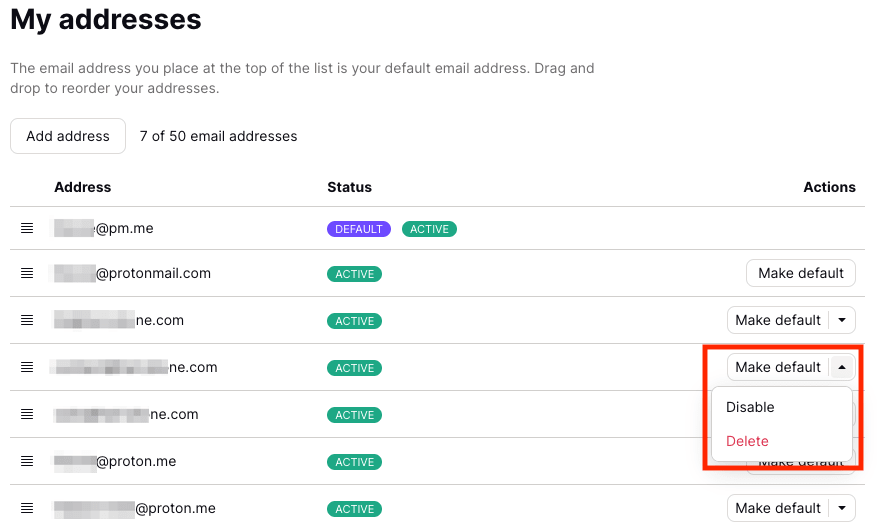Deleting email addresses
To delete a email address, you must first delete the emails associated with it. This is because the keys paired with the email address are also deleted in the process, and you will no longer be able to read your emails (since they cannot be decrypted).
If there are emails that have not been deleted, you will receive an error message: Address cannot be deleted while messages associated with this address exist

Users will also be unable to delete addresses if there are any Proton Calendars associated with the address, Proton Drive volumes, or Proton Pass vaults.
Note: Proton Mail addresses can be deleted once per year, while custom domain addresses do not have this limitation.
How to delete email addresses
1. The easiest way to locate all your emails for a specific email address is through the advanced search option located at the top of your inbox. Select the dropdown arrow button beside the Search messages bar → More search options.
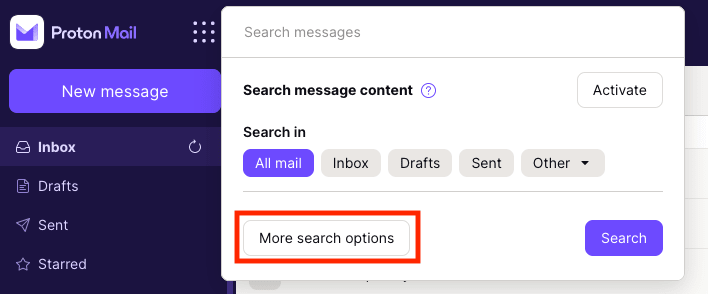
2. You can use the Address field to locate all messages associated with the address that needs to be deleted. Simply select the address from the dropdown menu (no other search terms are needed).
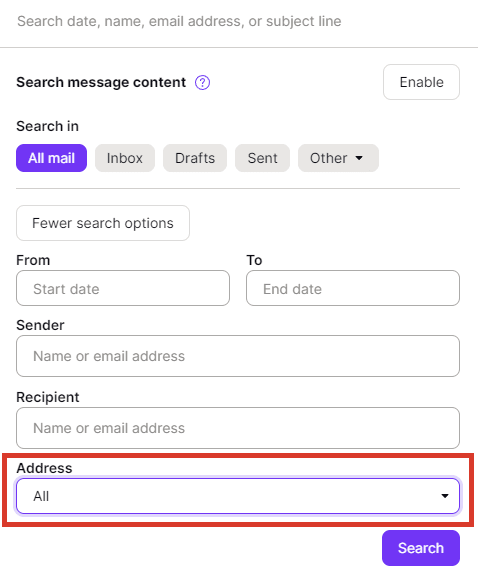
3. The search results will only include the emails you have sent or received at these addresses. Select all of them by checking the box at the top and delete them by clicking on the Trash icon. If the search results contain more than 50 messages, please go through the subsequent pages to erase all of them.
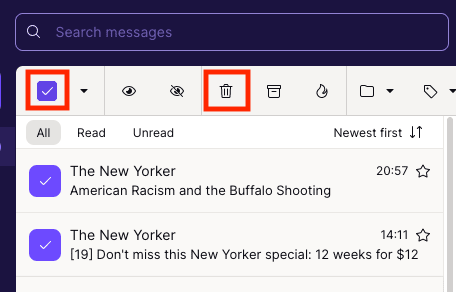
4. Now click on Trash in the left sidebar. Select all emails by checking the box at the top and permanently delete them by clicking on the X button.
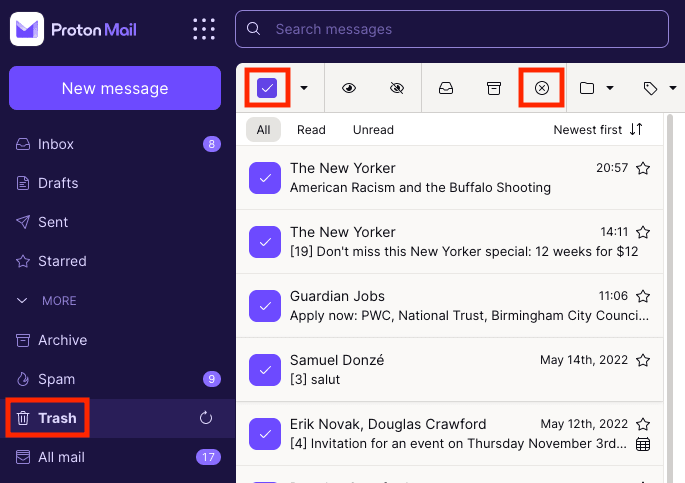
5. You should now be able to delete your email address. Click Settings → All settings at the top right of your inbox.
6. Select Identity and addresses in the left sidebar. Under My addresses, select the email address you want to delete and click on Delete. Your email address is now deleted.