How to fix a “can’t move cache” error on Proton Mail Bridge
In this guide, we show you how to fix a Can’t move cache error on Proton Mail Bridge.
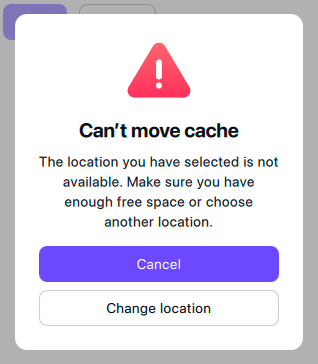
Why am I seeing this error?
To provide the best possible performance, Proton Mail Bridge downloads an encrypted copy of emails and related data to your computer. This encrypted copy is called a cache. You can change the location where the cache (your encrypted emails and associated data) is stored.
To do this, open the Bridge app and go to Settings (gear icon) → Local cache → Configure → Change location and select your preferred location using your system’s default file manager.
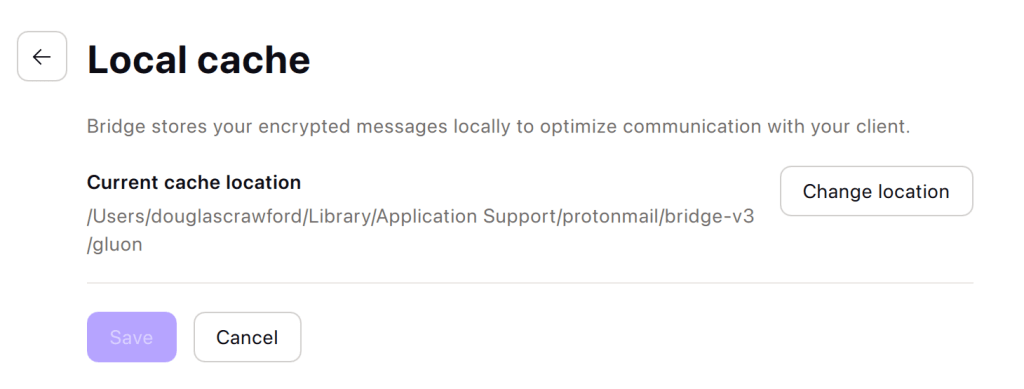
If moving your cache to the new location fails for any reason, you’ll see a Can’t move cache error. There are several possible causes for this, but the most common ones are:
- You don’t have the correct write permissions for the selected location
- There isn’t enough disk space on the selected location
How do I fix the issue?
To fix the problem, try selecting a different location for your cache, ensuring that it has sufficient storage space available.
The cache plays a vital role in how Proton Mail Bridge operates and performs, so please avoid selecting a storage location on removable media such as USB sticks or portable SSD drives.
If you need further assistance, please contact our customer support.
