How to set Proton Mail as your default email app in iOS
The latest versions of iOS, starting with iOS 14, let you change the default email client.
This article describes how to update your default email app to Proton Mail.
First, make sure you’re using the latest version of iOS
If you are not sure which version of iOS you have on your device, go to Settings → General → About and look for the Software Version.
If you are not using iOS 14 or later, here’s how to update your operating system:
- Ensure your device is plugged into a power supply.
- Go to Settings → General → Software Update.
- Tap on Install now or Download and Install (if the update has not already downloaded automatically).
Learn more about how to update your iPhone or iPad(new window)
How to change the default email app to Proton Mail in iOS 14+
1. Open Settings.
2. Scroll down and tap the Proton Mail app.
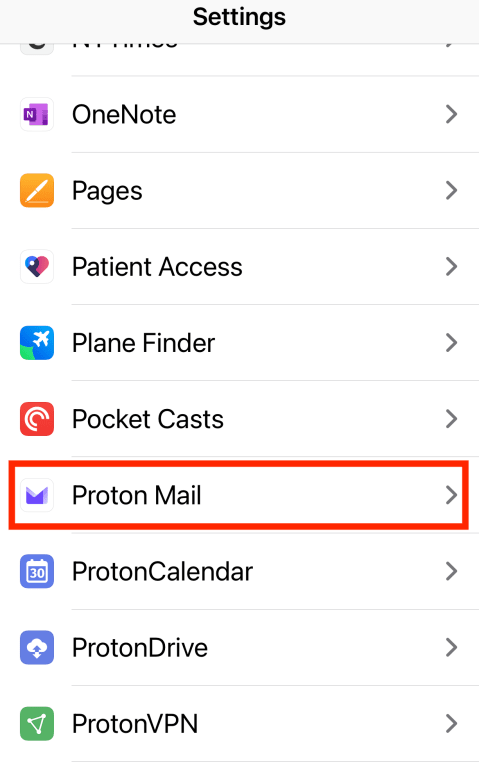
3. Tap Default Mail App and select Proton Mail.
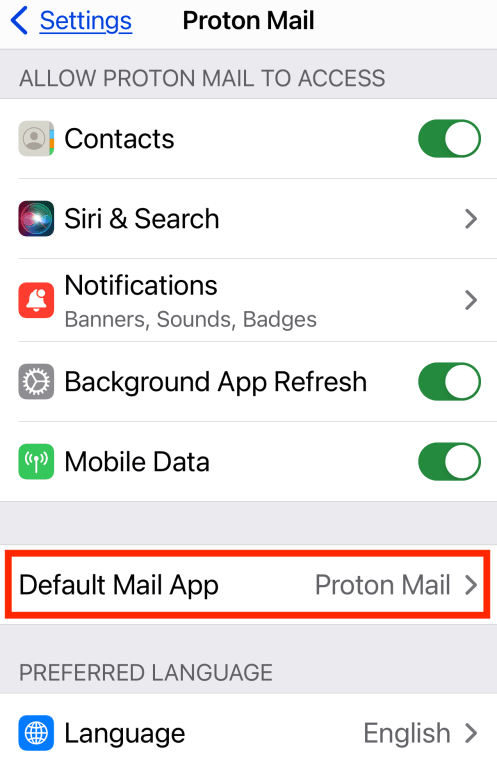
iOS will now open links to email addresses in the Proton Mail app.
