Labels in Bridge
In Proton Mail(new window), labels and folders are two tools to help organize your Mailbox. Proton Mail has seven default folders into which your emails can be sorted: All Mail, Inbox, Drafts, Sent, Starred, Archive, Spam, and Trash. Users can also create custom folders. Labels, on the other hand, are like tags that you can add to your emails.
The email clients supported by Bridge interpret Proton Mail labels as folders. So when you configure your Proton Mail account with your email client, your existing labels will appear as folders within the Labels folder.
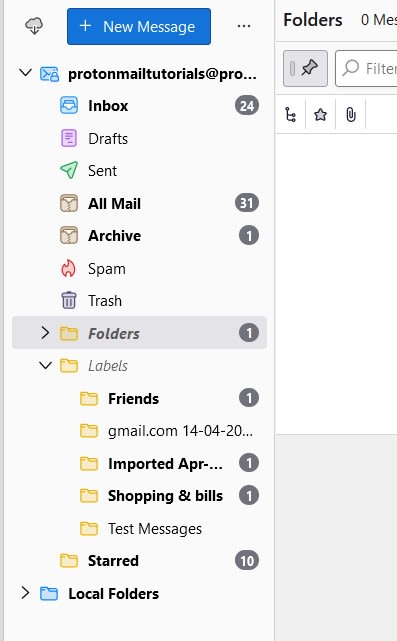
How to apply labels in Bridge
If you want to “label” a Proton Mail message in your email client, all you need to do is move the message into a Label on the side which will apply the label.
How to remove a label in Bridge
When a label is applied to a message, the message will appear in both the Labels and the Folder it resides in. If you open the label folder in your email client and move the message into a folder such as Inbox or Archive, the label will be removed from the message.
To retain the label while doing this, you’ll need to copy the message to the folder instead of moving it. This will cause the label to be retained and your message to be moved to the desired folder.
Tags
Some email clients such as Thunderbird support Tags or similar features. These are not the same as labels in Proton Mail, and will not work the same as Proton Mail’s Labels, they are not synchronized to Proton Mail servers.
