How to merge duplicate contacts in Proton Contacts
When one of your contacts has more than one email address, duplicate entries may appear in your Proton Contacts. You can easily consolidate these duplicate contacts using the merge contacts feature.
1. In the Proton Mail web app, click the Contacts icon in the side panel at the top right of your inbox.
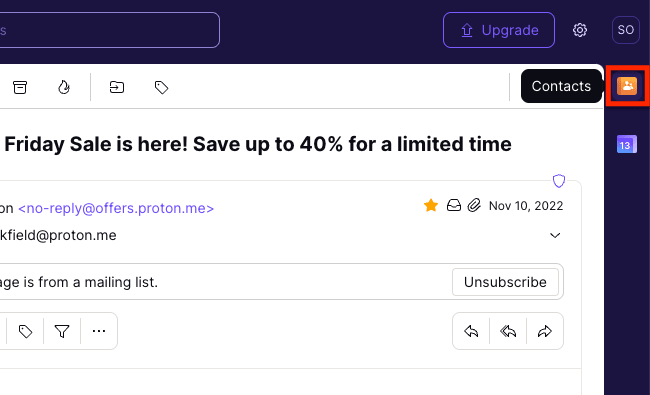
2. Select the contacts you want to merge by clicking the initials square next to the contact’s name. If your duplicate contacts have the same name, you’ll be automatically prompted to merge them with a banner stating that a number of contacts look identical.
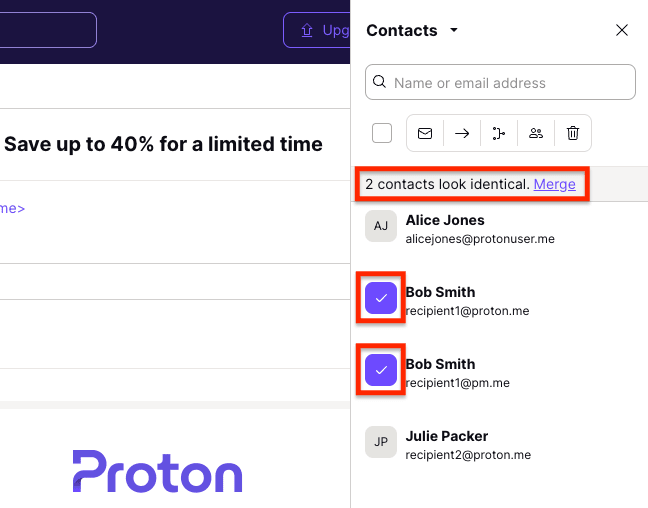
3. Click the Merge contacts icon (or the Merge link if prompted to merge contacts).
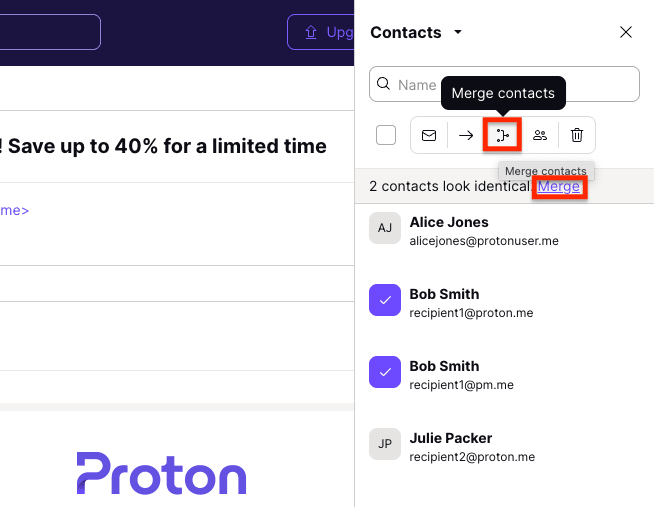
4. In the Merge contacts menu, drag and drop (using the ≡ handle) to rank the priority of your contact’s email addresses, and deselect any addresses you don’t want to merge.
Just bear in mind that the name of the contact at the top of the duplicate list will be used as the name of the merged contact.
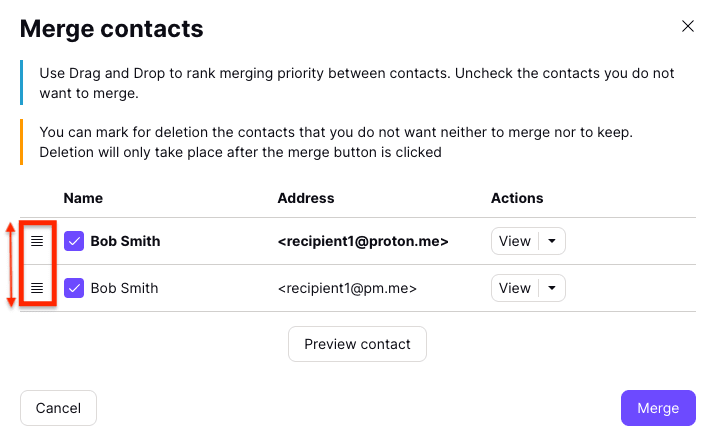
5. If you want to remove some email addresses altogether (for example, if your contact no longer uses an older email address), select Mark for deletion from the dropdown menu under Actions.

6. Select Preview contact if you want to see the final version of your contact and ensure the information is correct.
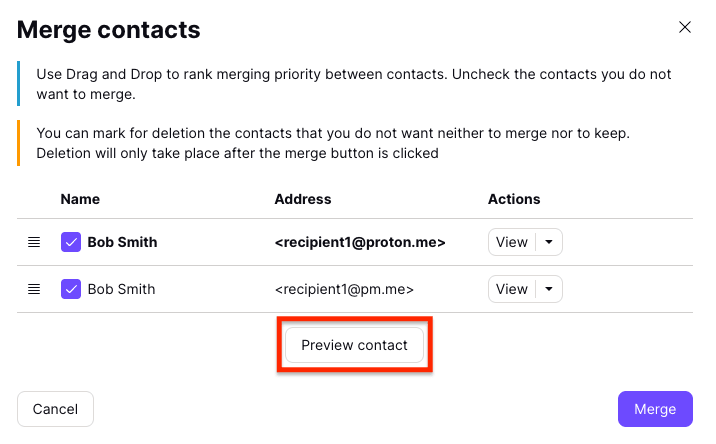
7. Once you’re happy with the merged contact, click Merge.
Your contact will be updated, and a notification will appear once the addresses have been merged.
