Search message content in Proton Mail
Proton Mail uses zero-access encryption to store all emails at rest, and emails sent between Proton Mail users are fully end-to-end encrypted. So we can’t read the contents of your emails.
You can search the content of your encrypted emails without giving Proton Mail access to those messages. We achieve this by creating a local index of your emails and storing it using your browser’s web storage(new window).
When you search, the app goes through the index of your downloaded emails and highlights all matches.
Content search privacy and security
The index of your emails
How to enable search message content
How to disable search message content
Troubleshooting content search
Advanced search in Proton Mail
Content search privacy and security
The index is created in your browser and never leaves it, so no one else, including Proton Mail, can access it without physical access to the device your browser is installed on. Each message inside the index is encrypted and can be decrypted only when you’re logged in on the device hosting the index.
This means that when you have search message content enabled but your web browser is closed, an attacker with physical access to your device can’t read the contents of the index file.
If you’re logged in with your Proton Mail tab open, a decrypted version is stored in memory, but at this point, they would have direct access to your emails anyway.
For more information on protecting your local data, see our threat model or our article explaining how to secure your data(new window).
The index of your emails
To search your messages’ contents while keeping them private, Proton Mail creates an index of your emails in your browser’s web storage. However, this means that:
- You must create an index of your messages for each browser on each device that you access Proton Mail with.
- You may be unable to search your messages’ contents if you use your browser in Private Browsing (Incognito) mode because browsers limit access to their web storage in Private mode. We therefore recommend against using this search if you’re using Private mode.
- If you sign out of your Proton Mail account, your index will still be available the next time you sign in.
- If you clear your browser data, your index will be erased. You can clear your browser data manually or by clicking Settings → Clear browser data on the Proton Mail web app.
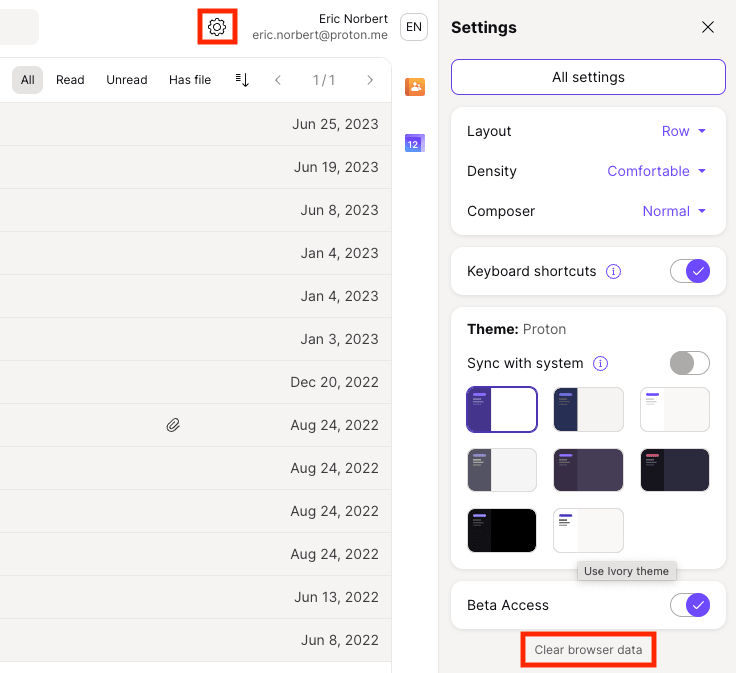
How to enable search message content
- In the Proton Mail web app, click in the Search messages box at the top.
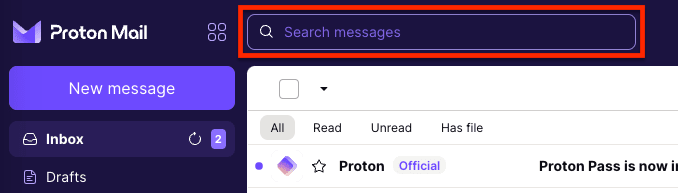
- Click Enable.
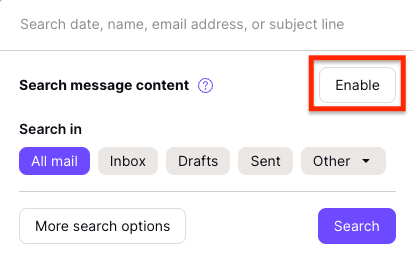
- Click Enable to confirm. Your messages will then be downloaded from Proton Mail’s servers, decrypted, and indexed locally in an encrypted state.
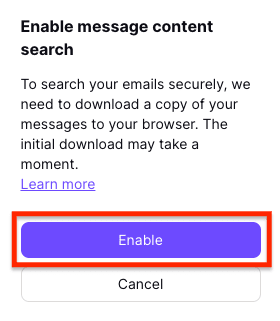
This process may take a few minutes and can be quite resource-intensive.
Click Pause if you want to pause indexing and resume later. You can still perform a standard search (not including message content) while indexing is in progress by clicking Search. To further refine your search, click More search options.
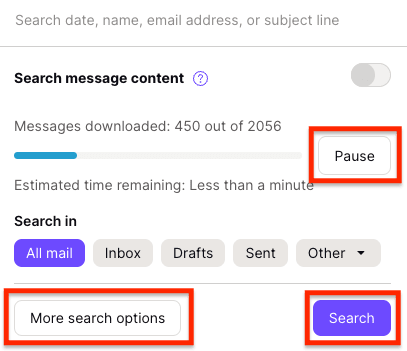
Note: If you’ve indexed your message content before but used a different browser, you’ll need to create a new index by following these steps again.
- Once the indexing is complete, you can search for one or more keywords in the search bar, which will return results that include the contents of your messages.
Note:
- Your index will be updated automatically — new emails will be added regularly as long as your browser is open.
- If you haven’t used your browser for some time, the index might need a few seconds to update before you can search message content again.
- If your mailbox is very large, you can speed up searches by disabling search message content. The index won’t be erased if you do this.
In rare cases, the contents of a large inbox may require more storage capacity than your browser offers.
If so, a date will be displayed showing how far back in time you can search the contents of your encrypted messages. Because the index size is limited by your browser’s web storage capacity, this date will be updated as new emails arrive in your inbox to ensure the most recent messages can be searched.
How to disable search message content
To temporarily disable email search:
- Click in the Search messages box at the top.
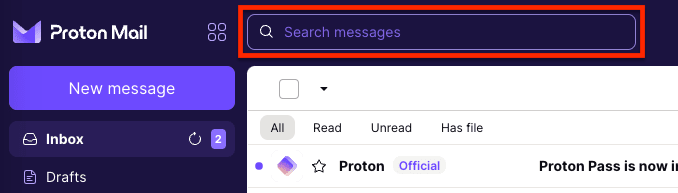
- Turn off the Search message content switch.
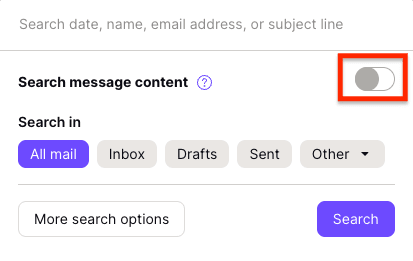
To delete the index of your emails from your web storage, you need to clear your browser data by clicking Settings → Clear browser data.

If you want to search the contents of your messages again, you’ll need to enable search message content again by following the steps above.
Troubleshooting content search
You may see the following error messages:
- Content search cannot be enabled in this browser. Please try another browser.
Your browser doesn’t support web storage. Please use one of our recommended browsers instead.
- Please activate your content search again.
Your index is no longer valid or has been corrupted. To rebuild the index:
1. Clear your browser data by selecting Settings → Clear browser data.

2. Enable search message content again by following the steps above.
Advanced search in Proton Mail
To perform an advanced search in the Proton Mail web app, click in the Search messages box and select More search options.
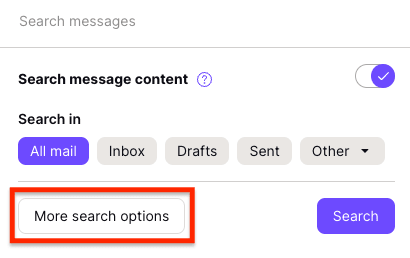
The advanced search fields include:
- Search messages: Enter your search keywords here.
- Search in tabs: Choose whether to search within All mail, or your Inbox, Drafts, or Sent folders. Select the Other dropdown menu to choose another folder in your account, such as Starred, Archive, or a custom folder.
- Date From and To fields: Search for emails sent or received within a specific time frame.
- Sender and Recipient fields: Search for emails that were sent from or received by a specific person by searching their name or email address.
- Address: Choose All or a specific address to include in your search.
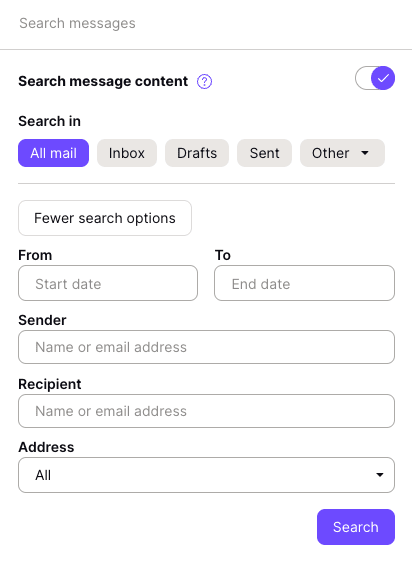
Choose any combination of the above fields and click the Search button.
For example, you can look for emails in your inbox received within a specific time period, from a particular sender, with certain keywords in the subject (or contents if you’ve enabled search message content).
