If you want to leave Google, one of the first things you must do is stop using its proprietary browser, Chrome, and its built-in password manager. A vital first step towards leaving Google is downloading your passwords so you can transition more easily to a new, better password manager. This article explains how you can quickly export your passwords from Chrome.
It’s a fairly simple process and shouldn’t take more than a few minutes. We’ll also show you the benefits of signing up to our own password manager, Proton Pass, and how to import your passwords.
- Why export Google Chrome passwords?
- How to export passwords from Chrome
- What to use instead of your Google account
Why export Google Chrome passwords?
Exporting your passwords from Chrome is just another step on your way to claiming your freedom from Google. Though its search is very efficient, Google’s real business model is making money off your data by using it to target you with ads. It uses some pretty underhanded tactics to do this, too, like privacy washing, where the company pretends to care about privacy even while monitoring your every move online.
Chrome’s password manager is just another tactic Google uses in its money-making strategy. If you use Chrome’s password manager, you have to use Chrome, Google’s browser. By locking you into its ecosystem, Google can track more and more of your data, which means more ads and more revenue.
More importantly, the Chrome password manager lacks some of the basic features you should expect from a password manager. It’s not as safe as it should be, and misses features like a built-in two-factor authentication code generator, the ability to generate secure passphrases, and more.
If you’re tired of Google, leaving is as simple as switching off Google password manager, exporting your passwords, and choosing a better alternative.
How to export saved passwords from Chrome
To export your passwords, go into Chrome and click on your profile picture in the top right. A menu will pop out. Click on the key icon to access Chrome’s password manager.

In the new screen, select Settings in the menu to the left.

You’ll see a list of options. Where it says Export passwords, click on Download file.
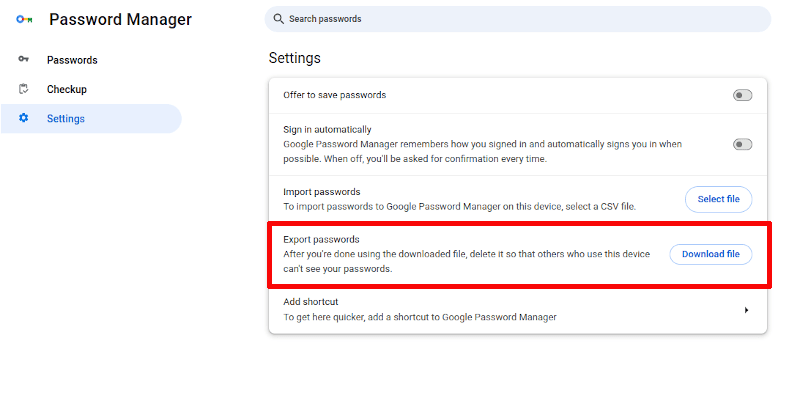
Chrome will prepare a CSV file for download (it’s a file format used to store tabular data). Download it to the location of your choice. You’ve exported your passwords from Chrome.
Deleting your passwords from Chrome
All that remains is to delete your passwords from Chrome. Sadly, Google makes this step hard for you. You’ll have to manually delete all passwords, one by one. To do so, click on a password entry in the main screen of the manager. The entry will pop up, then click Delete.

It’s a lot of work, but Google seems to like it that way — another reason to leave. And there’s now a growing movement of people doing just that and learning how to deGoogle their lives.
Take action now: DeGoogle your life for just $1.
What to use instead of your Google account
With your passwords exported, you may wonder what’s next. After all, you shouldn’t give up using a password manager — they’re too useful and too effective at protecting your security. We’ve developed Proton Pass as an alternative password manager, one that puts privacy and the user first.
For one, you can use Proton Pass in any browser — we don’t lock you in like Google does. It’s also more versatile, letting you add credit cards and secure notes. Best of all, we also let you create logins using an email alias, meaning your real email address remains unknown, adding a layer of protective anonymity.
You can also be confident that with Proton, no one will be able to access your information without your permission. We use end-to-end encryption on all our apps, meaning that besides you, no one, not even Proton, can look at your data, such as your passwords. This means that you’re protected even in the unlikely event that Proton suffers a breach — your passwords and data would remain securely encrypted and safe from hackers, marketers, and anybody in between. This is a marked contrast from other password managers, such as LastPass.
We can offer your data this much protection because, unlike Google, Proton was designed with privacy at its core. We’re entirely funded by members of our community, meaning our only concern is how to serve you best.
If that sounds like something you’d want to be a part of, sign up for a free Proton Pass account today. You can import your passwords to Pass in just a few steps and be using a more secure Chrome password manager alternative in minutes.


