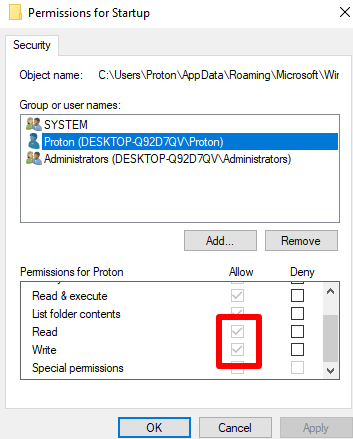Automatically open Proton Mail Bridge on startup
The default setting in Proton Mail Bridge is to automatically start when you turn on your computer. To turn this setting on or off, open Bridge, go to Settings, and toggle the Open on startup switch off or on.
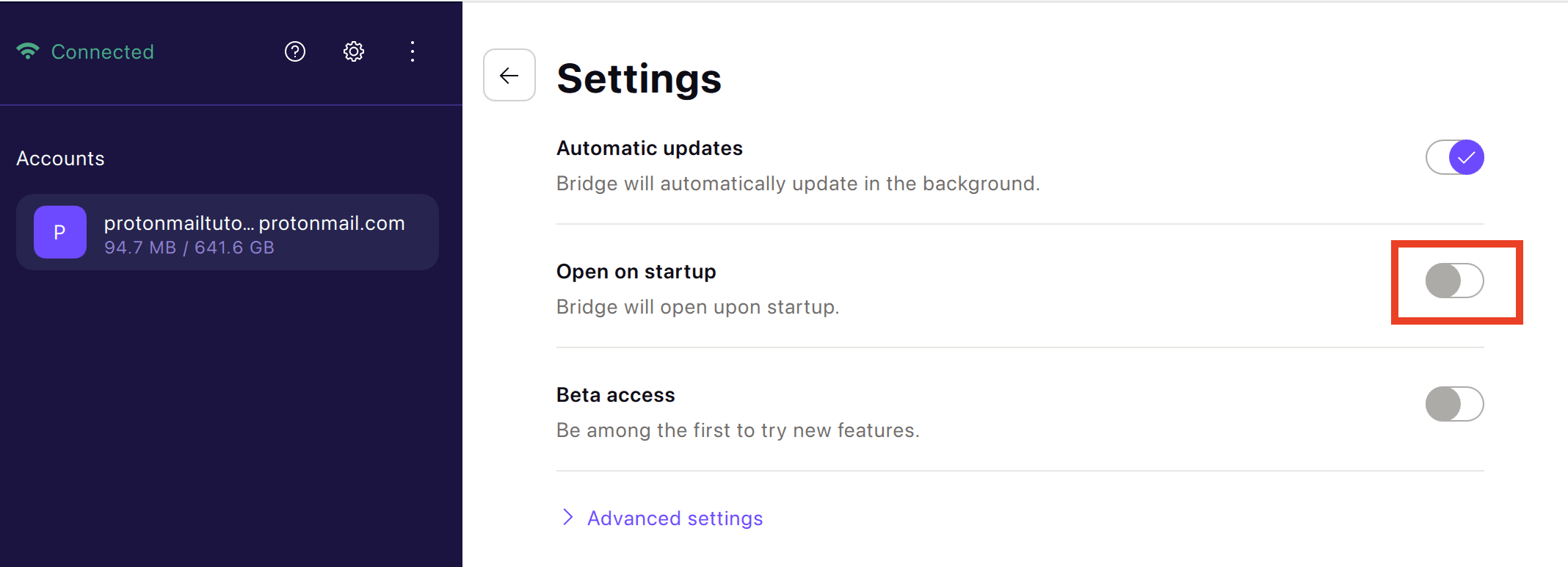
If you see an error message saying that enabling autostart isn’t possible, you can fix the error by updating your permissions.
How to update permissions on macOS
1. Open Finder and go to the macOS menu bar → Go → Go to Folder… Enter the ~/Library/LaunchAgents and hit <return>.
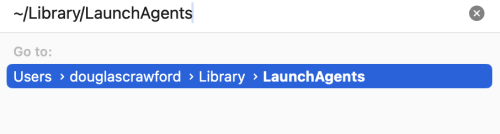
2. Right-click on Proton Mail Bridge.plist → Get info.
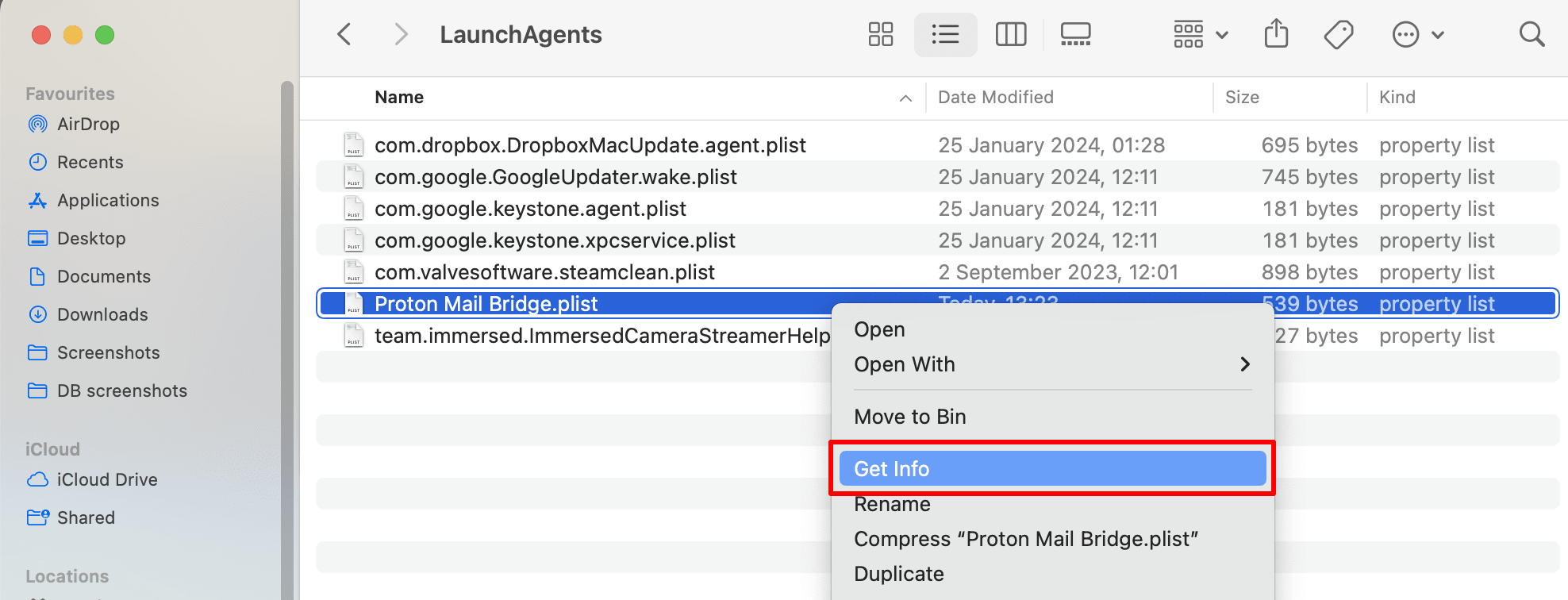
3. Go to Sharing & Permissions and ensure you (and your administrator, if this is a different person) have Read & Write privileges.
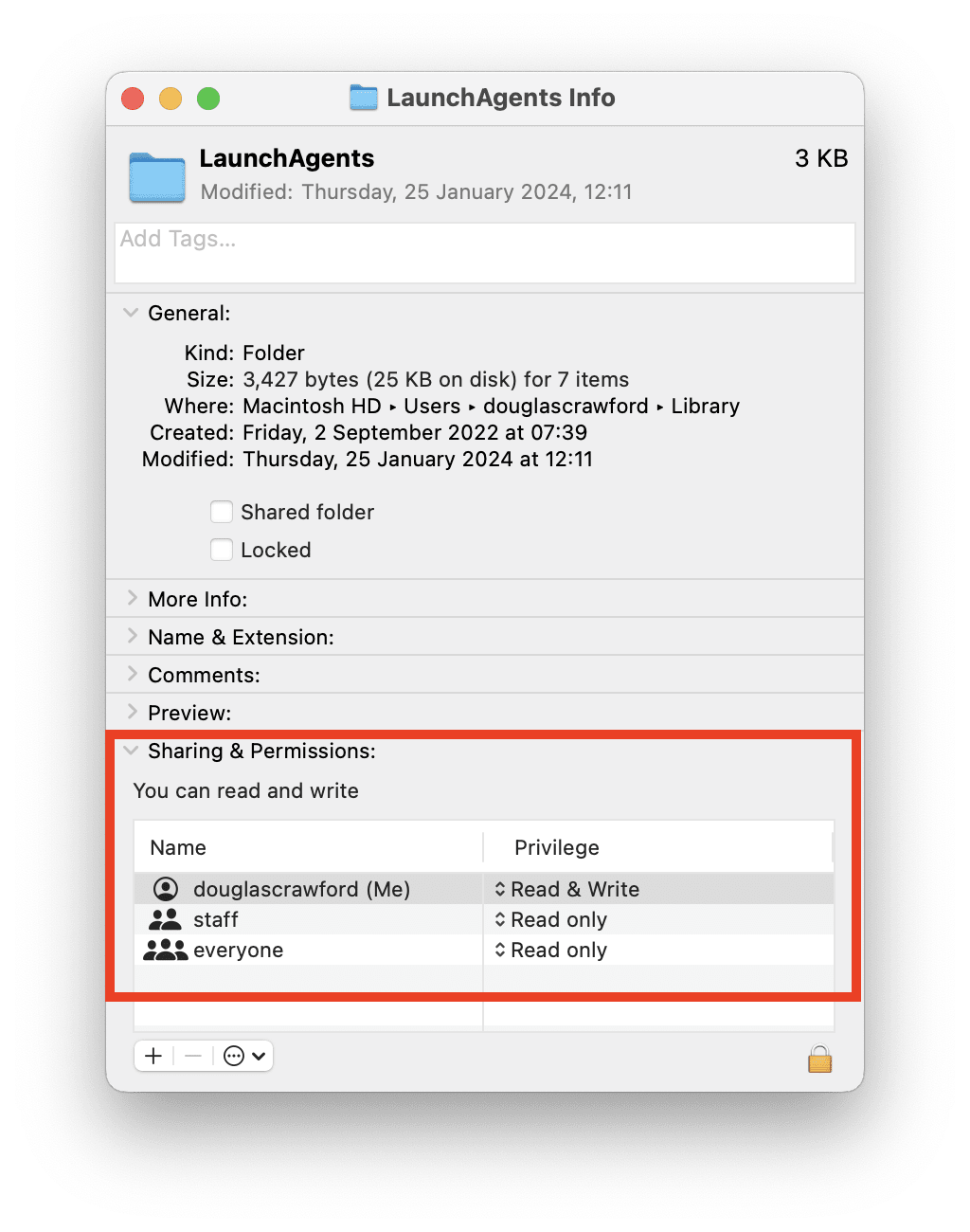
4. If they don’t, click the lock icon and confirm your identity using your macOS username and password or biometric authentication. Now click on the privileges next your name (and your administrator’s if relevant) and select Read & Write.
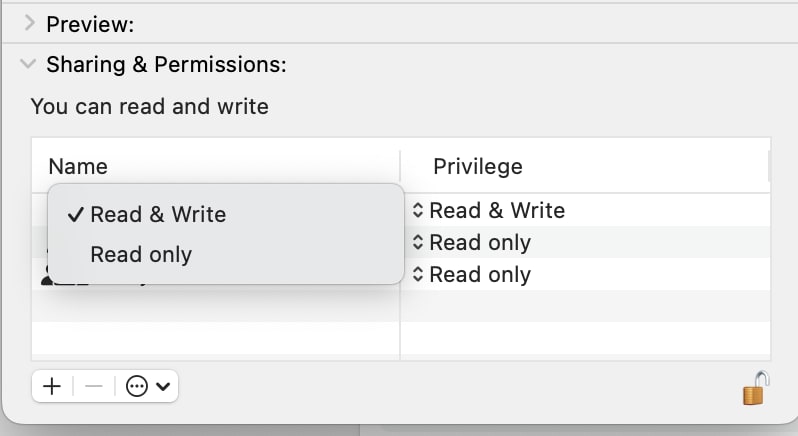
How to update permissions in Windows
1. Open Explorer, ensure View tab → Hidden items is enabled, and navigate to /Users/<username>/AppData/Roaming/Microsoft/Windows/Start Menu/Programs.
Alternatively, open Run (Windows + X), enter shell:startup, and click OK.
2. Right-click on Proton Mail Bridge → Properties.
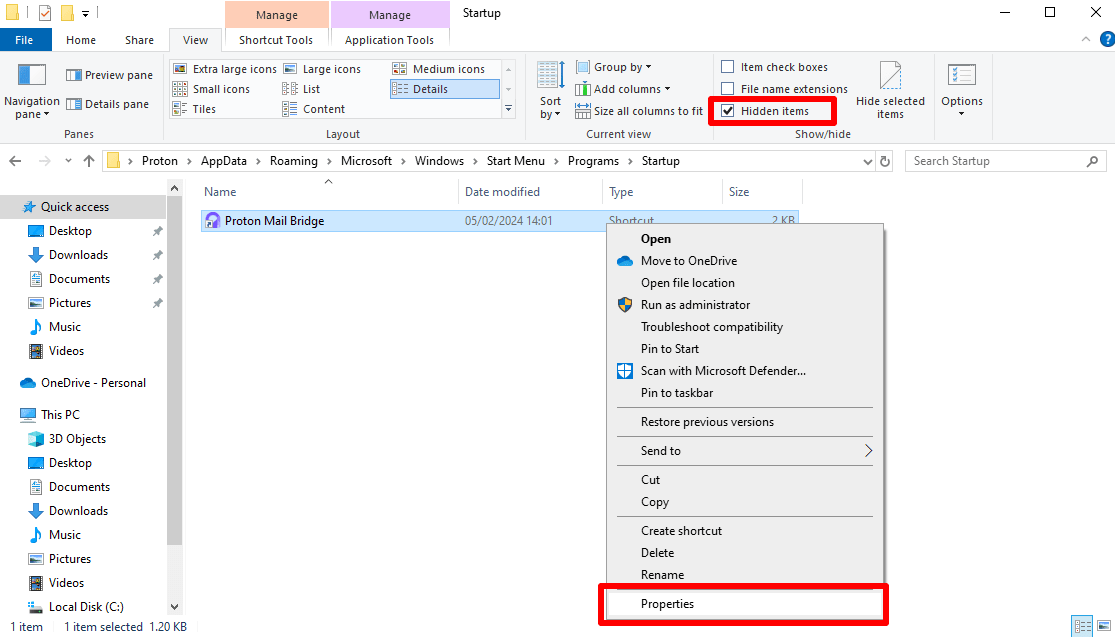
2. Select your Windows username and ensure you have both Read and Write permissions. (This means that there’s a check mark next to them in the Allow column, and the Deny column is empty.)

3. If you don’t, click Edit… and check the boxes next to Read and Write.