How to troubleshoot messages received with a delay in your email client
You may sometimes face an issue where messages are being delivered to your email client with a delay.
In this article, we will help you troubleshoot this issue.
Before addressing this issue, first restart Bridge, and then the email client, to ensure they are connected.
Check for new messages frequently
Many email clients support receiving messages as soon as they are downloaded by Proton Mail Bridge. This process is seamless and should work without any configuration. In cases where this does not work as expected, you can configure the email client to check for new messages more often.
Outlook for Windows
Go to the Send/Receive tab, click on Send/Receive Groups → Define Send/Receive groups.
From here, choose your Proton Mail account(s), then enable and change Schedule an automatic send/receive every 1 minute.
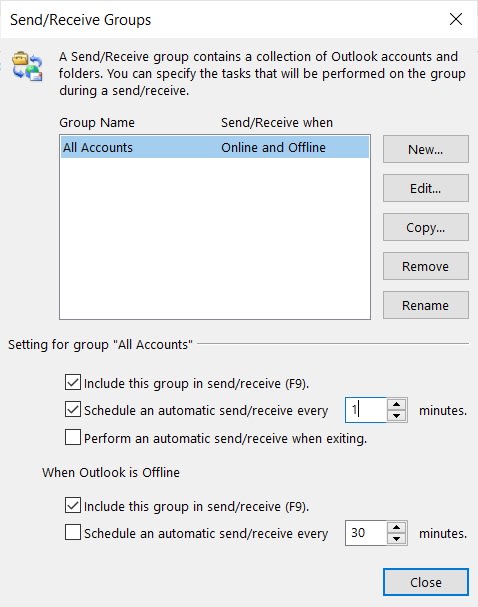
Thunderbird
Open the Menu from the top-right → choose Account Settings → select your account on the left side and choose Server Settings under it. Then make sure “Check for new messages every X minutes” is selected, and set the time to 1 minute.
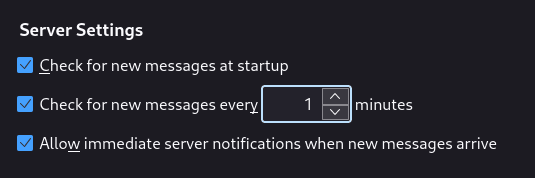
This setting will ensure that the email client is synchronizing with the Bridge more frequently and can resolve the issue.
If this does not resolve the issue, we recommend removing the account from the email client and adding it again to reestablish a connection. You can use our client configuration guides to do so.
All messages present on the web application will be re-downloaded to your email client. However, you can perform a backup of your email client data for additional safety.(new window)
