How to import from LastPass to Proton Pass
If you are a LastPass user, your data was likely leaked in the recent LastPass hack. Learn more about the incident and the steps you should take here.
Proton Pass has built-in support for importing your passwords and other data from LastPass. The process for this has two stages:
1. Export your passwords and other data from LastPass
2. Import your exported passwords into Proton Pass
How to export from LastPass
You can export your LastPass vault in two ways.
Option 1
1. Open your LastPass Vault and go to Advanced Options → Manage your vault Export.

2. As a security measure, LastPass will email you to confirm the request. Open the email and click Continue export.
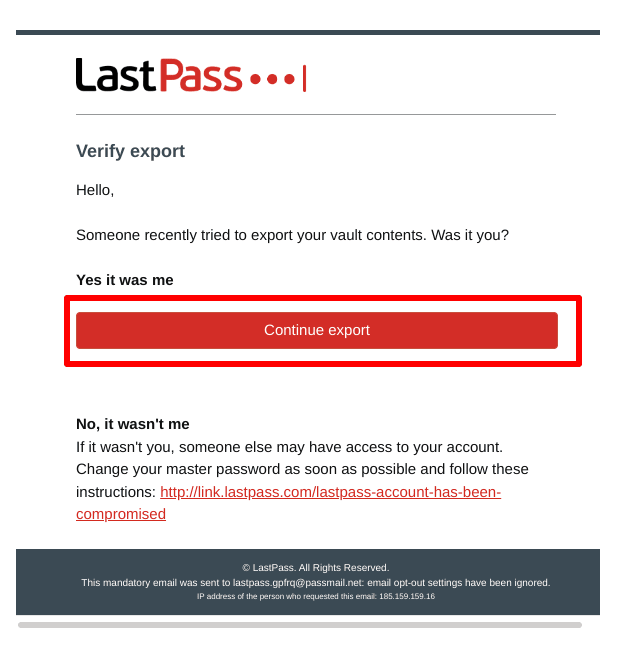
3. At the confirmation screen, log back into your LastPass Vault and to Advanced Options → Manage your vault Export again (see step 1).
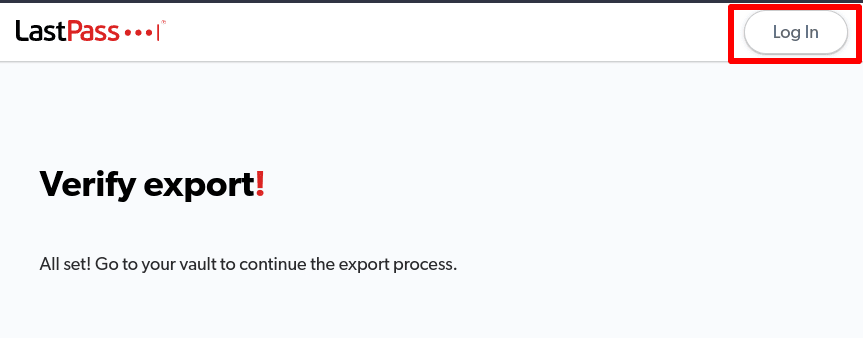
4. This time, you’ll be asked to re-confirm your LastPass username and password. Click Submit when you’re ready.
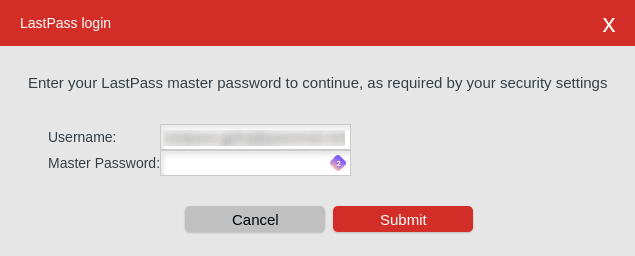
Your system’s file manager will ask where you want to save the .csv file.
Option 2
1. Sign in to the LastPass browser extension, then go to your Account tab → Fix a problem yourself → Export vault items → Export data for use anywhere.
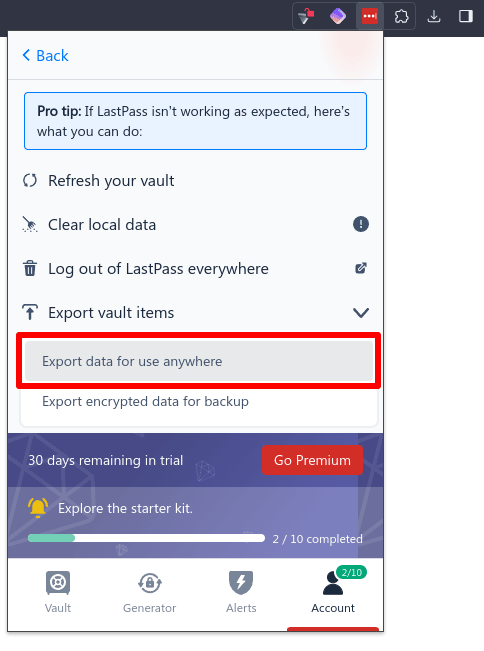
2. Enter your LastPass master password and click Continue.

Your system’s file manager will ask where you want to save the .csv file.
2. How to import to Proton Pass
1. Open the Proton Pass browser extension and go to ☰ → Settings.

2. Go to the Import tab, select LastPass from the dropdown Provider list, and either drag the .csv file you exported to the File box, or click the Choose a file or drag it here button to manually select it using your system’s file manager.
Click Import when you’re done.

