Common photo backup errors and how to solve them
Below is an overview of common errors that you might experience on the Proton Drive Android and iOS apps and how to fix them.
Common photo backup error messages
Storage is full
This error indicates that your Proton storage is full. Remember, your storage is shared between Proton Drive and Proton Mail. You’ll need to either upgrade your plan or delete some existing files to resume the backup.
Missing permission
This error indicates the Proton Drive app still needs your permission to access your photos. Please navigate to your device’s settings and grant the necessary permissions.
Waiting for WiFi
This means you’ve lost your WiFi connection — and photo backup will only work while you’re connected to Wifi. If your connection is lost, the backup will pause and then automatically resume once you reconnect to a WiFi network.
Low device storage
When backing up from your mobile device to Proton Drive, issues may occur if you’re running low on storage on your device, as the encryption process requires the Drive app to make a copy of the file before uploading it. If you have limited storage and are trying to back up large files, you may need to free up some storage on your device before you can upload.
What to do when photo backup fails
If you encounter an error, please report it to our customer support for quick resolution. To report a bug in either app:
- Tap on the menu button (≡).

- Tap Report a bug (or Report a problem in the iOS app) and explain your issue.
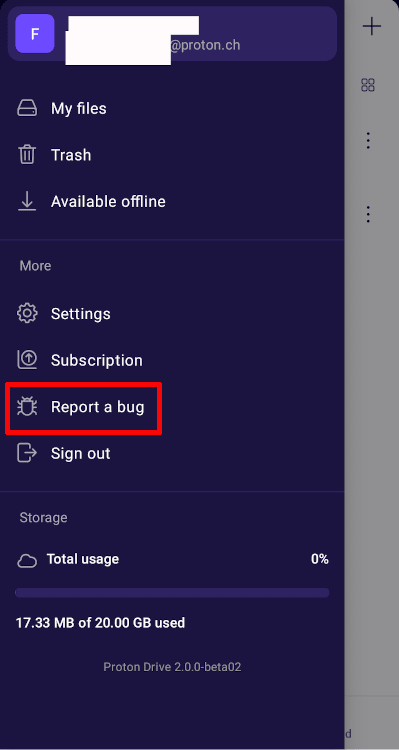
- As a preliminary troubleshooting step, you can try turning the photo backup feature off and then back on.
- As a last resort, you can try logging out of the app.
Note: Logging out will clear your app cache and remove any files that were marked as available offline.
