How to use the Proton Pass autosuggest and autosave features
Proton Pass will suggest a username and password whenever you create a new account. It will also save this information on account creation, as well as when you update the password or username on a website. These features are called “autosuggest” and “autosave” and activate automatically. Here’s an overview of how to use these features.
Using the autosave feature in your browser
The autosuggest and autosave functions should activate automatically when you create a new account if you have the browser extension installed.
Once installed, you should see the autosuggest box with the email associated with your Proton Pass account when filling out a sign-up page’s email field. Click on it to have it fill automatically. Alternatively, you can also use the supplied email alias, or write something new.

Once the email address or username field is filled in, click the password field. Proton Pass will suggest a random password or a passphrase, depending on your settings (you can change these in the prompt pop-up). Click on the generated password to have it fill the password field automatically and be copied to your clipboard.
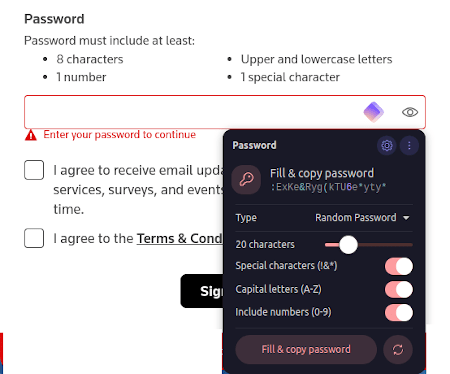
Next, click the sign-up button (or its equivalent) and go to the next screen, where the service will welcome you. At the same time, Proton Pass will send you a notification at the top right of your screen, asking you whether you want to save the login.

Click Add, and Pass will automatically add it to your vault.
