How to use secure link sharing on the Proton Pass browser extension
With secure link sharing, you can share Proton Pass items (including individual logins, credit card details, and notes) with anyone, even if they don’t use Proton Pass.
Secure link sharing is available to everyone with a paid Proton Pass plan and is different from our vault-sharing feature (which is available to everyone, including those on our Free plan, but only allows you to share your vault with other Proton Pass accounts).
Learn more about secure vault sharing
Secure links are end-to-end encrypted on your device, so that no one except you and your intended recipient(s) can access their contents. This includes Proton. If you update a shared item, the people you’ve shared the item with will see the most recent version.
How to use secure link sharing on the Proton Pass browser extension
1. Open the Proton Pass browser extension, select the item you’d like to share, and click the Share icon → Via secure link.

2. By default, secure links expire after 7 days. After your link expires, it will no longer work. To change the expiration time, select the duration you’d like the link to last using dropdown menu (the maximum expiration time is 30 days).

3 (optional). If you wish, you can specify how many times the link can be used. To do this, click Restrict number of views and use the + and – buttons to select how many times the item can be viewed.
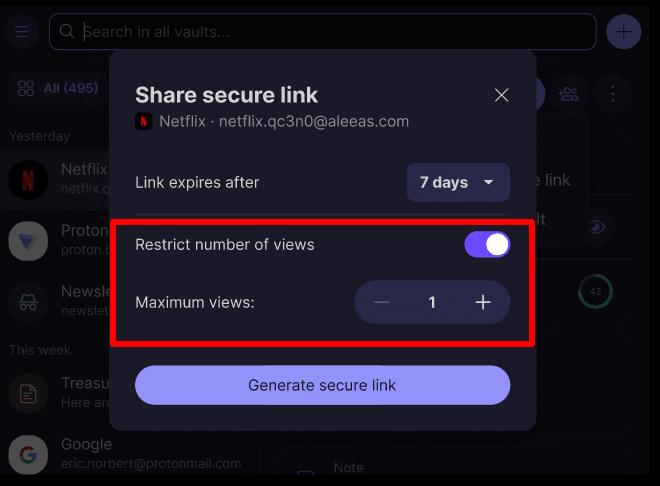
4. When you’re ready, click Generate secure link.

5. Once the secure link is generated, you can review its settings and copy it to your clipboard.

How to manage your secure shared links
To review and manage your secure links at any time, open the Proton Pass browser extension, click ☰ → Secure links, and select the shared item you wish to manage.
To copy a link, click Shared link → copy icon.

To quickly remove a link, click Shared link → ⋮ → Remove link.

To see a link’s details, click Shared link.

You can see how long a link has before it expires and how many times it’s been viewed. From here, you can also copy and remove the link.

