How to enable dark mode in Proton web apps
You can change the color scheme (theme) of Proton web apps (Proton Mail, Proton Drive, and Proton Calendar) to one you prefer or find easier to use.
If you prefer dark themes, you can enable dark mode or select a day and night theme that automatically changes based on your device settings.
To enable dark mode:
- Log in to account.proton.me.
- Click Settings → All settings → Appearance → Theme and select the theme you want.
Proton’s dark mode option is called Carbon. We also have two higher-contrast dark themes called Monokai and Ebony, so you can choose the theme that suits your needs.
You can select one of these three dark themes to be active all the time. Or you can set a day and night theme that will automatically change based on your device settings.
- Choose a dark theme to be active all the time: Carbon, Monokai, or Ebony.
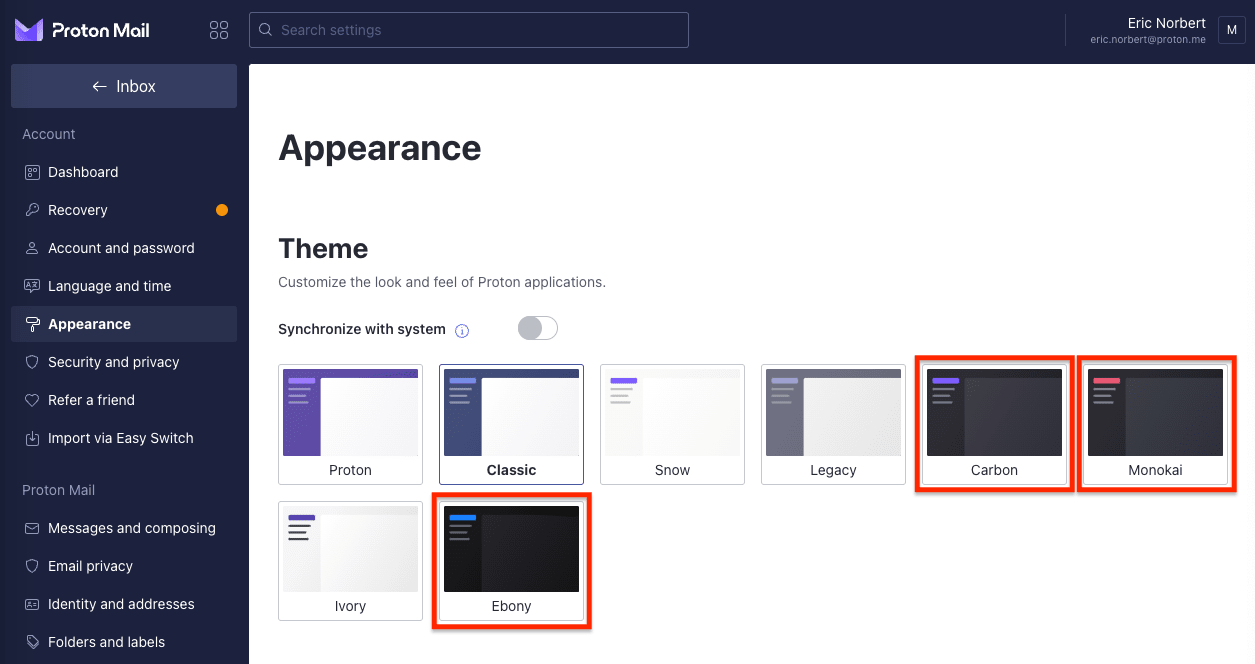
- If you prefer to automatically switch between a day and night theme, turn on the Synchronize with system switch and select one theme from the Day theme column and one from the Night theme column.
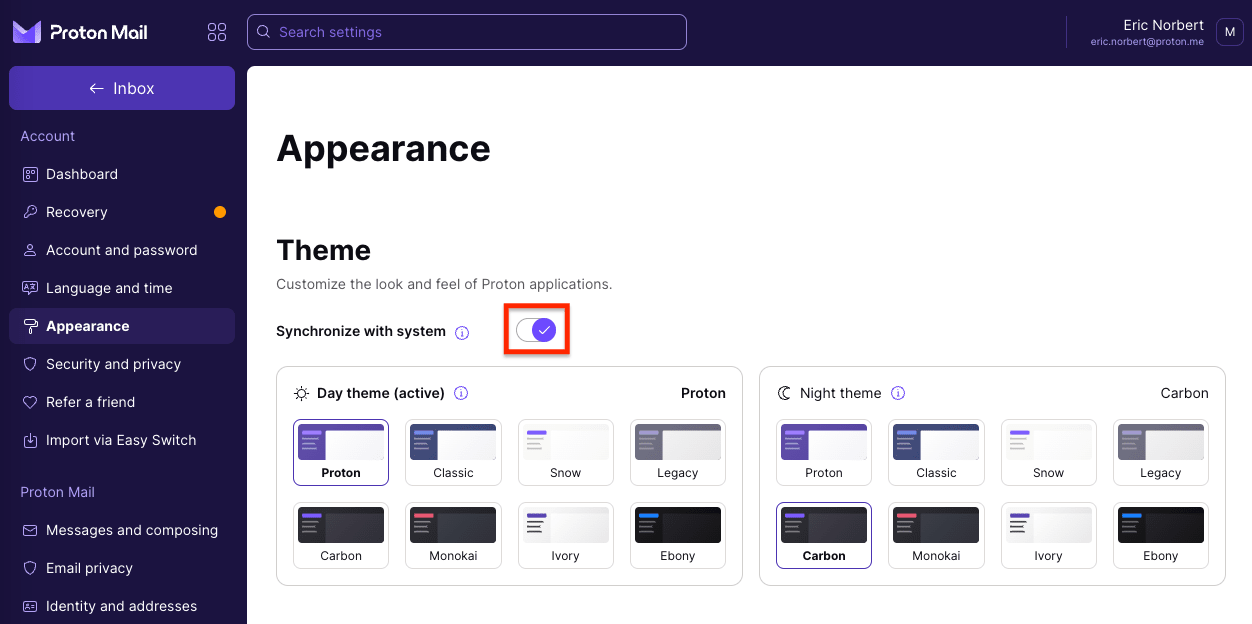
Learn how to change themes and customize the look and feel of Proton web apps
