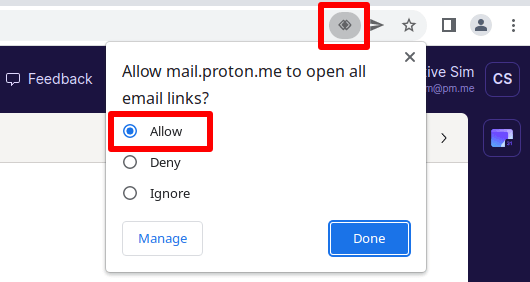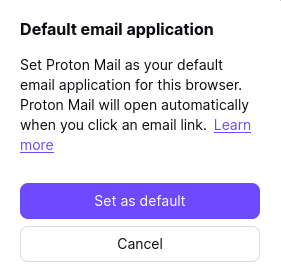How to set Proton Mail as the default email handler
This article shows you how to set Proton Mail as your default email handler on your device.
This means that when you click on a mailto link on a web page or in an application, Proton Mail will automatically open with the email composer already opened.
You can setup either the Proton Mail Desktop application, or your Proton Mail in your web browser as the default email handler of your device.
Proton Mail desktop app
When you launch your Proton Mail desktop app, it will automatically check your device’s default email handler. If it is not the default, it will display a banner with instructions. This is the standard behavior, which can be disabled in Settings.

You can disable this automatic check from Settings → All Settings → Messages and Composing → Check your default mail application.

Similarly, if you’ve disabled the option, but want to set Proton Mail as the default email handler, you can re-enable the automatic check or use the “Set as default mail application” option available in the same Settings screen.
Chrome, Edge Chromium, and Brave
1. When using Proton Mail in Chrome, Edge, or Brave, for the first time, a service handler icon will appear in the URL field. Click on the icon, select Allow and then Done.
Proton Mail is now your default email handler in Chrome or other Chromium-based browser.
Firefox
Starting 1 December 2021 for beta users and 8 December 2021 for regular users, we have implemented a new way of handling mailto links in Firefox. If you set Proton Mail as your default email handler in Firefox before these dates then please see If you started using the default mail handler before December 2021 at the end of this section.
1. Visit mail.proton.me(new window) Firefox and go to Settings → Set Proton Mail as default email application.
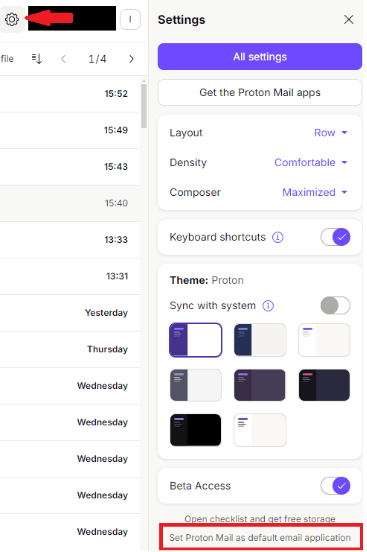
2. Click Prompt browser setting in the dialog box that appears.
3. A Firefox notification banner will now appear below the address bar, asking if you want to add “mail.proton.me” as an application for mailto links. Click Add application.
4. The next time you click on a mailto link in Firefox, you will see the following dialog box. Select mail.proton.me from the list, and we recommend that you check the Always use this application to open mailto links box. Click Open Link when you’re ready.
If you started using the default mail handler before December 2021
If you set Proton Mail as your default email handler in Firefox before 1 December 2021 for beta users or 8 December 2021 for regular users, you should remove the old mailto handler from Firefox before accepting the new handler.
To do this:
1. In Firefox, navigate to ≡ → Settings → General → Applications. Find mailto in the Content Type column and select Application Details… from the dropdown menu next to it in the Action column.
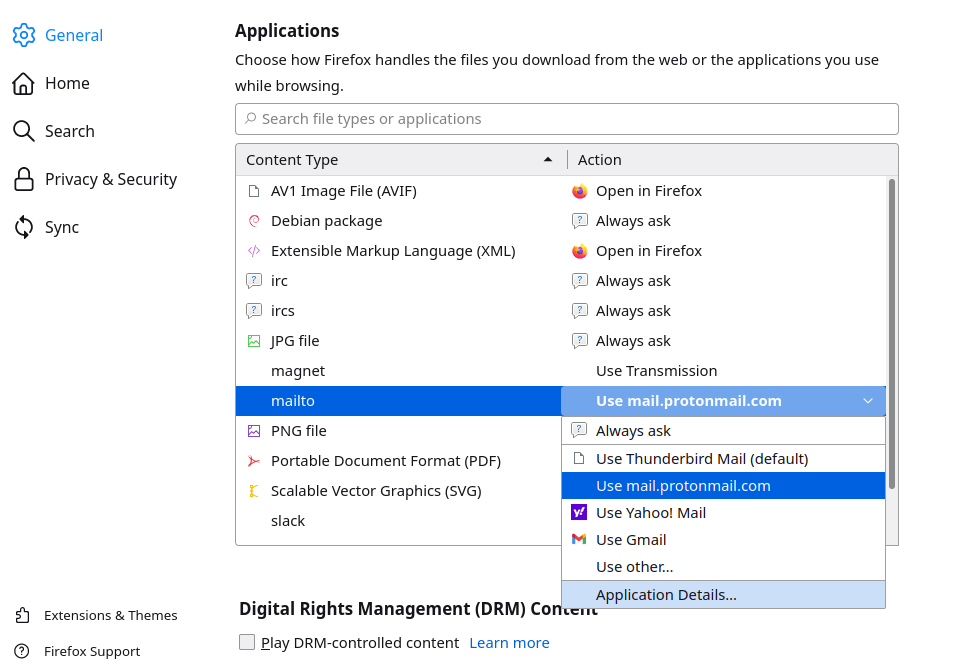 (new window)
(new window)2. Select mail.proton.me and click Remove.
If you accepted the new email handler before deleting the old one then you will see two mail.proton.me entries. You can identify which is which from the URL in its This web application is hosted at field:
Old — https://mail.proton.me/inbox/?to=%s(new window)
New — https://mail.proton.me/inbox/#mailto=%s(new window)
Remove the old one. Click OK when you’re done.