How to use Identities
Your digital identity is made up of all the accumulated data that’s attributed to you online, such as your name, your usernames, your passwords, your birthday, and your government ID. It’s unique to you, and it becomes more personalized as you use the internet.
Creating new accounts and signing up for new services often means repeating the same information across multiple websites, which can be time-consuming if you don’t have the information available.
In Proton Pass, Identities is a feature that allows you to build your own digital Identity to use online. This makes it easier and safer for you to use the internet, and helps you store and access your personal information in a secure location. You can safely store credentials including:
- Name
- Phone number
- Birthday
- Gender
- Address
- Contact details (SSN, passport number, license number, website, social handles)
- Work details (occupation, company, job title)
In this article, you’ll learn to create an Identity as well as editing and searching in your Identities.
How to create an Identity on desktop
How to add a new Identity field
How to create an Identity on desktop
- Open the browser extension → + (Add new item) → Identity.

2. You’ll see the template to create a new Identity.
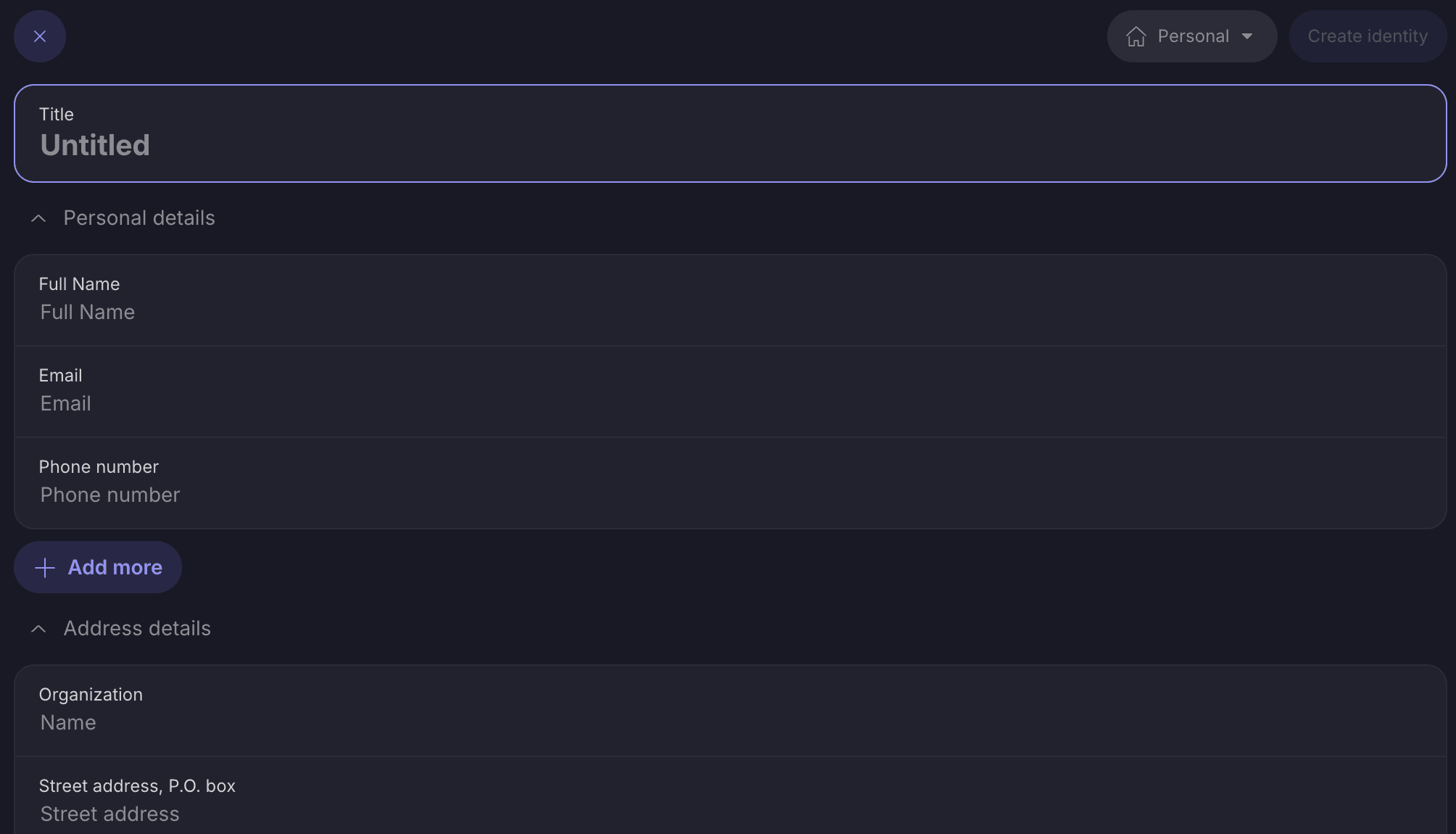
3. Fill in your chosen fields and select Create Identity.

4. Your Identities will appear in your list of vaults and Identities.

How to add a new Identity field
- Select your chosen Identity → Add more

2. Make a selection from the list of options.

How to add a custom section
- Your information is categorized into different sections such as personal details, address details, work details, etc. You can expand and collapse each section using > in each section.
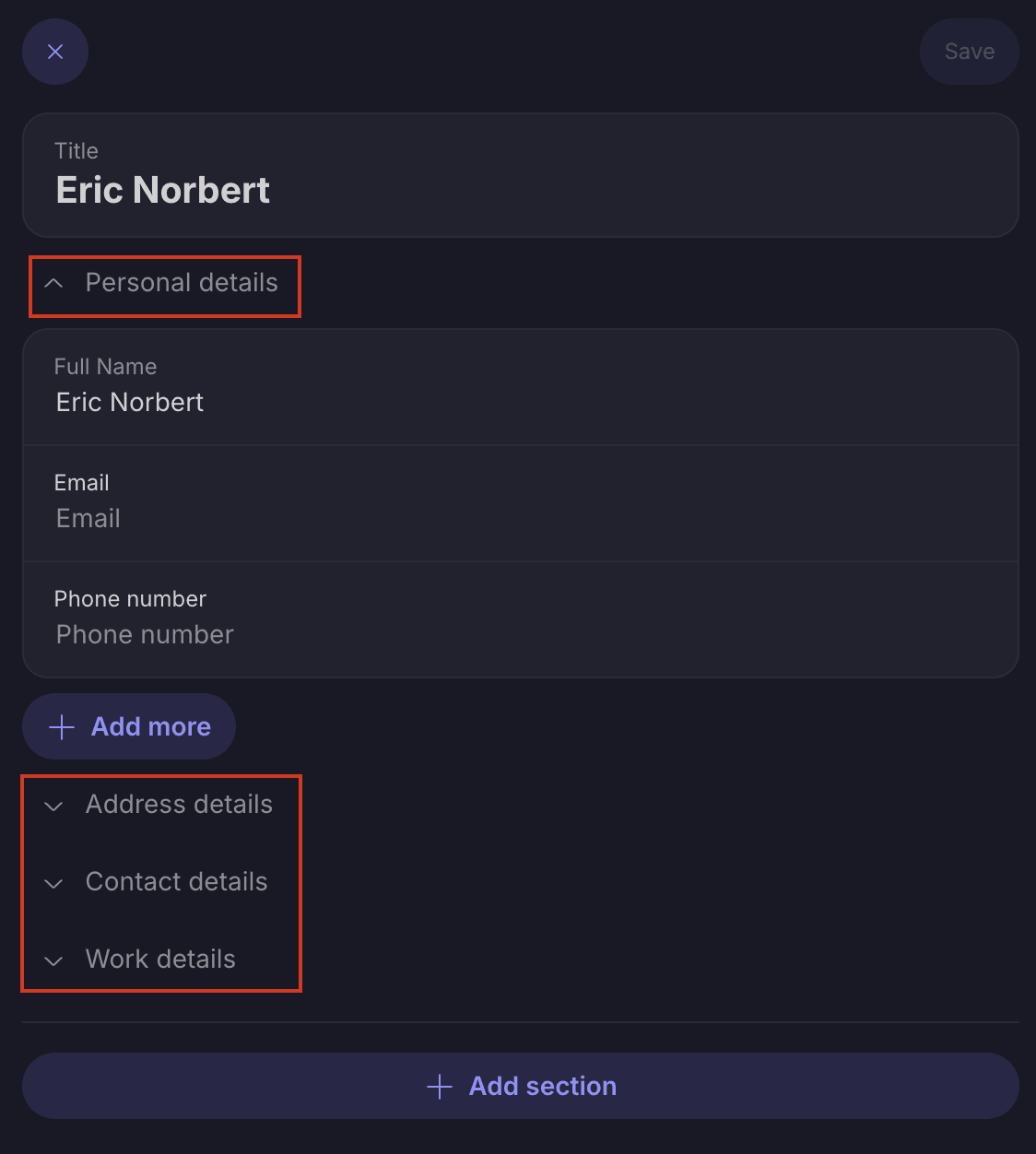
2. If you have a paid account, you can create custom sections. To do this, navigate to the Identity you’d like to add a custom section for → + Add a custom section

How to edit an Identity field
- Choose the Identity you’d like to make edits to → Edit

2. Select any fields you’d like to change, then when you’re done → Save

How to search all fields
- To search all fields, use the search bar located at the top of the screen.
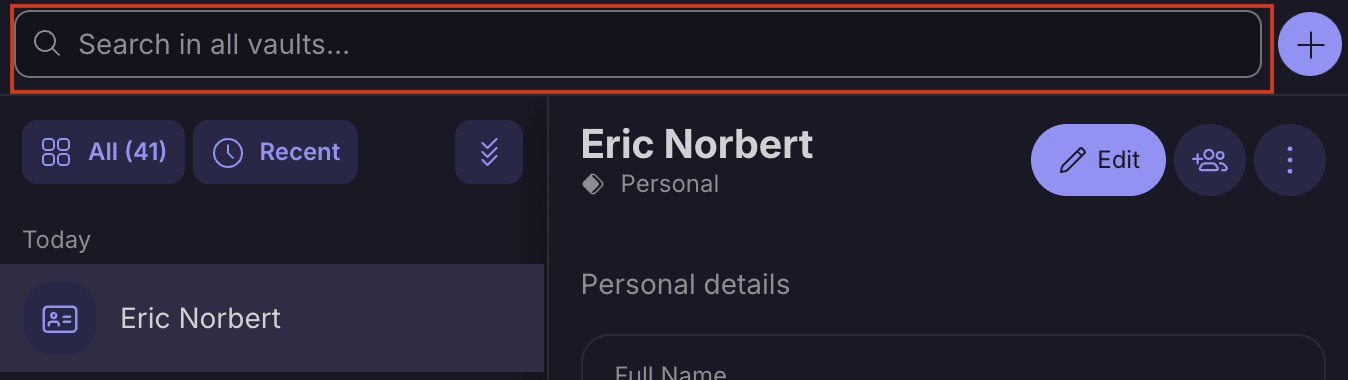
2. For example, to find your work address, type the location of your office into the search bar and you’ll be able to see the address attached to your work identity.

