Sign in to Proton using a QR code
If you forget your Proton Account password, you can sign in using a QR code. All you need is to be signed in to a Proton service on another device.
This will let you quickly and safely access your Proton Account so you can change you password.
How to sign in using a QR code
You will need two devices:
- A device where you have an active session for any Proton service (referred to as the “active-session device” in this KB).
- The device you want to use to sign in to a Proton service (referred to as the “sign-in device” in this KB).
Display the QR code on the sign-in device
- Open any Proton app on any device (for simplicity, we show the Proton Mail mobile display here).

- On the sign in page, enter the email address your Proton Account is linked to. Select Continue.
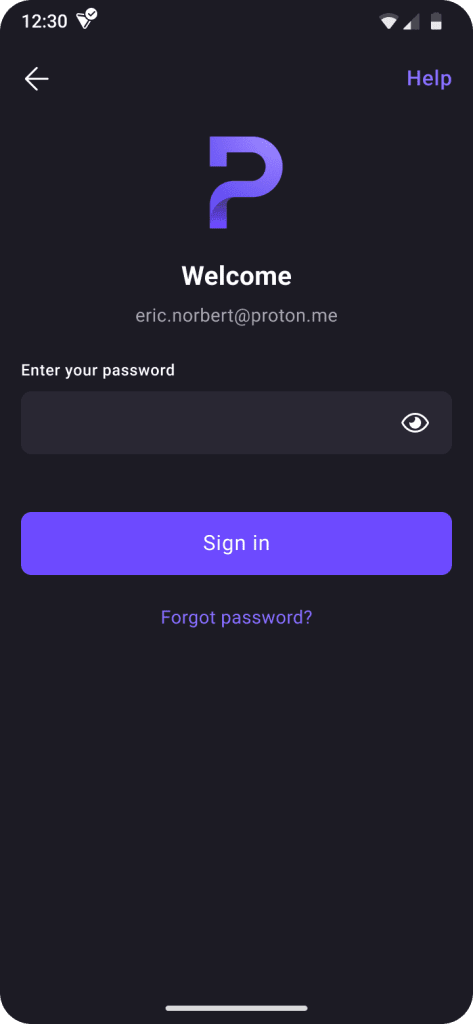
- Select Forgot password?

- Select Sign in with a QR code.

- You will see a QR code that you can scan with your active-session device.
If your active-session device does not have a camera, select Enter key manually instead.

It will display a code.
Once your sign-in device is displaying the QR code, you must scan it using your active-session device.
Scan the QR code with the active-session device
- Open a Proton app where you have an active session.

- Go to the app’s settings menu. Instructions will vary depending on the app (for simplicity, we show the Proton Mail mobile display here).

- Select Sign in on another device.

- Select Scan QR code.

- You will need to unlock your device using your fingerprint, faceprint, or PIN.

- Your Proton app will ask for permission to access your device’s camera. Select Yes.

- Using the camera on the active-session device, center the QR code on your sign-in device in the display.
If you chose to manually enter a code, select Enter code manually.
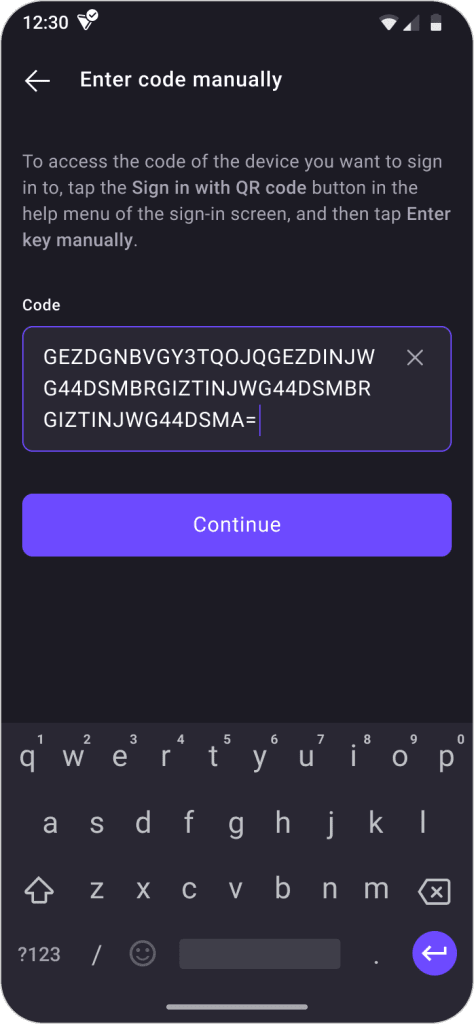
You will then need to enter the code displayed on the sign-in device. Once done, select Continue.
Sign in
You will now be signed in to your Proton service on the sign-in device.

The app should open automatically.
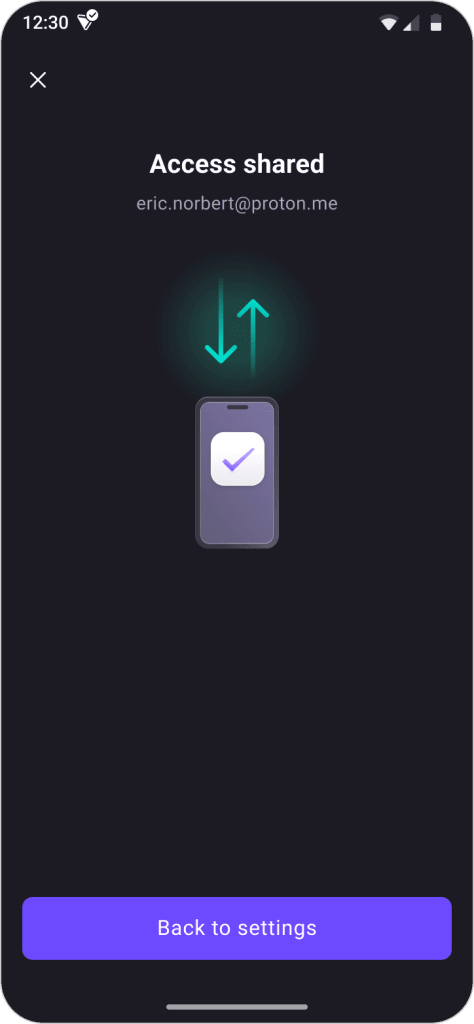
The active-session device will confirm you shared access to your account. Select Back to settings.
