How to set up FIDO2 on your mobile device
FIDO2 is an open authentication standard that is used in hardware security keys, passkeys, and other cryptographic credentials. You can now use a security key for your two-factor authentication (2FA) to get into Proton Pass in place of a time-based one-time code. This makes 2FA even easier as all you need to do is tap or plug the key to your device to be authenticated.
Find out how to set up and use a security key on your browser.
Log in using your security key
Set up your security key
You can use a security key to authenticate your identity on Proton Pass. This key is either a USB or NFC device that you can tap or plug into your device to use as a passwordless identity authenticator. Please note that you’ll need to have 2FA enabled on your device and a 2FA authenticator app installed to set up your security key.
- Tap the person in the menu bar at the bottom to open your Profile menu → Account.
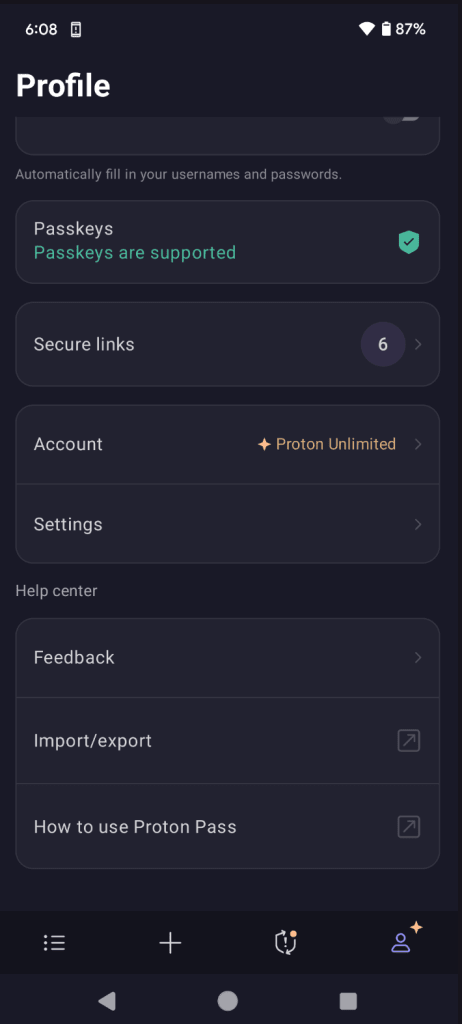
2. Select Manage account and a new browser window will open.
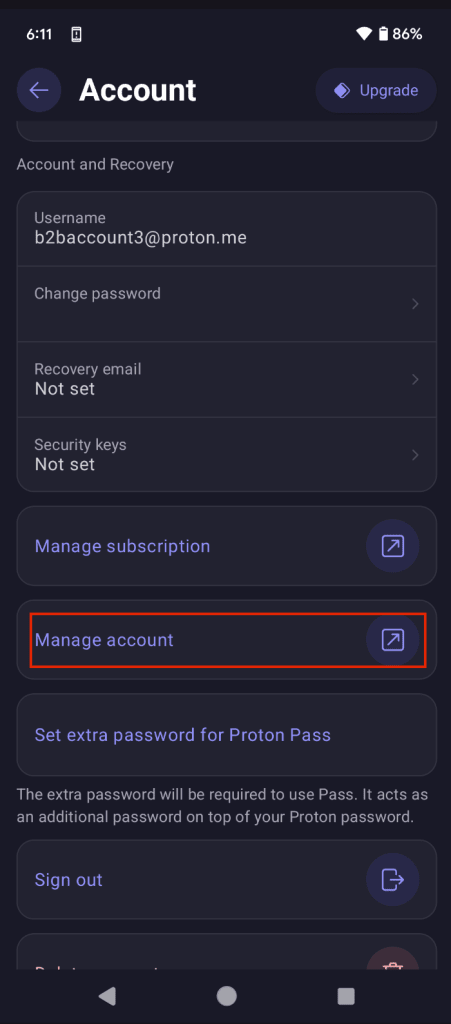
3. Toggle on Security key.
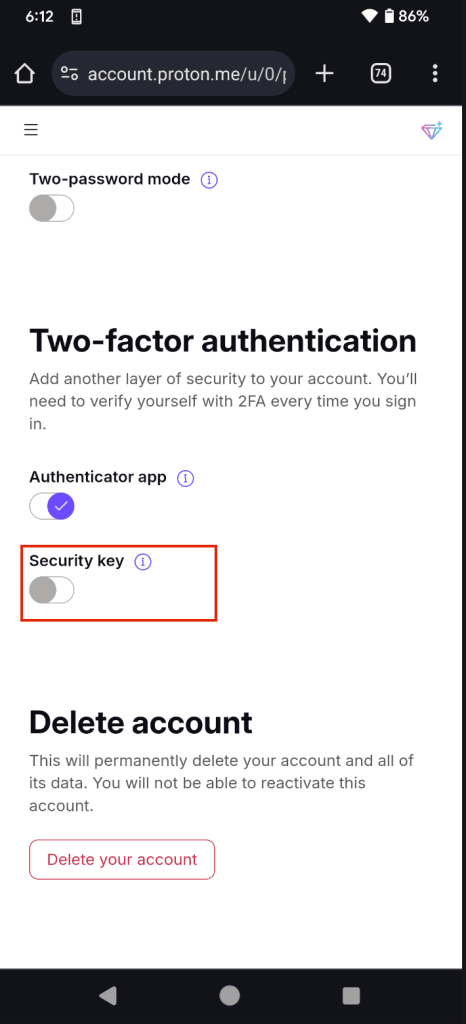
4. You’ll be asked for your Proton account password and 2FA authentication code from your authenticator app.
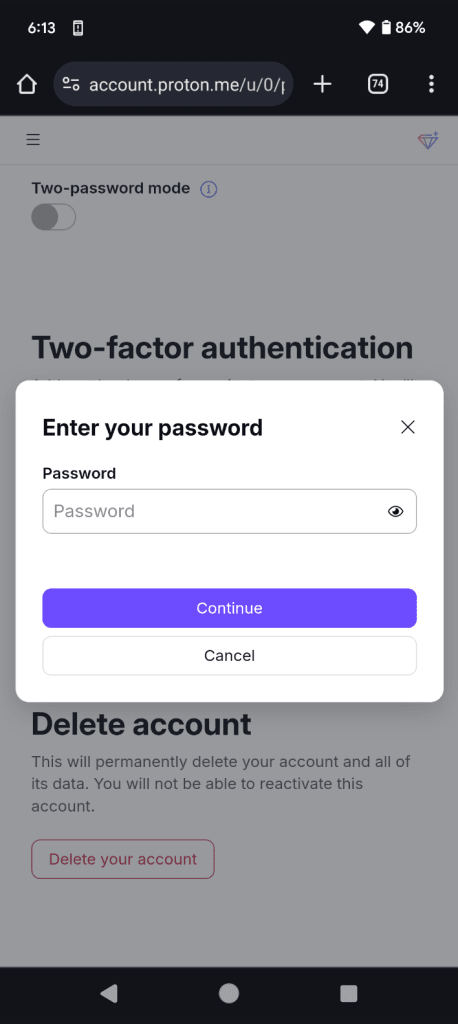
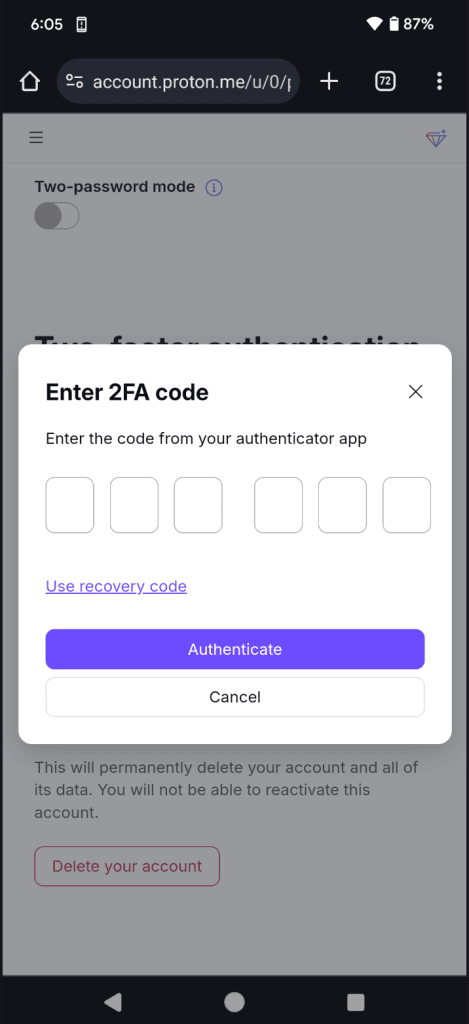
5. When you’ve entered these, tap Continue.
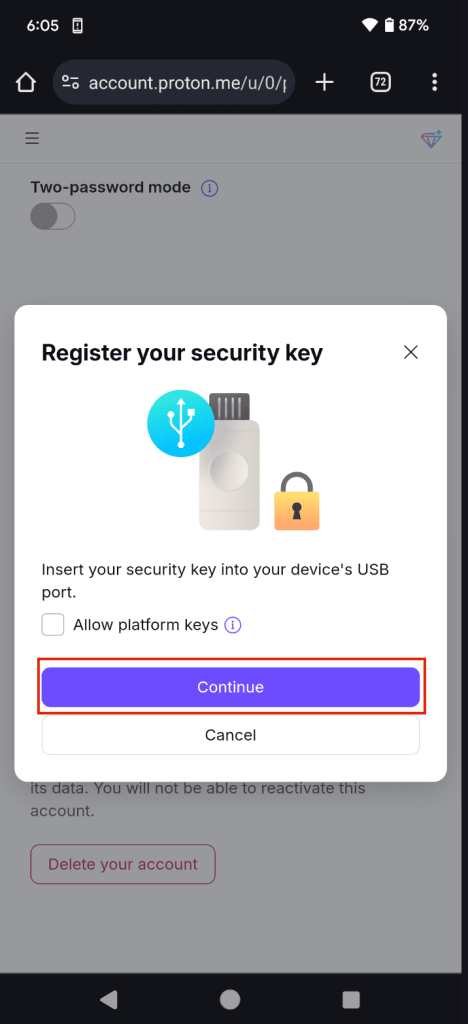
6. Select the type of security key you’ll be using.
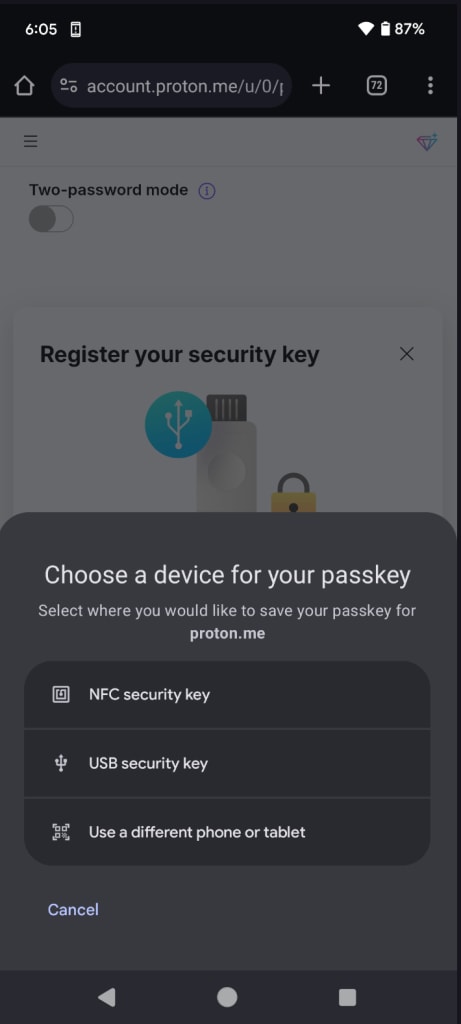
7. You’ll then need to connect your key.
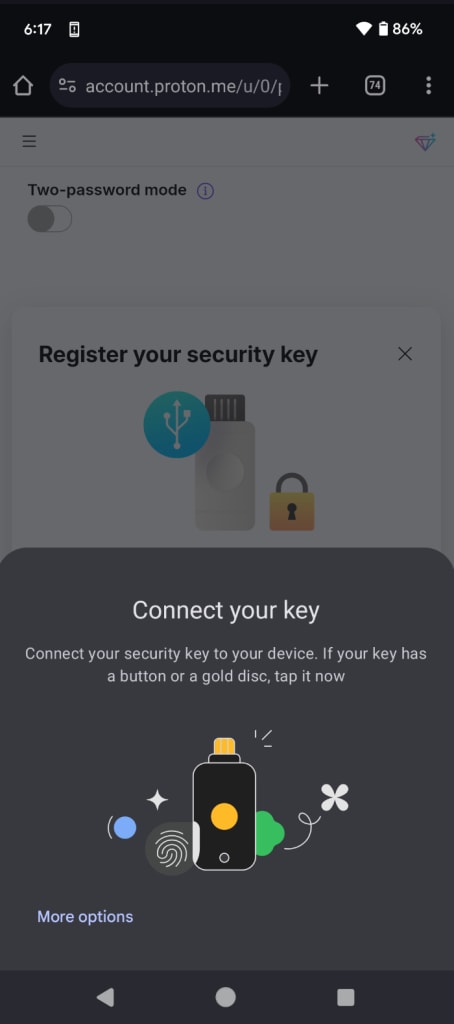
8. Once you’ve connected your key, choose a name for it.

9. Once you’ve named your security key, it’s available to use.
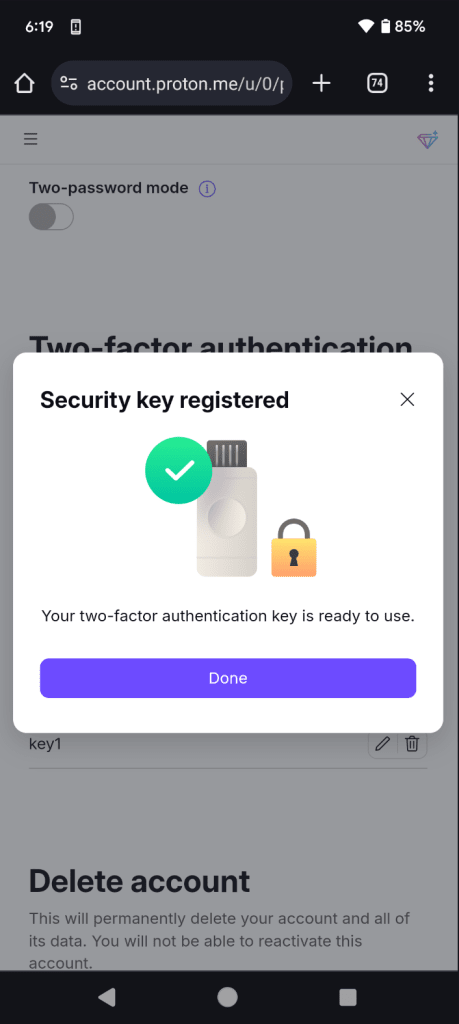
Log in using your security key
- If you’ve already set up a security key, Pass will recognize this and ask you to authenticate it.

2. First, you’ll see that no passkeys are currently available for your Pass account. Tap Use a different device to add a new passkey.

3. You’ll then be able to select the type of security key you have.
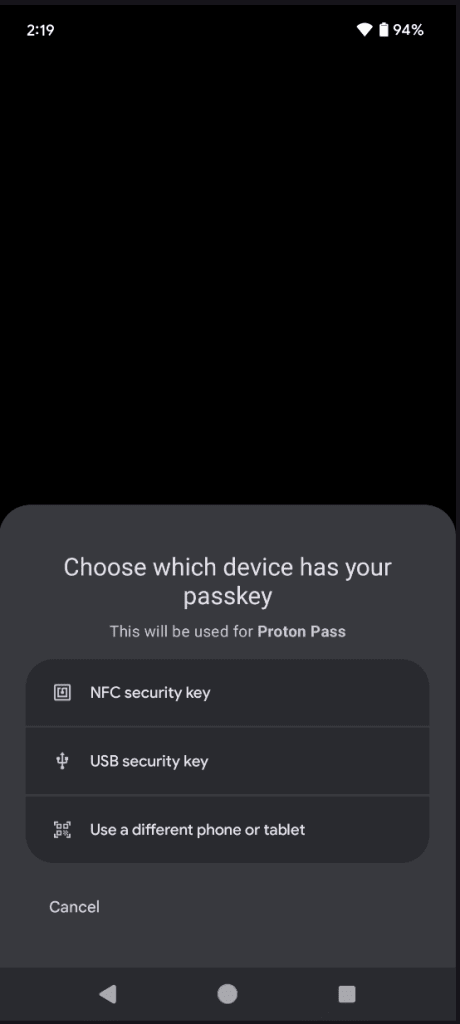
4. Activate your security key to connect it to your Proton Pass account.

