How to snooze emails in Proton Mail
With Proton Mail, you can snooze your emails and be reminded about them at a more convenient time. This ensures you’ll never forget or miss an email, as it will reappear in your inbox when you’re ready to take action.
Note that you can currently only snooze emails from the Proton Mail web and iOS apps.
Anyone can snooze emails for predefined times. If you’re on a paid plan, you can also set a custom snooze time.
This article covers:
- How to snooze an email
- How to view a snoozed message
- How to cancel a snoozed message
- Frequently asked questions
How to snooze an email
In the Proton Mail web app
1. Sign in to Proton Mail at mail.proton.me.
2. Select or hover over an email in your inbox folder and click the Snooze icon (a clock) to open the snooze pop-up window.
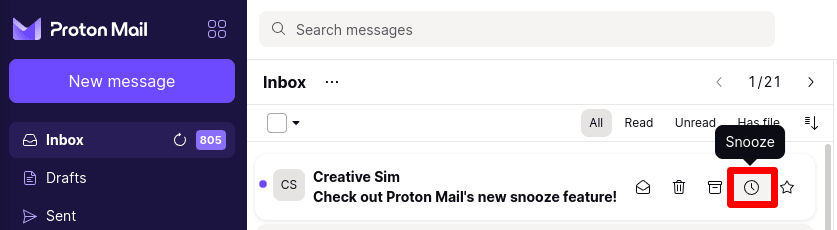
Alternatively, when you open an email, you can select the Snooze icon from the task bar.
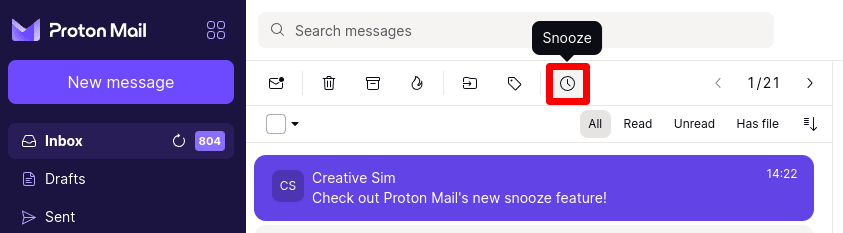
3. To snooze the email, simply select when you want to be notified. This is when the email will reappear in your inbox.

4. If you have a paid Proton Mail plan, you can click Select date and time to choose a custom snooze time. A confirmation pop-up window will appear, allowing you to select the date and time you’d like to be reminded.
Once you’re all set, click Snooze to snooze the email. Your email will be moved to the Snooze folder (see below), and you’ll be reminded about it at the time you selected.
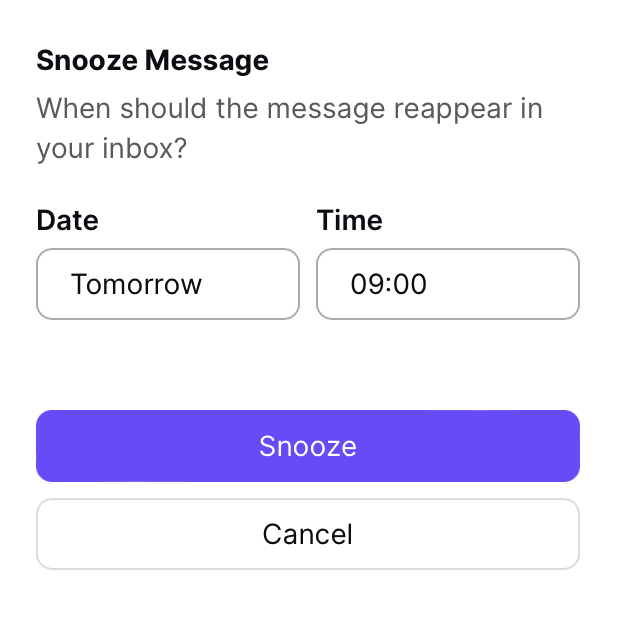
In the Proton Mail iOS app
1. Open an email and press the … icon in the toolbar.
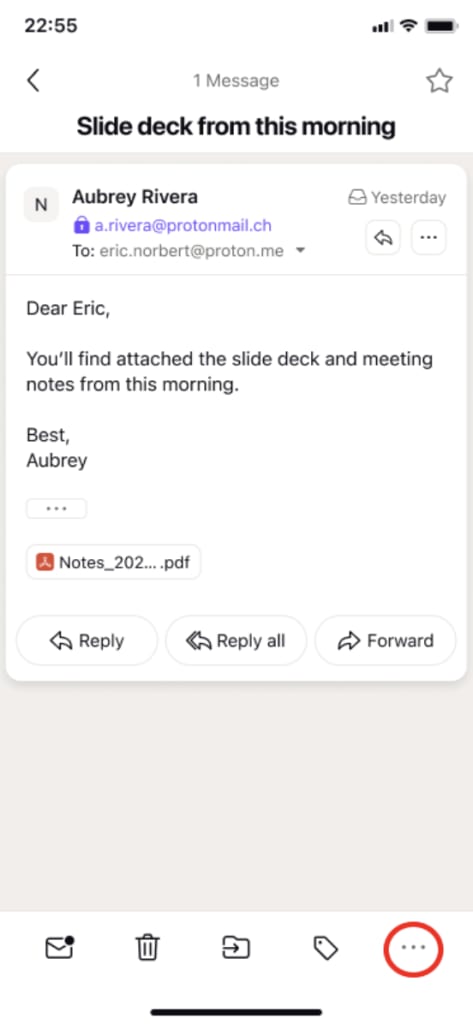
2. Select “Snooze” from the menu

3. To snooze the email, simply select when you want to be notified. This is when the email will reappear in your inbox.
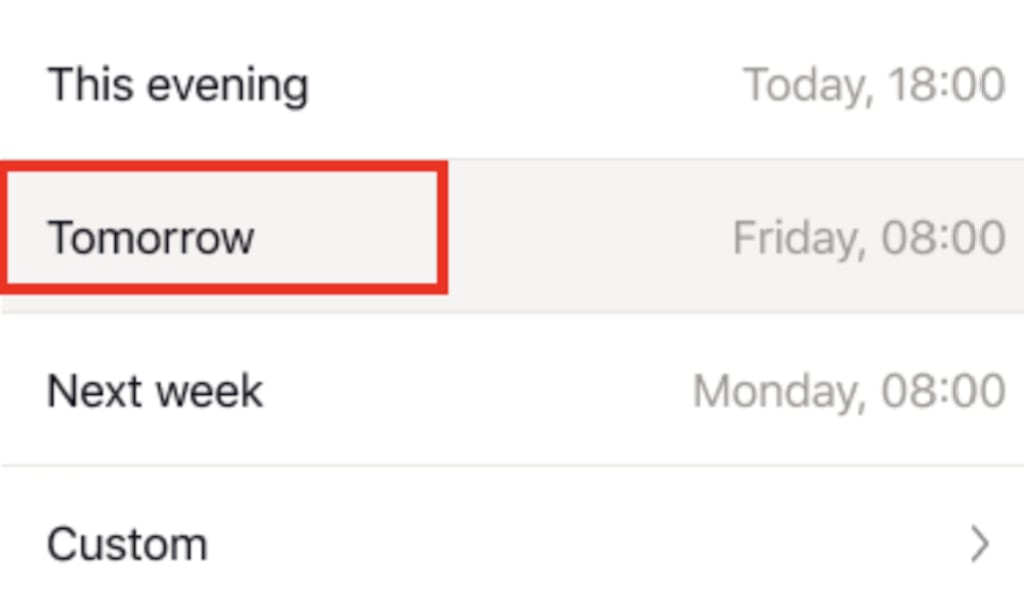
4. If you have a paid Proton Mail plan, you can click Custom to choose a custom snooze time. A confirmation pop-up window will appear, allowing you to select the date and time you’d like to be reminded.
You can also long press an email to select it, and snooze it from the toolbar using the steps above.
How to view a snoozed message
In the Proton Mail web app
1. Sign in to your Proton Mail account at mail.proton.me.
2. Go to the Snoozed folder. Emails you’ve snoozed will be displayed here with the exact time that you’ll be notified. Note that currently, you can only access this folder using the Proton Mail web and iOS apps.
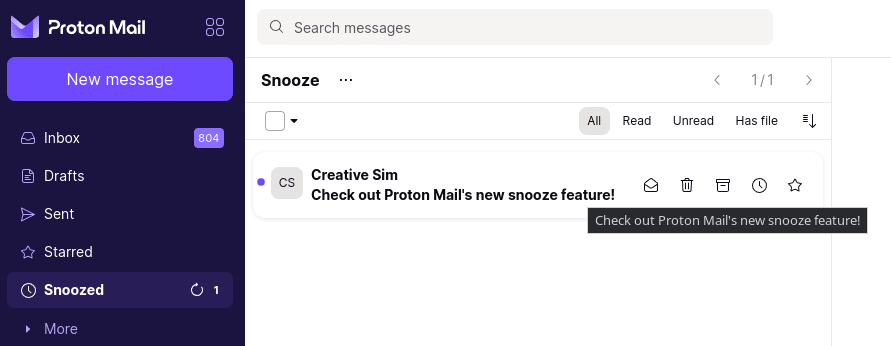
In the Proton Mail iOS app
Open the side menu and go to the Snoozed folder. Emails you’ve snoozed will be displayed here with the exact time that you’ll be notified.
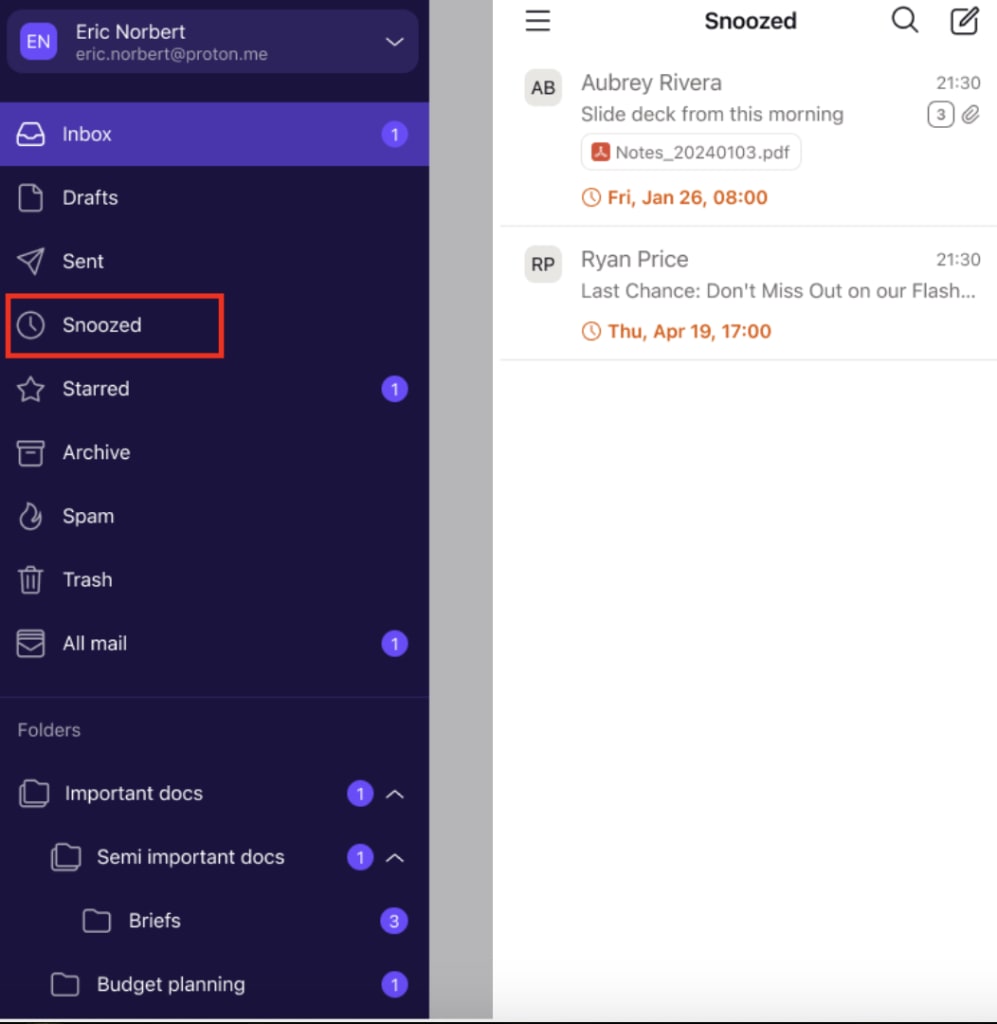
How to cancel a snoozed message
In the Proton Mail web app
1. Sign in to Proton Mail at mail.proton.me.
2. Go to the Snoozed folder, select or hover over an email in your inbox folder, and click the Snooze icon (a clock) to open the snooze pop-up window. Note that currently, you can only access this folder using the Proton Mail web app.
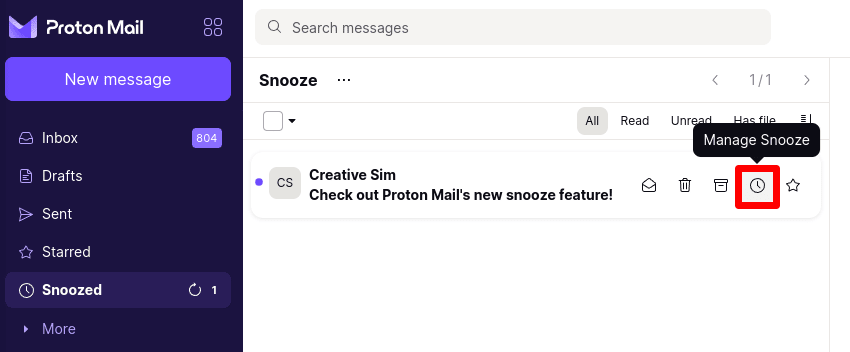
4. Select Unsnooze to cancel a snooze, or choose another time from the list.
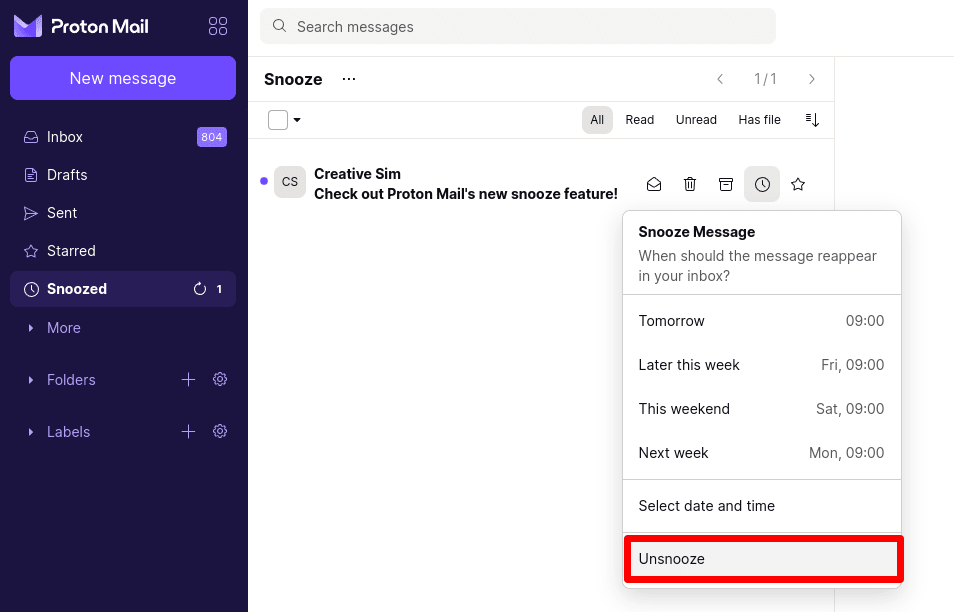
In the Proton Mail iOS app
1. Open the side menu and go to the Snoozed folder. Tap the email you’d like to unsnooze.
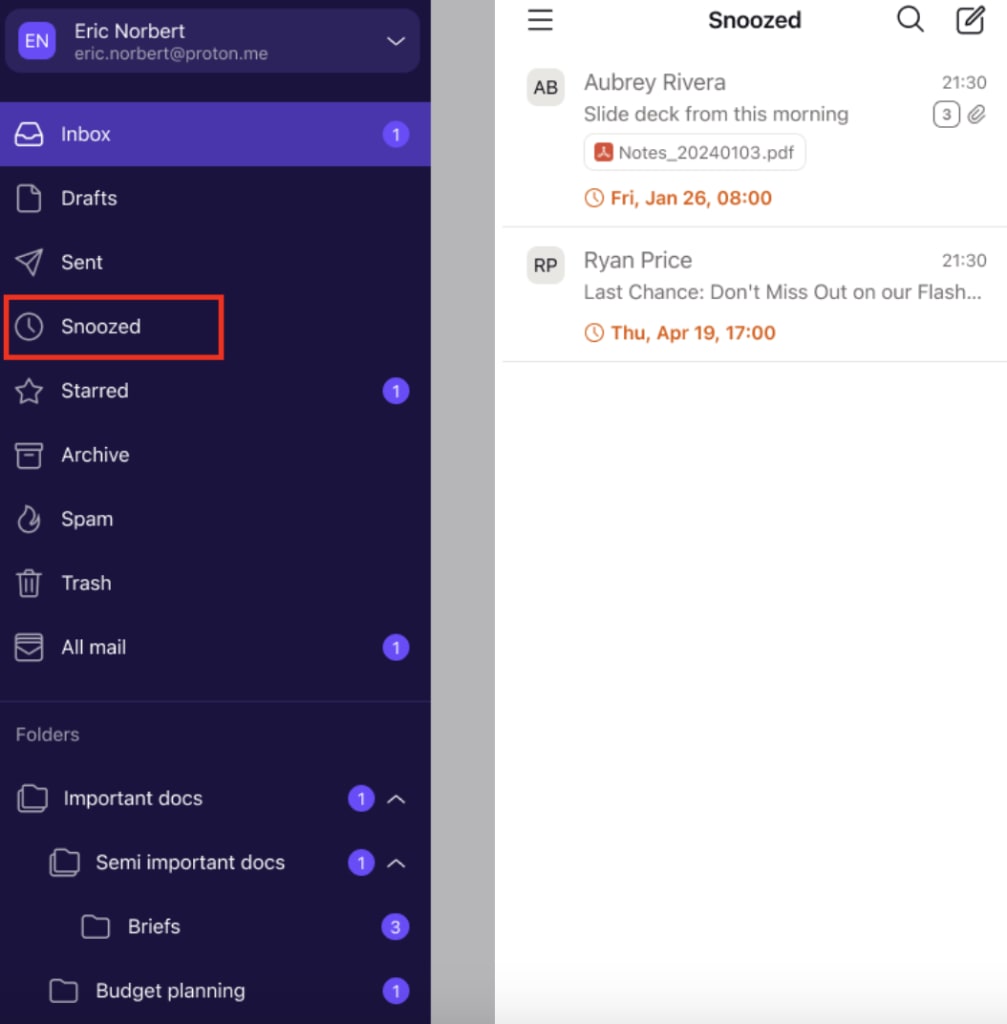
2. Select Unsnooze to cancel a snooze.

Frequently asked questions
I can’t find the snooze button
If you can’t find the Snooze icon, possible reasons include:
- You can’t snooze emails from folders other than your inbox
- You can’t snooze emails if conversation grouping is disabled in Settings ⇾ Messages and composing ⇾ Messages ⇾ Conversation grouping
Can I snooze an email using Proton Mail mobile apps or Bridge?
You can only snooze emails from the Proton Mail web and iOS apps. However, you’ll get a notification on our web and mobile apps, or your desktop client synced with Proton Bridge.
Can I move a snoozed email to another folder?
Moving a snoozed email to another folder will unsnooze it. You’ll be warned when attempting to do this.
