Proton Mail Bridge: How to fix a missing system tray icon in Linux
When Proton Mail Bridge is running you should see an icon for it in the Linux system tray.
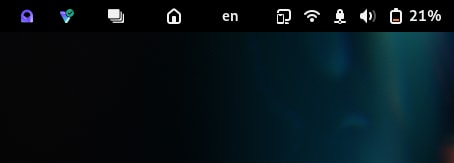
On some Linux distributions running the GNOME desktop environment, this icon may not appear. There are technical reasons for this that we are investigating solutions for, but for now you can use a GNOME extension to show the tray icon.
Open GNOME Extensions (you may need to install it on some distros) and search for AppIndicator and KstatusNotifierItem Support. If you manage to find it, enable it.
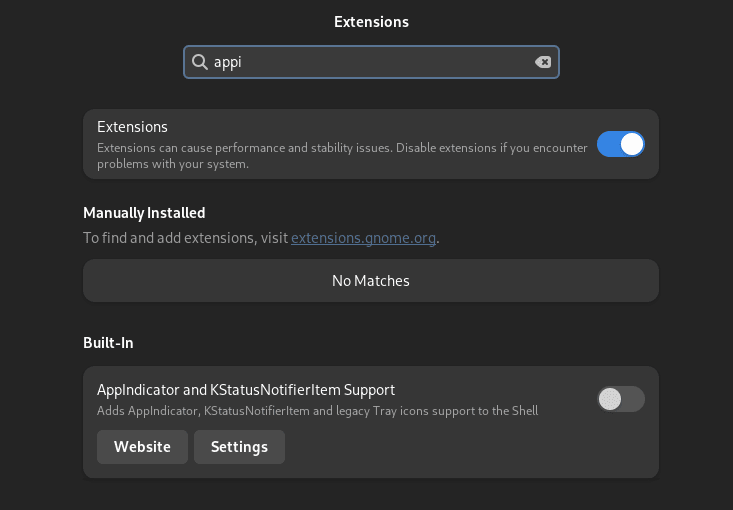
If AppIndicator and KstatusNotifierItem Support is now listed in GNOME Extensions, you will need to install it manually.
You can find the extension with the link below.
https://extensions.gnome.org/extension/615/appindicator-support/(new window)
This extension is available by default on Fedora and Ubuntu. Once it is enabled, you should be able to see the tray icon for the Bridge.
