Import files from Google Drive to Proton Drive
If you’re looking for stronger data protection, Proton Drive is a Google Drive alternative you can trust. By switching from Google Drive to Proton Drive, you can store and share files securely and with the confidence that no one can see your content but you and the people you choose.
Export files from Google Drive
1. Sign in to Google Drive and open takeout.google.com(new window).
2: Click Deselect All.

3. Scroll down to find Drive. Check the box next to it.

4. Scroll down and click Next step
5. Under Choose file type, frequency & destination, select the following:
- Destination: Send download link via email.
- Frequency: Export once (1 export).
- File type: .zip.
- File size: 2 GB.

6. Click Create export
7. You should receive an email from Google Takeout, with the subject line “Your Google data is ready to download”. Download all the files in the email.
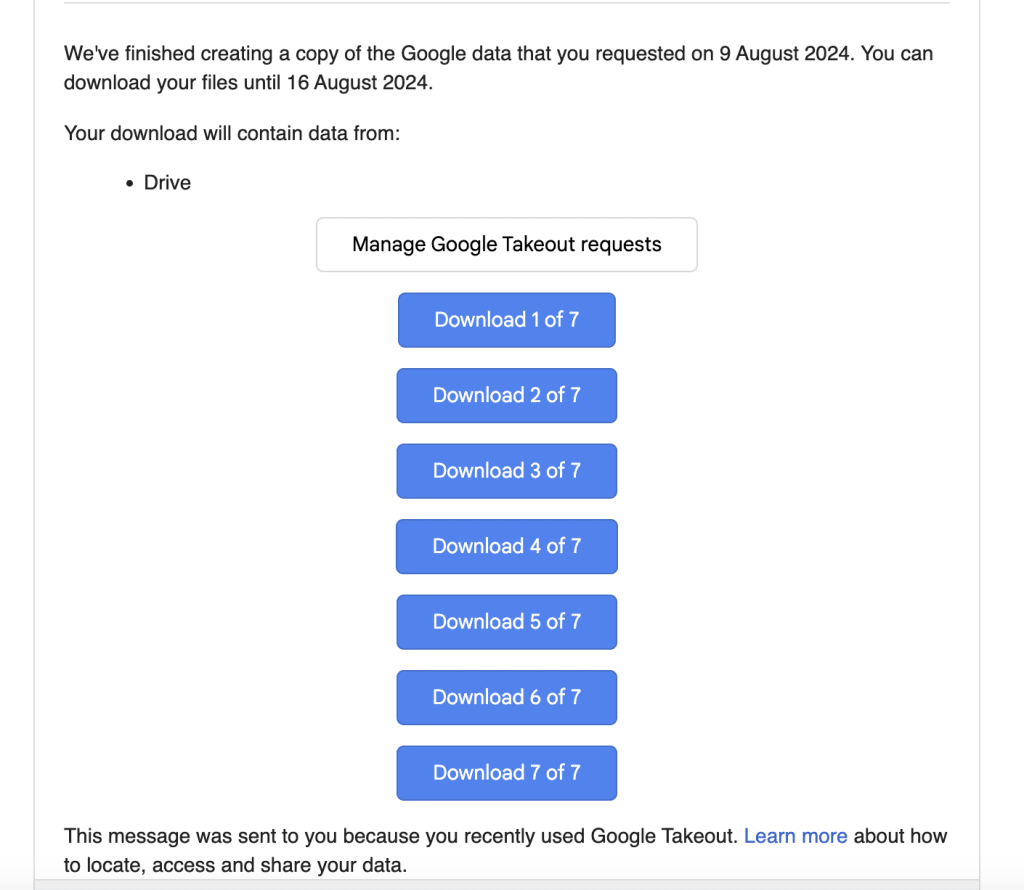
Note: A popup will show you which files are downloaded (marked as checked). In this example we downloaded all 7 files.
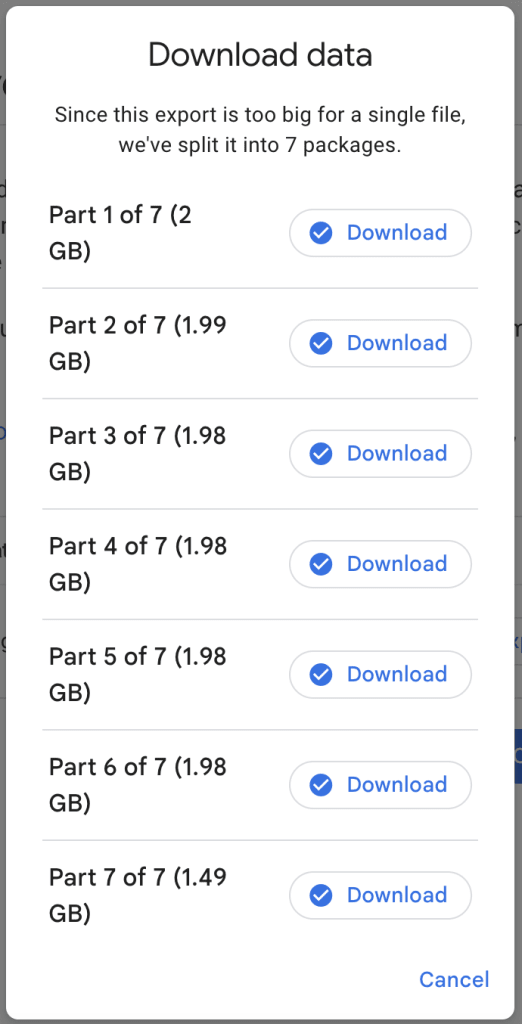
8. Unless your computer’s default settings have been changed, your files will download to your computer’s Downloads folder as a compressed file named takeout-[DATE].zip.

Add your files to Proton Drive
9. Download and install the Proton Drive desktop app for Windows or for Mac and sign in using your admin username and password..
10. Open Finder (Mac) or File Explorer (Windows) to drag and drop the downloaded .zip files from your Downloads folder to the Proton Drive folder.

11. Unzip the files in the Proton Drive folder. Here’s how to unzip files on Mac(new window) and Windows(new window).
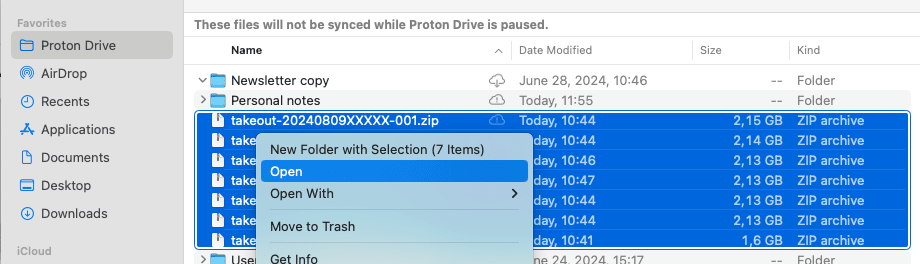
12. Your files are now securely stored in Proton Drive. You can now access, collaborate, and share them from your desktop application and drive.proton.me(new window).
If you’re moving away from Google, consider migrating your Google Photos to Proton Drive next.
