Common sync issues and fixes in Proton Drive for Windows
Here are some of the most common Proton Drive app issues you might encounter when syncing files from your Windows device.
Files open in another app
Opening a file with another app (for example, if you’re working on a .doc file in Microsoft Word) will prevent it from being synced.
To successfully sync a file, close all other apps where it’s open and check the sync status in the Activities tab.
Folders and files synced to another cloud storage app
Files you sync you’ve synced to another cloud storage app might not get synced to Proton Drive if you store these files as online only.
To successfully sync these files, make sure these are set to Always keep on this device. This should now allow the file to be synced to Proton Drive.
Sync not working or taking too long
This can usually be fixed by pausing and resuming sync from the Activity tab of the Windows app.
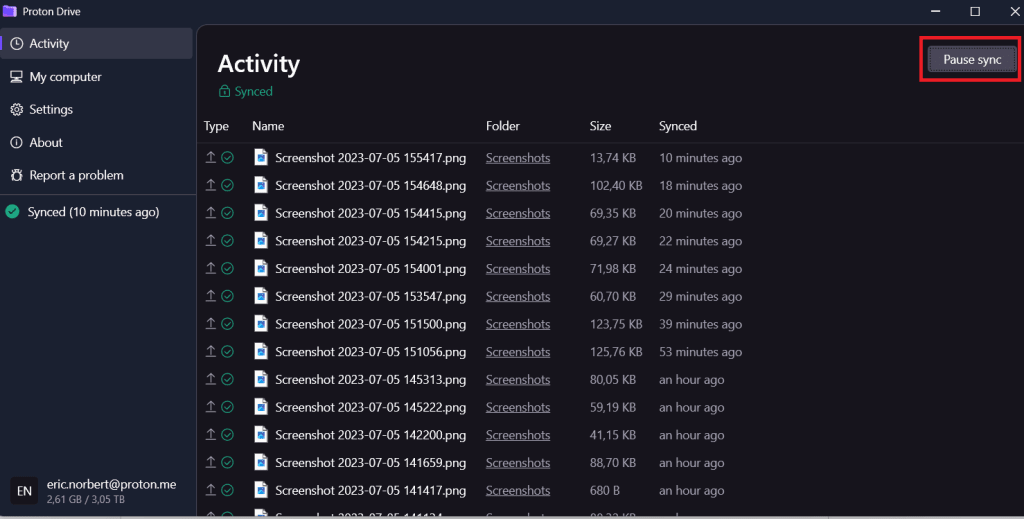
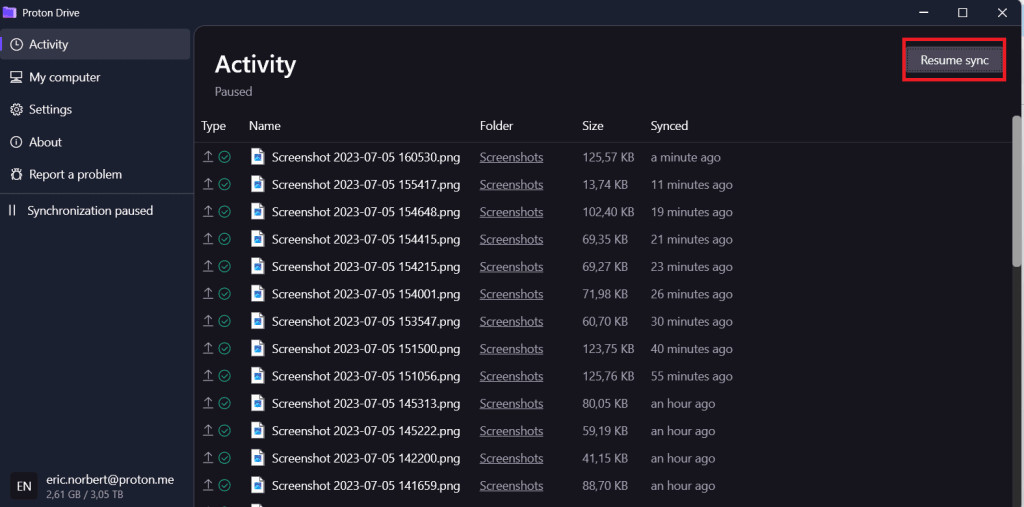
If the sync issue still persists after resuming sync, please sign out of the app and log back in.
