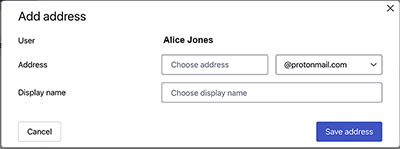Your personal email address is an essential part of your digital identity. Like your phone number, you don’t give it to everyone you meet.
That’s why it’s useful to have other email addresses you can use for different purposes. But you may not want the hassle of managing multiple email accounts, each with its own login. That’s where aliases come in.
- What is an email alias?
- What’s the difference between additional email addresses and aliases?
- How to create email aliases
- How to organize your inbox with subaddressing aliases
- The limitations of subaddressing aliases
- The benefits of unique aliases
- Use Proton Pass and SimpleLogin to create unique email aliases
What is an email alias?
An alias is an additional email address that you can use with your existing email account instead of your personal email address. Much like an offline alias, an email alias is another title that you can use and be recognized by.
There are different types of email aliases:
- An email alias created with subaddressing
- A unique email alias created with an email aliasing tool
An email alias allows you to receive emails without giving out your personal email address. Emails are forwarded to your main inbox from an alias, helping you avoid spam and prevent your personal email address from being leaked.
There are different ways to create an email alias — and different ways to use one. You can either create a unique email alias, or a subaddressing alias. Here we’ll look at how to create aliases using Proton products and what they can be used for.
What’s the difference between additional email addresses and aliases?
While email aliases (subaddressing aliases or SimpleLogin aliases) can be used permanently, at least for SimpleLogin, aliases are often limited or temporary in nature.
For example, you might create an alias specifically for a particular e-commerce site that you don’t particularly trust, and disable it if you start receiving a lot of spam. Here are a few tips for avoiding spam in the first instance.
But sometimes, you might want another email address for more widespread and permanent usage. For example, you might use john.smith@proton.me as your personal email, while using acmeinc@proton.me for your small business. So whether you use an address or an alias depends on your use case.
How to create email aliases
How to create a unique email alias in Proton Pass
In Pass, it’s easy to create individual aliases for different purposes:
- When you’re signing up for a new account or a newsletter, Pass will suggest generating a new alias address. This address is randomized and will be forwarded to your main inbox.
- Visit any website that asks you to create an account. Instead of providing your real email address, you can create an alias email address for this website. To do this:
- Click the email address field and open the browser extension → + (Add new item) → Alias.

- Accept the suggested settings and click Create alias.

- Alternatively, simply click the Proton Pass autofill icon next to the email address input field to create an alias using the default settings.

- Your alias will then be able to receive emails, and if you need to reply via your alias, it’s possible to do this in Pass.
- If your alias is breached or you start receiving spam emails, you can simply deactivate it. You’ll be able to see if a company sold your alias email address.
You can create unique email aliases with a free Pass account, or a Pass Plus subscription.
How to create an additional email address in Proton Mail
In Proton Mail, you can make aliases in two ways:
- With a plus sign (+): Add “+something” to your username. For example, if your address is alicejones@proton.me, you could create aliases like alicejones+shop@proton.me or alicejones+news@proton.me. These are officially known as “email subaddresses”, though we call them “+aliases” for short. We’d recommend that you create a safe username that isn’t easy for a hacker to guess.
- With new usernames: Create completely new addresses, either with a Proton Mail domain (@proton.me) or with your own custom domain (@your domain.com). For example, Alice could make aliases like ali-news@proton.me, if that address is available, or news@alicejones.com, if she owns that domain name.
With a free Proton Mail account, you can use +aliases to receive and reply to mail. You don’t need to take any extra steps to receive mail using a Proton Mail +alias. Just think of a new address with a plus in the format above and give it out. Any mail sent to that address will arrive in your usual Proton Mail inbox.
Unlike most other email services, when you reply to mail sent to a +alias in Proton Mail, the alias automatically appears as the default From address. You don’t have to tweak any settings.
If you upgrade to a paid Proton Mail plan , you can also create additional addresses with a Proton Mail domain (like @proton.me) or a custom domain (@yourname.com):
1. Sign in to your account at Proton Mail(new window).
2. In the top right, select Settings → All settings → Identity & addresses → My addresses → Add address.
3. Add a new username and choose a Proton Mail domain or custom domain from the dropdown menu.
4. Add a name in the Display name field (optional).
5. Click Save address.
After you’ve created your addresses, you can use any one of them to sign in to your Proton account. There’s no need to designate a “primary” address. And you can make any one of them your default sending address.
Learn more about types of email addresses and aliases in Proton Mail and how to create and use aliases.
How to organize your inbox with aliases
OOne of the most useful ways to use aliases is to sort your mail. By using filters or rules, you can automatically sort your incoming emails into folders, or apply a label or star/flag, so you can easily find them later.
For example, let’s say you’re Alice Jones with the email address alicejones@email.com. To organize your inbox, you could create aliases and filters to automatically sort your mail as follows:
- alice+shop@email.com (for online shopping and receipts): Mail is sent to a folder called “Shopping”.
- alice+news@email.com (for news updates and newsletters): Mail is sent to the “News” folder.
- alice+soccer@email.com (for updates from your soccer club): Mail is sent to the “Sport” folder and labeled “soccer”.
- ali-subs@email.com (for mail relating to subscriptions): Mail is labeled “subscriptions”.
Learn more about how to use email filters with folders and labels in Proton Mail.
Between +aliases, SimpleLogin aliases, and additional addresses, Proton Mail provides many options for you to connect multiple identities to a single inbox, or to protect your email address from sites you don’t trust.
This is more options than you will find with the typical email service — and something we provide because of our commitment to privacy and security. For a better email experience and to benefit from end-to-end email encryption, sign up for a free Proton Mail account.
Limitations of email aliases
Using email aliases created with the “+” method (also called “subaddressing”) is a great way to keep your inbox organized by adding a “label” inside your email address.
But, it can’t be considered a shield against spam or data breaches, and it doesn’t hide your real email address to the sender. Subaddressing is common, so all it takes for someone who knows one of your aliases to guess your real email address is to remove all characters between the “+” and “@” signs.
If you want to use email aliases to better protect your online privacy, we recommend creating unique email aliases with Proton Pass and a dedicated email aliasing tool(new window) like SimpleLogin.
What is an email alias useful for?
Creating unique email aliases can help you:
- Keep your real email address hidden: By using a unique email alias for your online accounts, you can shield your primary email address from spam, including malicious email. Reserve your personal email for people you know and trust.
- Create a temporary email address: If you want to test a new product or service or need a temporary address for a short-term project, use an alias. You can delete or disable it when you’re done.
- Spot and block spam: Aliases can help you reduce spam. If a particular alias starts attracting junk mail, just delete the address and use another.
- Organize your inbox: With most email services, you can use aliases with rules or filters to automatically sort your mail into folders or apply labels.
- Add a custom domain: You can add a custom domain to SimpleLogin email aliasing tool, so you can create aliases with your own custom domain.
- Create multiple addresses for work or play: If you run a small business or club, you can use aliases for different purposes, such as job titles (director@alicejones.com) or marketing campaigns (jumbocupcakes@alicejones.com).
Use Proton Pass and SimpleLogin to create unique email aliases
Proton Pass can also help you create unique aliases on the go, which you can then manage either your Pass or your SimpleLogin dashboards. As long as you’re using the same email address for your Proton account and your SimpleLogin account, you’ll be able to sync aliases between both accounts.
SimpleLogin by Proton is an email aliasing tool(new window) that allows you to create unique email aliases that will instantly forward all incoming emails to the email address of your choice. The aliases you create and manage in Proton Pass can also be managed in SimpleLogin if you have a Pass Plus subscription.
Aliases generated using Pass and SimpleLogin can provide more privacy than +aliases. Integrate your account with Proton, so you can log into SimpleLogin with your existing Proton account and start protecting your inbox with email aliases. We also suggest getting the SimpleLogin browser extensions or mobile apps for easier use.
You can create a unique email alias from your SimpleLogin dashboard (for example, newsletter.rand0m@simplelogin.com) and use this alias anytime you need to share your email address to a third party. All emails sent to your alias will be instantly forwarded to the email address of your choice.If you want to start protecting your email address with unique email aliases, create a Proton Pass account.