Learn how to beat annoying and potentially harmful junk mail.
Spam emails, also known as junk mail, can be more than just irritating clutter in your inbox. Cybercriminals can use these unsolicited and unwanted messages to launch phishing attacks and spread malware(new window).
But there are simple steps you can take to beat them. Here are 11 ways to stop or significantly reduce the spam in your mailbox.
1. Report spam emails
2. Unsubscribe from newsletters
3. Block spam email addresses
4. Don’t respond to spam emails
5. Use aliases for online accounts
6. Keep your email address private
7. Use email filters
8. Block email trackers
9. Opt out at the checkout
10. Check privacy policies
11. Get a secure email account
Final thoughts
Stop spam FAQs

1. Report spam emails
Most major email services, like Gmail, Proton Mail, and Outlook, have automatic spam filters that send incoming spam messages to the spam or junk mail folder. But some spam will inevitably get through.
If you find spam in your inbox, report it as spam or move it to the spam folder. That way, the spam filter should catch any future messages from that sender.
Report spam in Gmail
- Select the message you want to report as spam.
- Click the Report spam icon at the top.
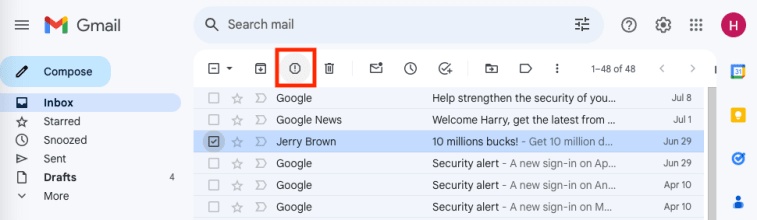
Report spam in Outlook
- Select the message you want to report as spam.
- Click the dropdown Report menu and select Report junk.
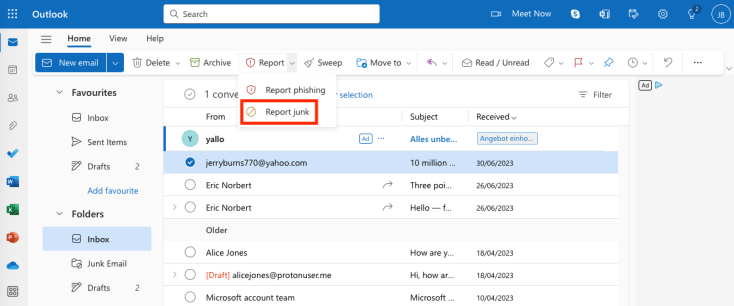
Report spam in Proton Mail
- Select the message you want to report as spam.
- Click the Move to spam icon at the top.
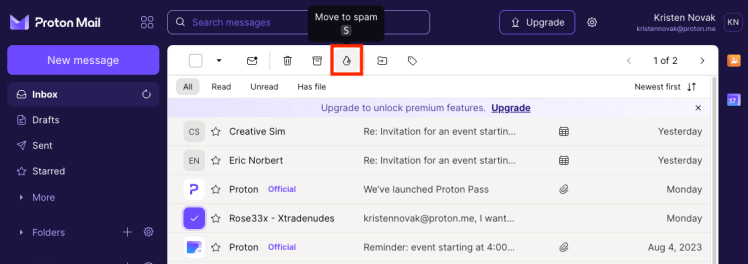
2. Unsubscribe from newsletters
You may be getting spam because you signed up for it. For example, when you buy something online, it’s easy to check the wrong box and unknowingly consent to receive marketing emails.
If a marketing email is legitimate, it should contain an “unsubscribe” link. But before clicking, check for signs of phishing. If the message looks suspicious, block the sender instead to protect your privacy and security.
If you use Proton Mail, you can double-check “unsubscribe” links with link confirmation or simply click the Unsubscribe button at the top right and let us handle unsubscribing for you.
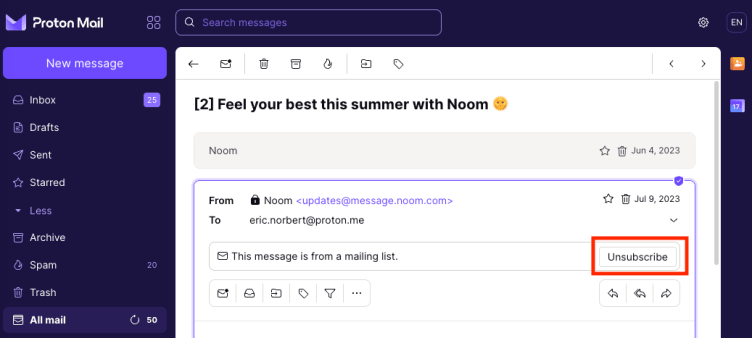
3. Block spam email addresses
If you get persistent spam from a particular sender, you can always block that email address.
Unlike unsubscribing, senders can’t see that you’ve blocked them. So blocking is better for your privacy and dealing with suspicious messages or senders you don’t trust.
Learn how to block emails on Gmail, Outlook, Proton Mail, and other providers
4. Don’t respond to spam emails
Unsubscribe to unwanted emails if you’re sure they’re legitimate. Otherwise, don’t reply to spam emails or interact with them in any way, especially if they look suspicious. Above all, don’t click on links or unsolicited attachments, as these messages could be phishing attempts.
By replying, clicking on links, or downloading attachments in spam, you let the spammers know that your email address is active. So you’ll likely be targeted with more spam. Just report spam or delete it.
5. Use aliases for online accounts
Email addresses used for online shopping and other newsletters can end up on spam lists, so you don’t want to use your personal email address.
The best way to protect your address is to sign up with an email alias — an additional email address that forwards messages to your main inbox. That way, if you start receiving spam from an alias, you can simply deactivate that address.
An easy solution is to use Proton Pass, which lets you generate a hide-my-email alias and strong password with one click when you create a new online account.
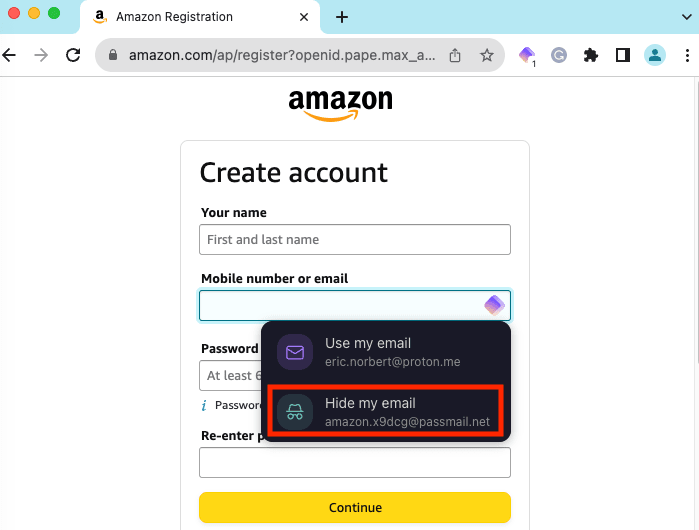
6. Keep your email address private
Your email address is your digital identity, so you should protect it. Think before you post or share your email and other personal data online, whether on social media or any other online form.
If you don’t use email aliases for online accounts, consider getting a secondary email address for non-personal use. The less you give out your personal email, the less spam it will attract.
7. Use email filters
Most email providers automatically detect and block spam. But some, like Proton Mail, have additional features to give you more control over unwanted emails.
For example, with Proton Mail, you can customize the filtering system by adding addresses or domains to your spam, block, and allow lists.
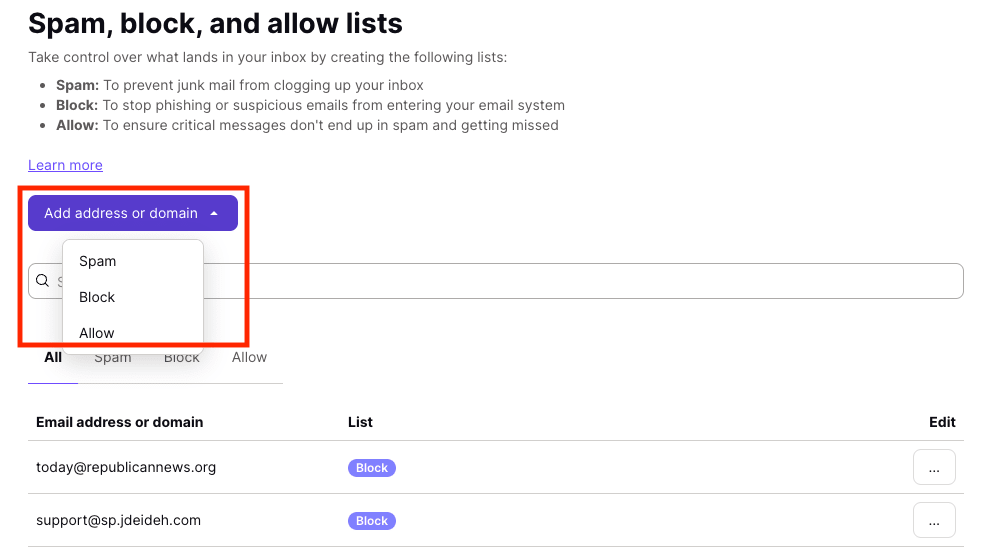
You can also use custom filters or advanced Sieve filters to label certain emails or move them to spam or another folder to review later.
8. Block email trackers
Advertisers and spammers use email trackers, typically tiny, invisible images known as spy pixels or tracking links, to track how you open or interact with emails.
Email trackers not only invade your privacy but can help scammers. Once they see you’ve opened an email or clicked on a tracking link, they’ll likely target you with more spam.
Since spy pixels work by loading images, you can block them by stopping images from loading automatically. But the only way to avoid tracking links is to not click on them.
One easy solution is to use Proton Mail, which blocks spy pixels and known tracking links by default. A shield icon on the top right shows the number of trackers blocked and links “cleaned” of tracking parameters.
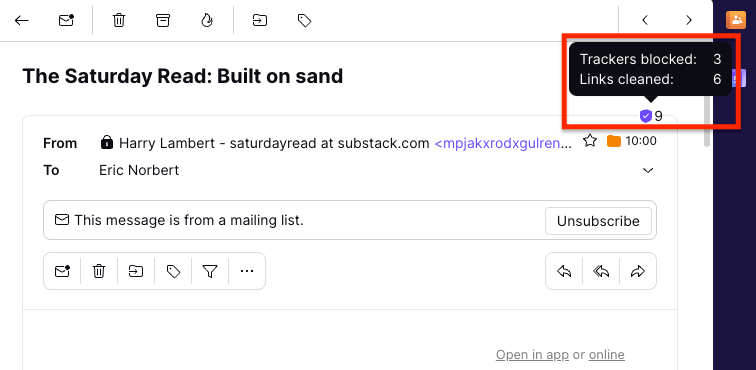
9. Opt out at the checkout
When you buy something online or sign up for a service, you usually have the option to opt in or out of receiving marketing emails. Read the fine print carefully and check or uncheck the correct box to stop receiving spam from the vendor.
Similarly, when websites ask whether you want to accept cookies, don’t “Accept all”. Instead, select “Reject all”, “Manage cookies”, or whatever the option is to block advertising and other cookies(new window). The more advertisers can track you, the more likely they’ll target you with spam.
10. Check privacy policies
Privacy policies explain how organizations process your personal information when you buy something or sign up for a service. You can quickly review a privacy policy to see how they protect your data and who they share it with.
If they share your information with advertisers or data brokers to serve you “personalized” or “interest-based” ads, do they give you an easy way to opt out? If not, consider whether it’s worth sharing your details. Either way, sign up with an alias to hide your personal email.
11. Get a secure email account
If the volume of spam gets overwhelming, it may be easier to open a new email account. Get a free account from a private and secure email provider like Proton Mail, which has advanced spam filtering and other security features.
Proton Mail also comes with Proton Pass, so you can use hide-my-email aliases to create online accounts and keep your personal address out of the hands of spammers.
Final thoughts
By following the tips above, you can beat or significantly reduce the spam in your inbox. But whatever you do, some will get through, so it’s essential to follow the usual security best practices:
- Use strong passwords and two-factor authentication (2FA).
- Keep your operating systems, apps, and antivirus software updated.
- Beware of phishing — be careful what you click on and download!
If your account has accumulated too much spam over the years, switching to end-to-end encrypted Proton Mail is a great way to start fresh.
Designed for privacy and security from the ground up, Proton Mail gives you:
- Advanced spam filtering driven by machine learning to sort all incoming emails
- Spam, block, and allow lists so you can customize your spam filtering
- Email filters to further organize incoming messages, including spam
- PhishGuard advanced phishing protection, link confirmation, enhanced tracking protection, and more
Have you got years of emails, contacts, and calendars to migrate from Gmail, Outlook, or Yahoo?
Don’t worry. You can move it all in a couple of clicks with Easy Switch. You may find it surprisingly easy to switch to Proton Mail(new window). So join us, fight spam, and stay secure!
Stop spam FAQs
Why am I getting lots of spam emails?
There are several reasons why you might start getting spam, for example:
- You might have signed up for a service that sold or shared your email address with third parties, including spammers.
- Your address might have been leaked in a data breach, ending up in the hands of spammers. You can check if your email has been leaked.
- If you post your email address on social media or another public-facing website, spammers can harvest it.
- If you respond to spam by clicking on a link, spammers know your address is active, so they may send you more.
- If you use the same email address for everything (for personal use, work, online shopping, etc.), spammers are more likely to target you over time.
If you get flooded with spam, follow the tips above to fight it.
How do I permanently stop spam emails?
You can permanently stop emails from individual addresses or domains from reaching your inbox by blocking the sender. But a determined spammer can always change their email address to evade your block.
You can’t guarantee to stop all spam because spammers’ methods constantly evolve, and you never know who might have your email address. However, you can significantly reduce spam by following the tips above.
What happens if you open a spam email?
Opening a spam email is not dangerous by itself, especially as a lot of spam is harmless advertising. But spam can contain phishing scams, malware, and fake offers, so don’t interact with spam emails, especially if you’re unsure of the source. Above all, don’t click on links or download unsolicited attachments.
In addition, many legitimate emails contain email trackers that track when you open the message and otherwise invade your privacy.
What happens when you click “unsubscribe” in spam emails?
Clicking “unsubscribe” in a legitimate email (for example, a newsletter you once signed up for) usually initiates steps to remove your address from their mailing list. This is compliant with data privacy laws like the GDPR in Europe and the CAN-SPAM Act(new window) in the US, which require companies to offer a way to opt out of receiving emails.
However, if the spam is from an unknown or suspicious source, the “unsubscribe” link may be malicious. Check for signs of phishing and only click on “unsubscribe” if you’re sure the message is genuine.
How do I permanently stop spam emails on Gmail?
As with other email services, you can permanently stop emails from individual addresses or domains from reaching your Gmail inbox by blocking the sender. But spammers can always change their address to beat your block. To reduce spam from all senders, follow the tips above.
How do I stop emails from going to spam?
If you find emails from legitimate senders are ending up in your spam or junk mail folder, there are different ways to prevent this from happening in the future:
- Email providers usually have an option like “Not spam” or “Not junk” that you can select. On Proton Mail, this is called “Move to inbox (not spam)”. By choosing this option, you’ll move the message to your inbox and train Proton Mail not to filter this sender’s emails to spam in the future.
- Add the email address or domain to your safe senders list. On Proton Mail, this is called the allow list.
- Create a filter stating that messages from specific senders should be moved to your inbox or another designated folder.
Applying any of these methods will ensure that emails from these senders stay out of your spam folder in the future.
