Support for Proton for Business
Find answers to your questions about Proton for Business. How can we help you?
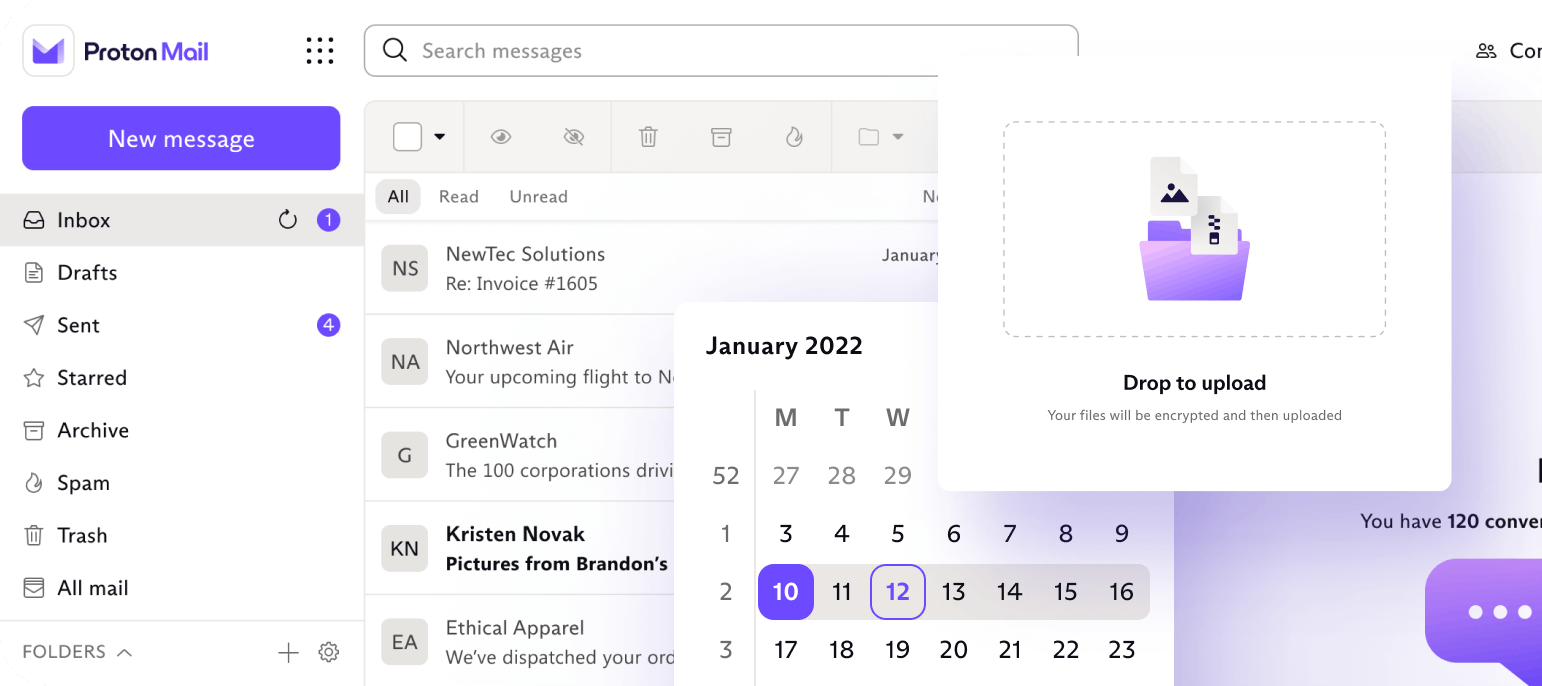
Business categories
We can help you with every step of using Proton for your organization. We explain how to set up your employees' accounts, securely send emails, quickly plan events, and more.
Frequently asked questions
Proton for Business plans are priced on a per-user basis. Each user is a member of your organization, which must have a custom domain. Users are assigned different roles in your organization — administrator or member.
By default, administrators can access organization users’ email accounts, but user accounts can be set to private by an administrator. Once an account has been set to private, only that user can access their emails.
Every organization user (administrators and members) can have up to ten email addresses using your custom domain. Each of these addresses can be used for sending and receiving emails, but all emails use the same inbox.
If you are an organization administrator, you can log into any user’s (which can include another administrator’s) account that has not been set to to private.
To do this, click Settings → Go to settings → Organization → Users and addresses. Go to the Actions column next to the user whose account you wish to access and select Sign in from the dropdown menu. You will be asked to enter your login password for the admin account you are currently using.
Each user (both administrators and members) in your organization is allocated a certain amount of storage space based on your Proton plan — Mail Essentials = 15 GB per user, Business = 500 GB per user.
If you delete a user (but still have the same number of users as part of your plan), you can reassign the unallocated storage space to other users.
To do this, go to Settings → Go to Settings → Organization → Users and addresses. Locate the user you would like to allocate extra storage to and click Edit. You can then use a slider to select the total Account storage you want for this user.
Proton for Business plans are priced on a per-user basis. To add users to your plan, go to Settings → Go to Settings → Dashboard → Your plan → Customize your plan → Number of users and use the + / – buttons next to add users to your plan. You can also remove users in this way.
Once users have been added to your plan, you can add them to your organization. To do this, go to Settings → Go to settings → Organization → Users and addresses → Add user and enter the required details.
To remove a user from your organization, click the dropdown menu in the Actions column next to their name on the Users and addresses screen → Delete.
To create an organization, you must first add a custom domain to your account. Once this is done, go to Settings → Go to Settings → Organization → Multi-user support → Enable multi-user support and follow the on-screen instructions.