How to add users to your organization
If you have a Proton for Business plan, a Proton Duo or Family plan, or a Proton Visionary plan, you can add users to your organization or group. First, you need to create an organization, if you haven’t done so already.
There are three ways to add users to a Proton organization:
- Invite an existing Proton user: This requires a Proton Duo, Family or Visionary plan and lets you add users without having a custom email domain.
- Invite a new user via email: This requires a Proton Visionary plan, or any of our business plans. The user should have a valid email address to receive a one-time sign-up link to join the organization.
- Create a new user and share their sign-in credentials with them: This legacy method requires a Proton for Business or Proton Visionary plan with a custom email domain.
How to invite an existing Proton user to your organization (Proton Visionary plans only)
How to create a new user in your organization (Proton for Business or Proton Visionary plans)
How to invite an existing Proton user to your organization (Proton Duo, Family or Visionary plan only)
If you have a Proton Duo, Family or Visionary plan, you can invite anyone with a Proton account to join your organization or group. You can have a maximum of two members in your Proton Duo family group, or up to six members with Proton Family or Visionary plan.
You can allocate storage as you like between members of your organization. Everyone gets their own encrypted email and calendar, secure storage for files and passwords, and a VPN to browse securely.
If you want to invite a family or team member to your organization, all they need to do is create a free Proton Account. You can then invite them to join as follows.
To invite an existing Proton user to your organization:
1. Go to Users and addresses (or click Settings → All settings → Organization → Users and addresses), and click Add user.
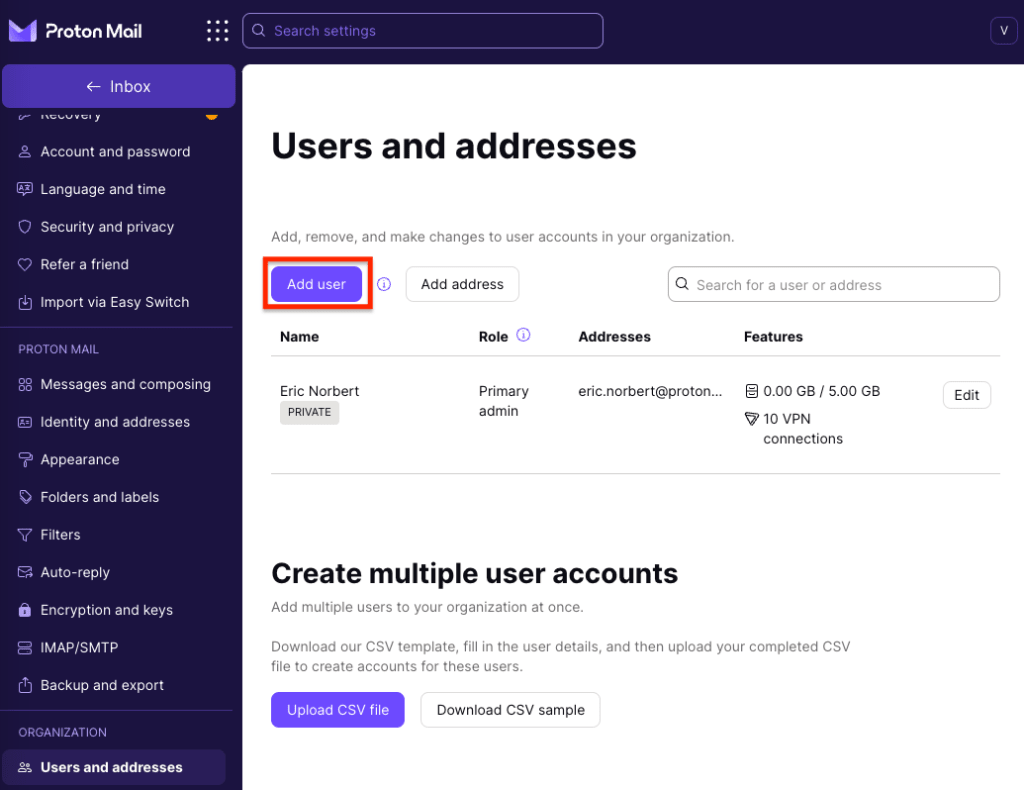
2. If you’re on a Proton Visionary plan, you have two options:
- Invite an existing Proton user. (Note: If you’re on a Proton Duo or Family plan, only this option is available.)
- Create a new user.
Click Invite an existing Proton user.
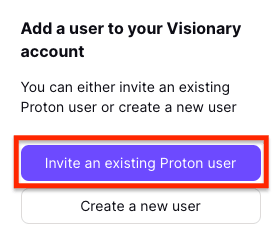
3. Enter the email address of the person you want to invite. Note that the address must be linked to an existing Proton Account. If the person isn’t on Proton, they can create a free account.
Enter the total storage you want to allocate to this new member in the Account storage box or adjust the slider, and click Invite.
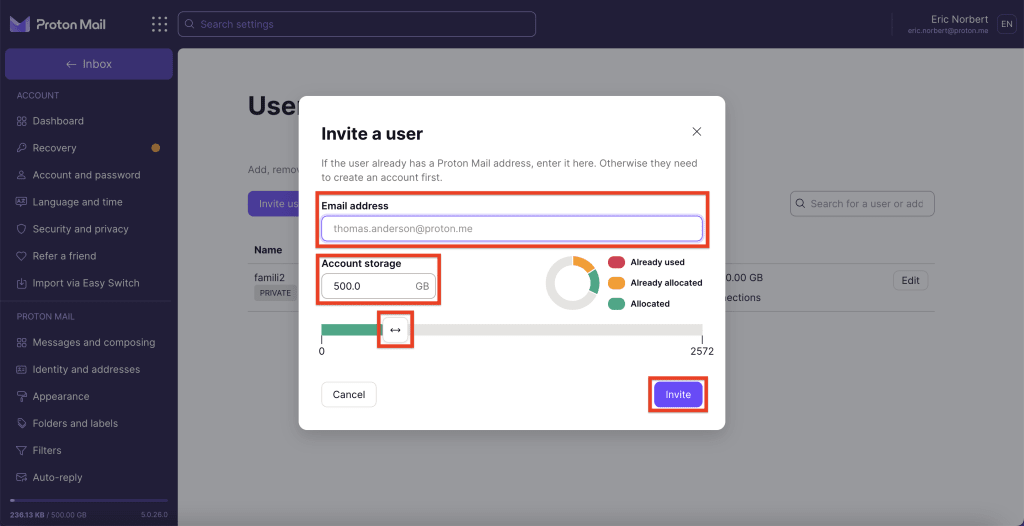
4. An invitation will be sent to the person’s Proton Mail address. They’ll appear as PENDING in your Users and addresses dashboard until they accept it.
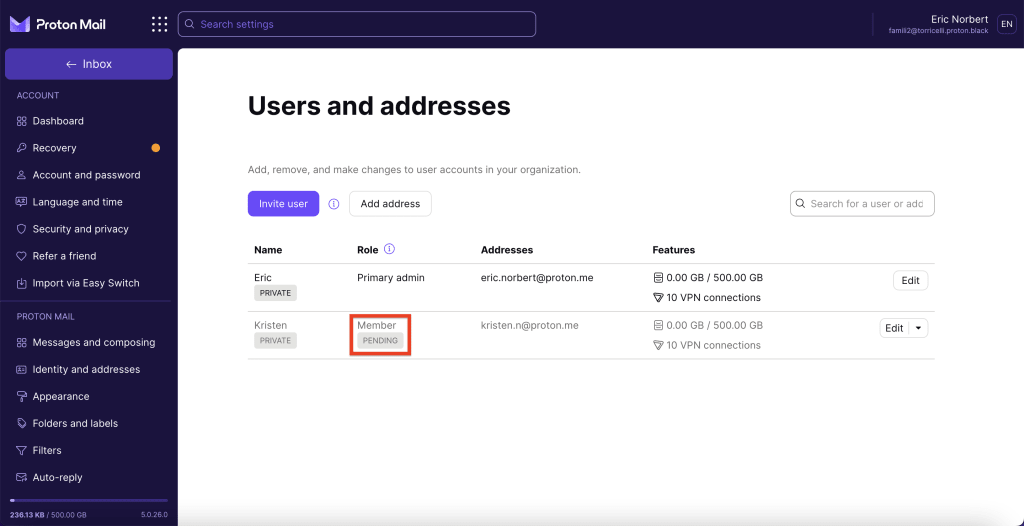
You can have a maximum of six members in your Proton Visionary organization, so you can invite up to five others.
How to create a new user in your organization (Proton for Business or Visionary plans)
To create a new user and add them to your organization:
1. Log in to your Proton Account at account.proton.me and go to Settings → All settings → Organization → Users and addresses, and click Add user.
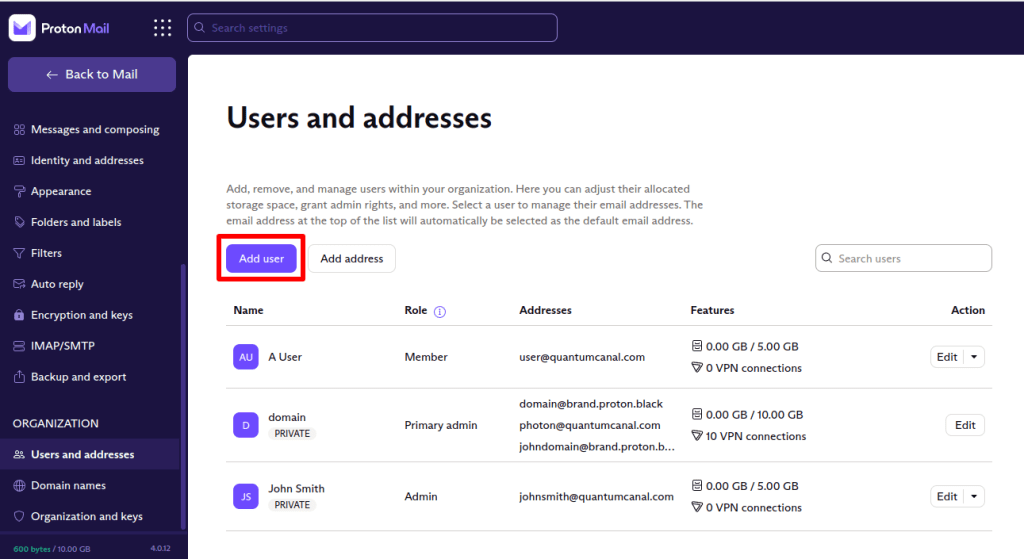
2. If you’re on a Proton Visionary plan, you’ll be asked to choose:
- Invite an existing Proton user
- Create a new user
Click Create a new user.
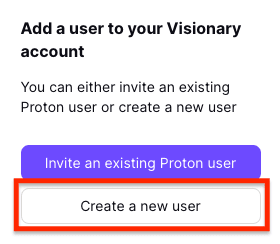
- Name: The name used for the account is only for your administrative use and isn’t public.
- Address: This is the user’s email address using your organization’s domain (e.g., @yourdomain.com).
- Invitation email: An invitation will be sent to the user’s existing email address. If you want to add a member to your organization without sending an invitation email, click “Create password instead“.

Password: To opt out of sending an invitation email, you can instead click “Create password instead. Make sure to copy their password and share it with them through a secure communication channel. They will not be notified automatically of their new password.

- Account storage: Allocate storage by entering the total storage you want for this user in the Account storage box or adjusting the slider. This will be deducted from your organization’s total storage allowance. Learn more about how to increase your storage space.
- VPN connections: If you leave this switch off, the user won’t be able to use Proton VPN. If you switch it on, the user can connect to Proton VPN on up to 10 devices at once.
- Private: By default, you can read the emails of organization sub-users. If you change this setting to Private, you won’t be able to read their emails. Learn more about private users.
- Admin: If you turn this switch on, the user will be an administrator. Learn more about Proton user roles.
Click Create User when you’re done, and the new user will be displayed in your Users and addresses dashboard.

How to set up an organization in Proton Mail
Step 1: Set up your custom domain(s) (optional for Proton Visionary)
Step 2: Create your organization
Step 3: Add new users to your organization (you are here)
